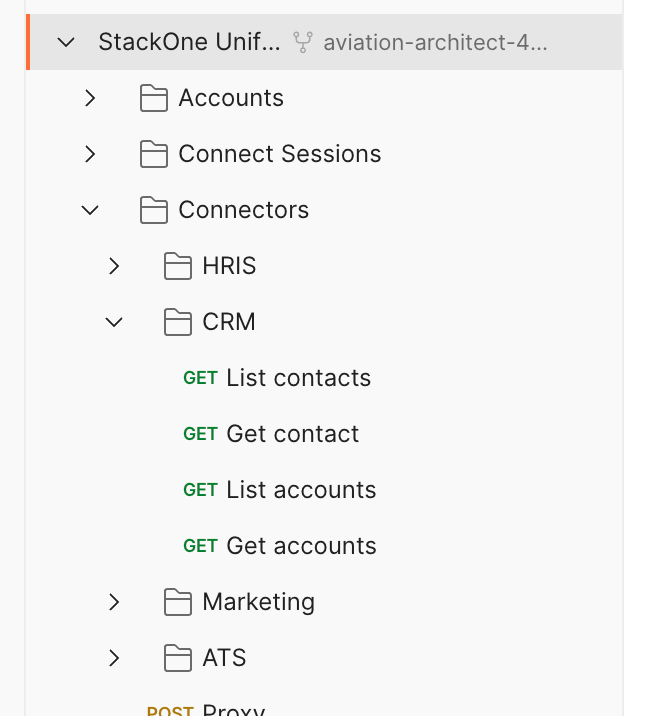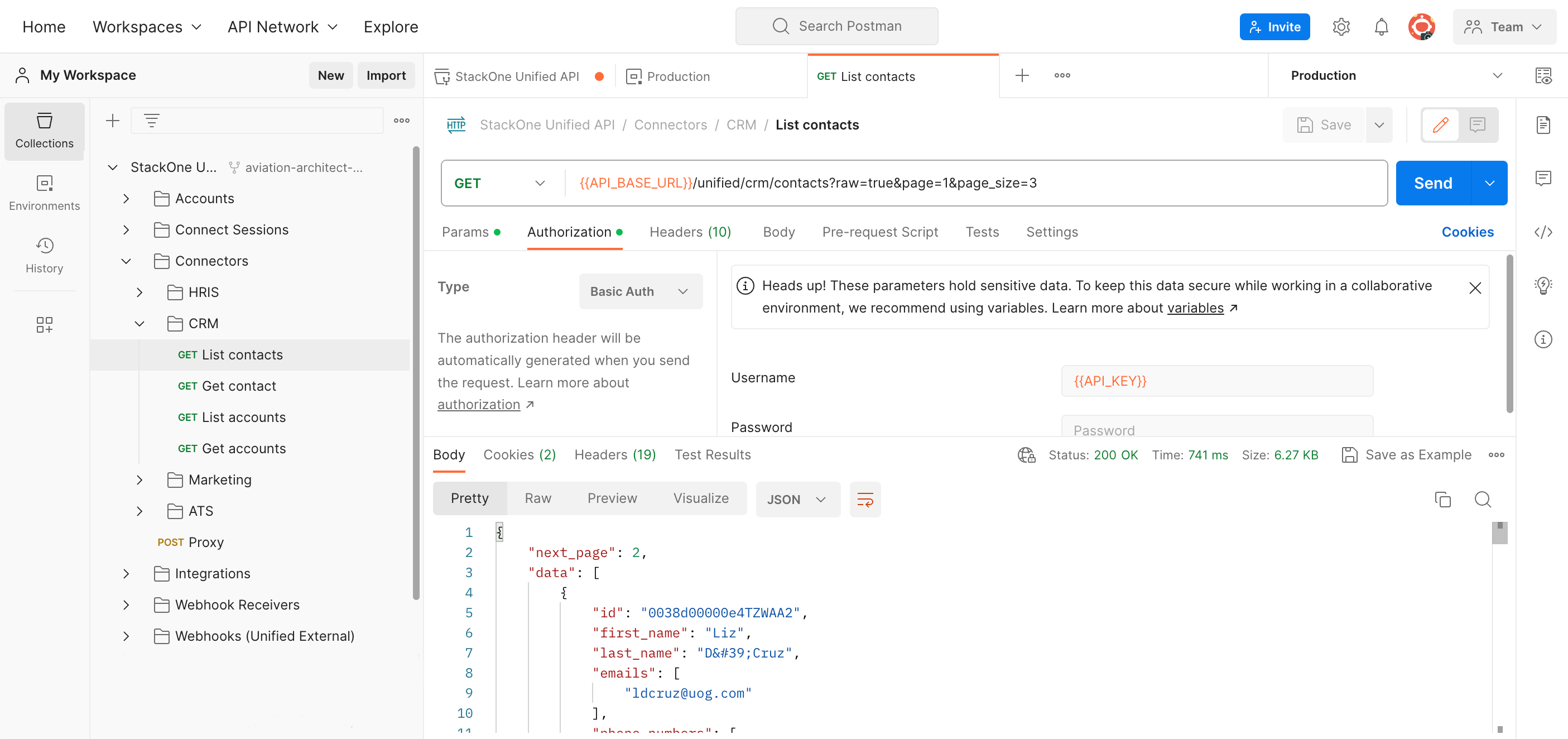Installing Postman
Postman comes in two versions: an installed version and a browser-based version. Our Postman collection works equally well with both. We recommend setting up a Postman account to store all your configurations, which is quick and easy to do by following the instructions on the Postman website. To install the desktop version of Postman, visit this link: https://www.postman.com/downloads/.Setting up the StackOne collection
A Postman collection is a group of pre-configured requests that you can use to test an API. At StackOne, we’ve put together a collection for our Unified API, including all the configurations you need to quickly get started and connect using Postman. This collection lets you easily try out various aspects of our API.To learn more about Postman collections including how to create your own see here
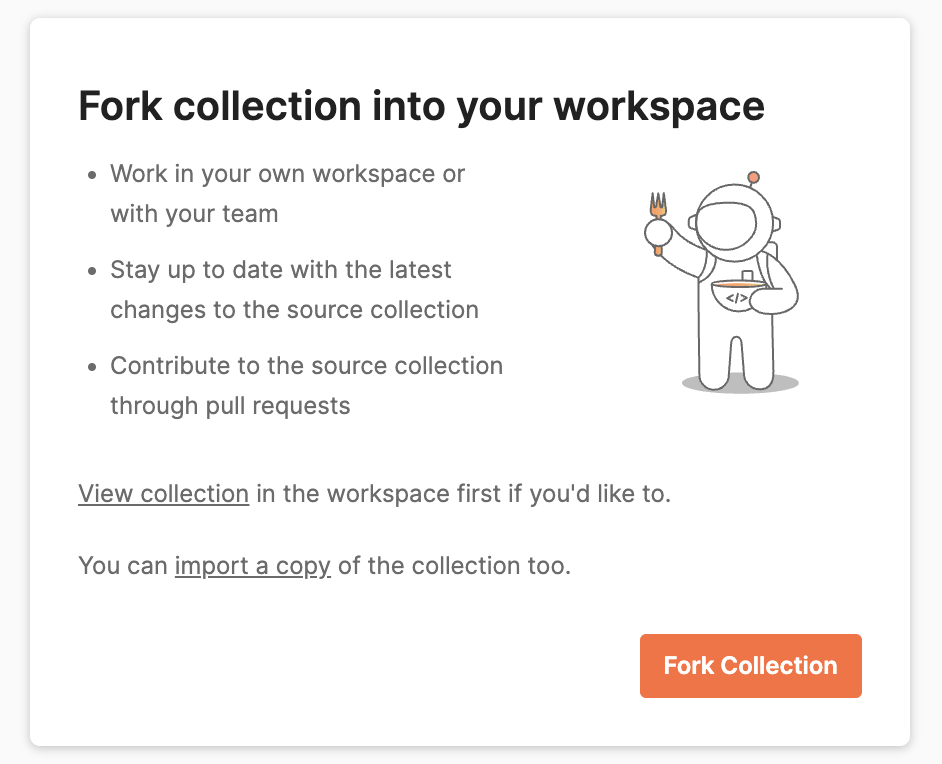
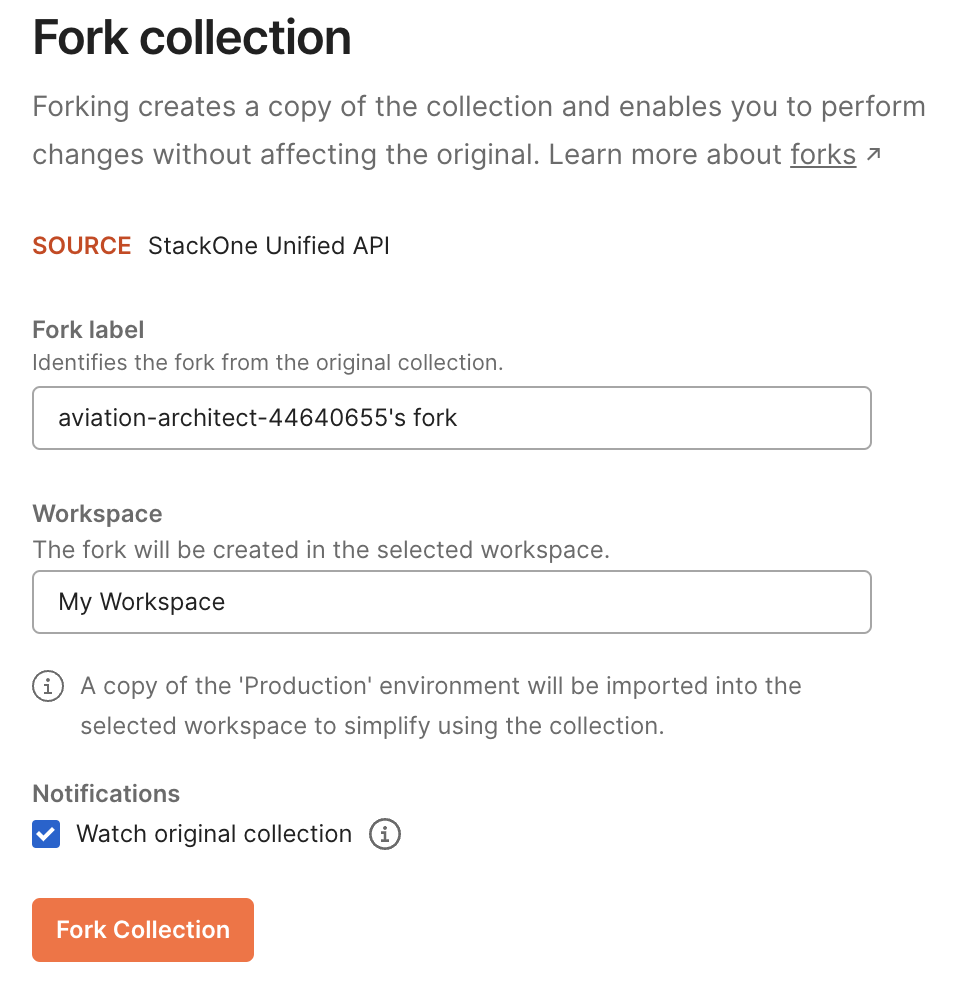
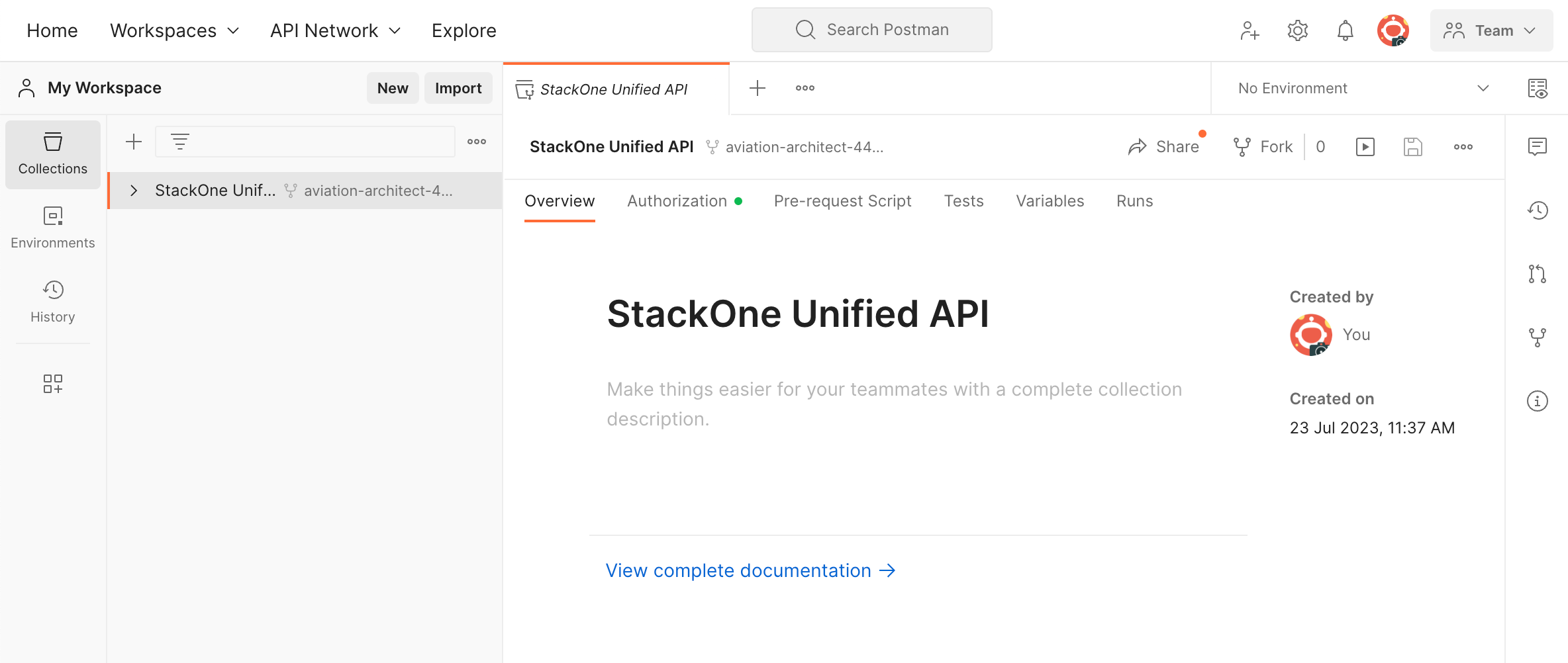
Calling the StackOne Unified API
Now that the Postman collection is configured you are ready to make calls to the StackOne API.Select an Environment
First select a StackOne environment to send your requests to. This must be the same environment that you have previously created your Project in as described in the Getting Started with StackOne guide.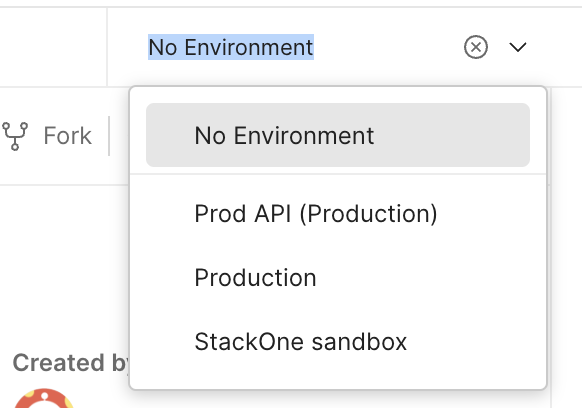
Configuring your API key and Account ID
Before we make any calls to the Unified API we need to configure the collection with both the API Key and the Account ID. The API key is the StackOne API key that you created in the Getting Started with StackOne guide. Click on the Environments section in the left hand navigation and then select the environment that you wish to configure; this will normally be Production. On the right side set the value for API_KEY to the value of your StackOne API key and save the change.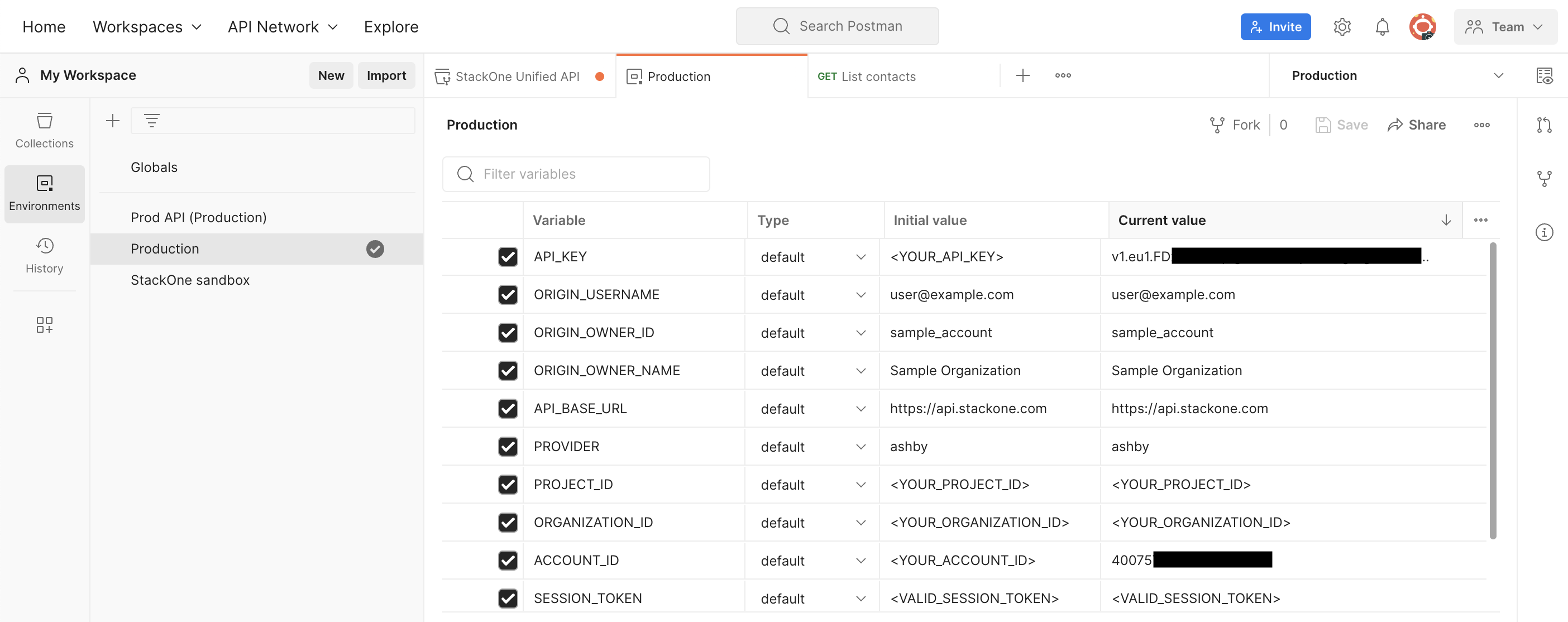
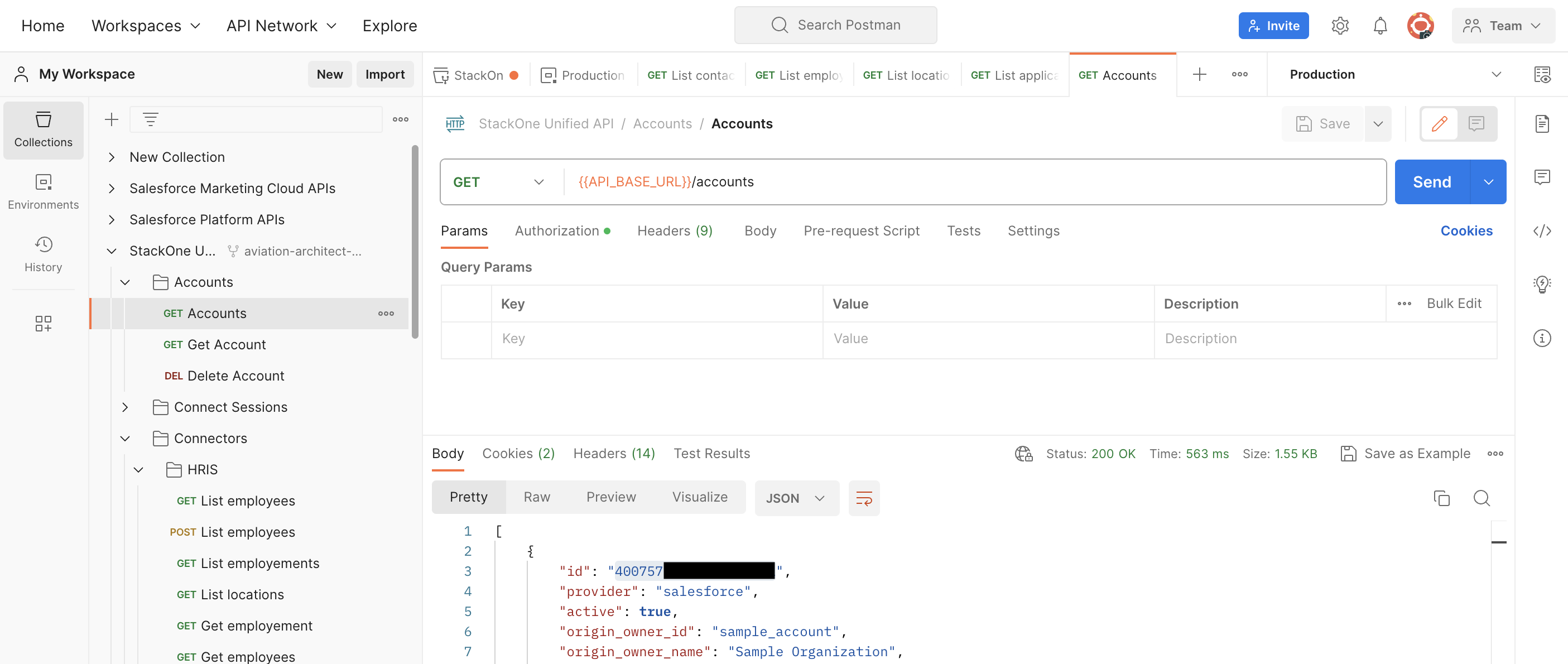
Calling the API
You are now ready to make calls to the StackOne Unified API. Start by expanding the StackOne section and explore the various parts of the Unified API. In this example our Project has been integrated with a CRM endpoint provided by Salesforce so we will make some test calls against the CRM part of the Unified API.