Overview
This guide provides step-by-step instructions for configuring and integrating Workday Background Checks with StackOne. By following these steps, you will enable a seamless background check process for candidates, ensuring that all required statuses, packages, and business processes are correctly set up in Workday. The integration streamlines the workflow and ensures consistent status updates.Partner Requirements
There are no formal partnership requirements to configure and utilise the background check feature with Workday; however, you must have administrative privileges for your Workday account.Provider Side Setup
Create Background Check Statuses in Workday
Create background check statuses
OK to save and Done to confirm.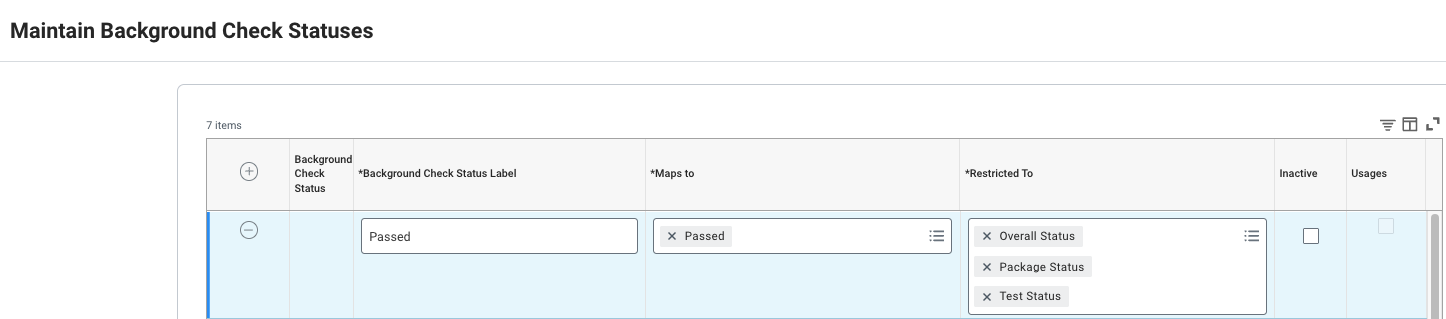
| Background Check Status Label | Maps to |
|---|---|
| Completed | Completed |
| Passed | Passed |
| Initiated | Pending |
| Failed | Did Not Pass |
| Expired | Error |
| Cancelled | No Longer Applies |
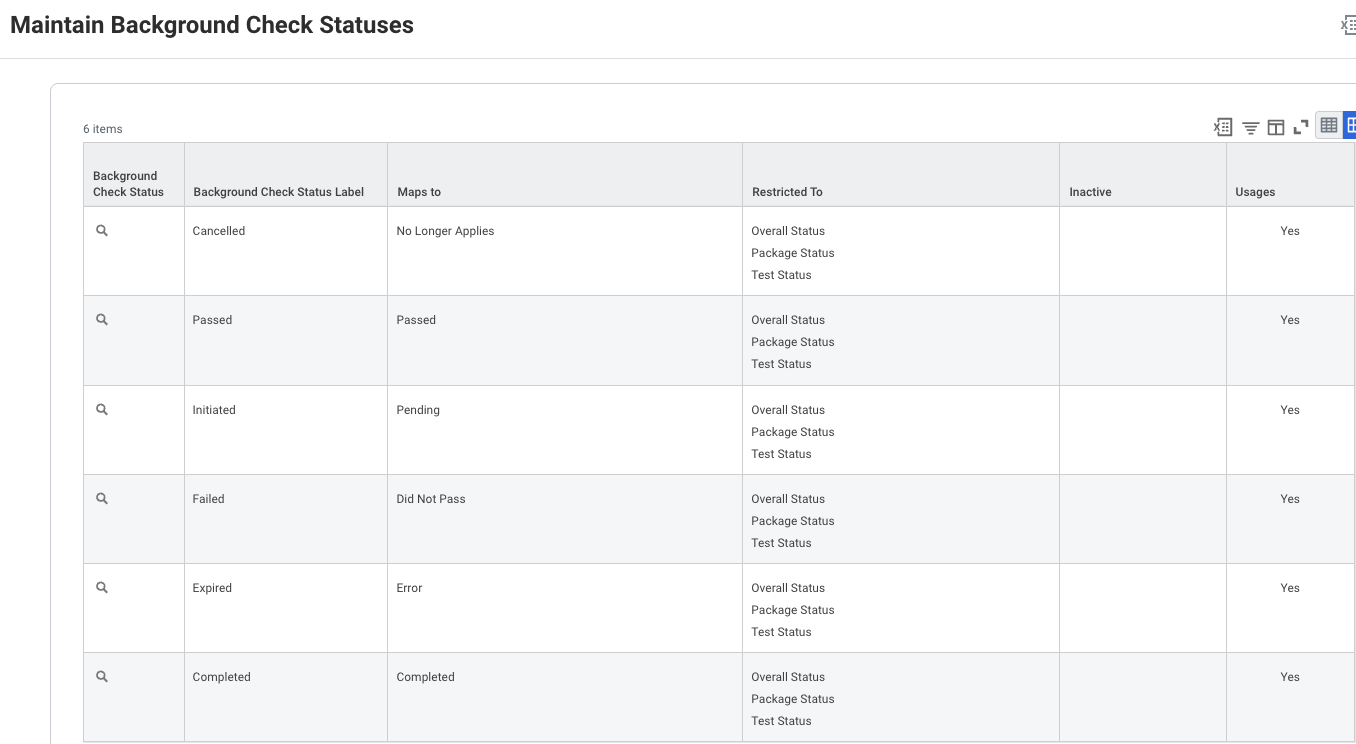
Edit reference IDs for the background check statuses
Background_Check_Status_ID.
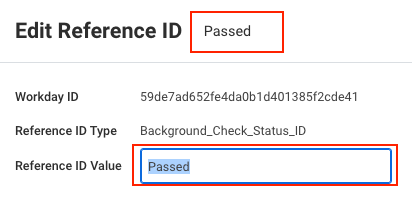
Create Background Check Packages in Workday
Create background check packages

OK to save and Done to confirm.Job Requisitions within the Supervisory Organisation in Workday
Listed Job Requisitions
org: <your-org-name>),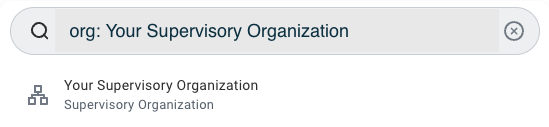
Staffing tab.Position Management.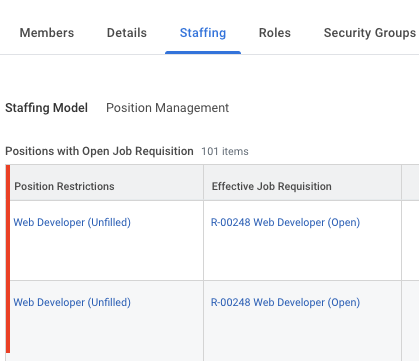
Positions with Open Job Requisition grid, you will find the list of job requisitions that support sending notifications for the background check via the Integration System.No listed Job Requisitions
Positions with Open Job Requisition, choose Create Position under the Staffing tab from the 3-dot menu.
Positions without Job Requisition grid.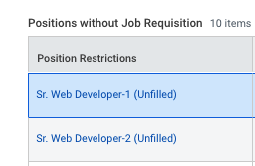
Create Job Requisition, select your Supervisory Organisation and position, click OK, complete the form, then Submit it.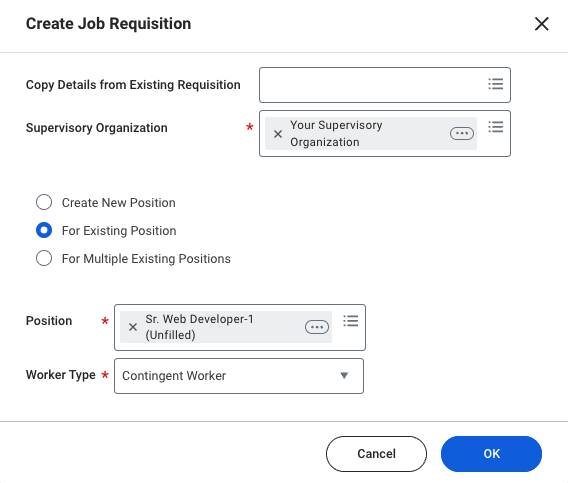
In Progress Requisition Actions grid.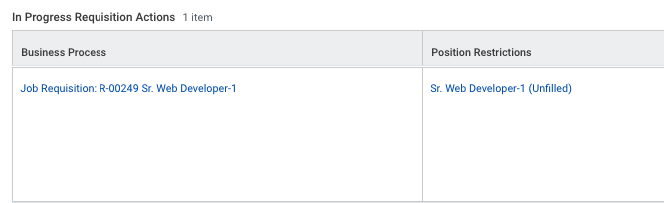
Positions with Open Job Requisition grid. The recruiter can then assign candidates to this job requisition, which includes Background Check as a stage.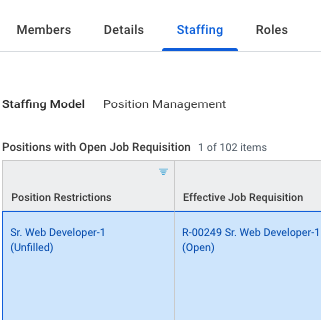
Business Process for Background Check in Workday
Create the Business Process for Background Check
Create Business Process under the Business Process menu.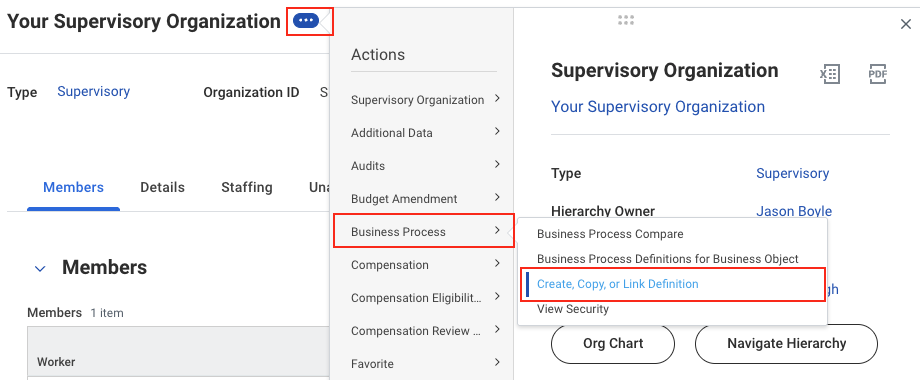
Background Check from the Business Process Type dropdown, then choose one of the following options: Copy existing Definition(to copy and create a new one from an existing or previously configured definition),Link existing Definition(if one already exists), orNone of the above(which will prompt you to create a new one),
then clickOK.

Business Process Steps tab to configure the steps for the Background Check.| Order | If | Type | Specify | Optional | Group |
|---|---|---|---|---|---|
| a | Initiation | No | |||
| b | Integration | No | |||
| c | Service | Document Delivery | No | ||
| d | Background Check Event has Package? (Workday Owned) | Action | Select Background Check Overall Status | No | HR Administrator • Manager • Manager (Unconstrained) • Recruiter • Recruiter (Unconstrained) |
| e | Event is subevent of Recruiting Event? (Workday Owned) | Action | Make Background Check Decision | No | HR Administrator • Manager • Manager (Unconstrained) • Recruiter • Recruiter (Unconstrained) |
Group values mentioned in the table above or in the image below. Please select the appropriate Group values according to your Workday account’s security group configurations.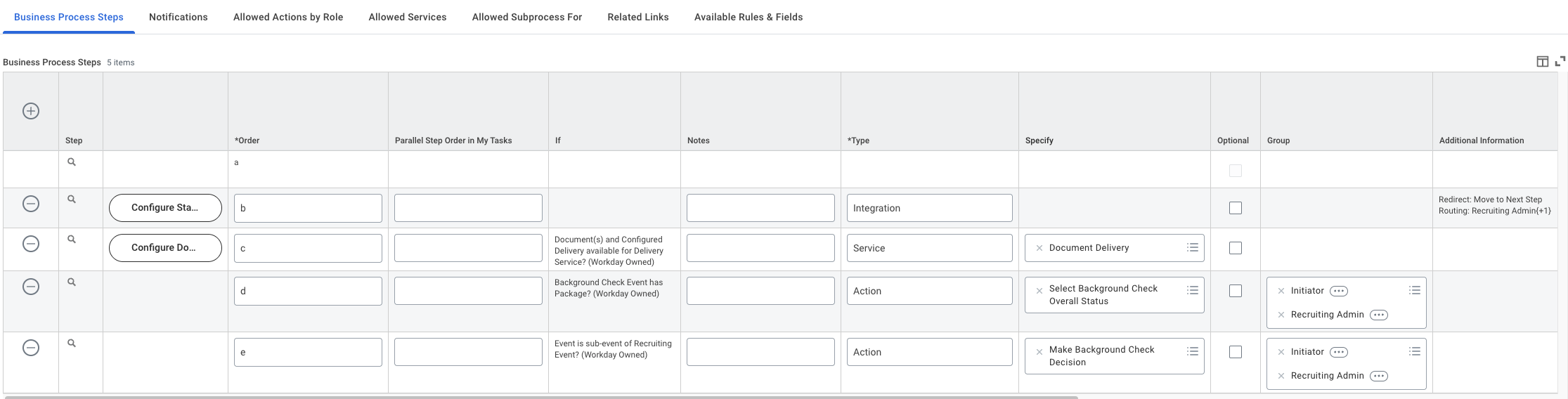
Save, then Done to confirm creation of the business process.Configure the Integration System step
Configure Integration System.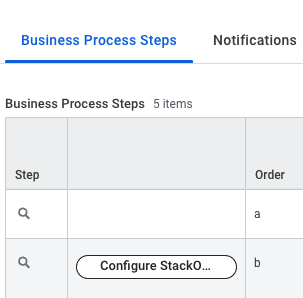
OK.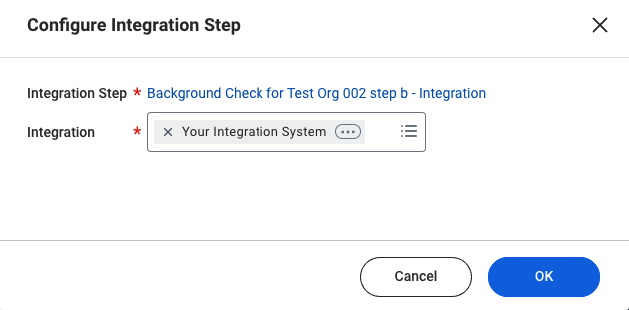
Edit payload attribute values
Background Check event is triggered from Workday.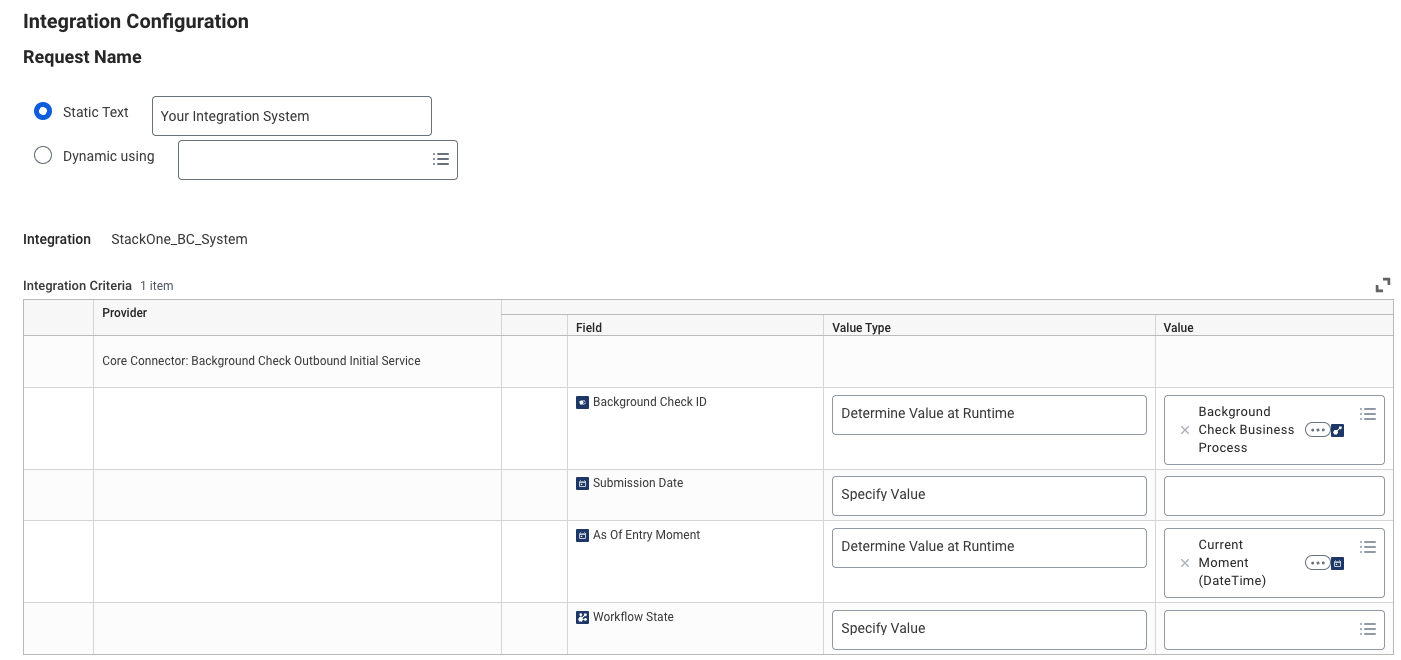
- Background Check ID: [Background Check Business Process]
- As Of Entry Moment: [Current Moment (DateTime)]
Submission Date and Workflow State should be left empty.OK to save your configuration.Configure Maintain Redirect for the Integration step
integration step (step b) and click Maintain Redirect.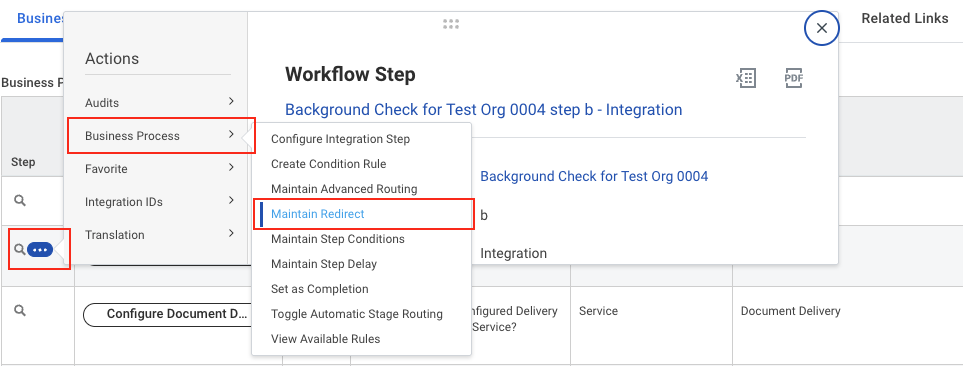
OK to save.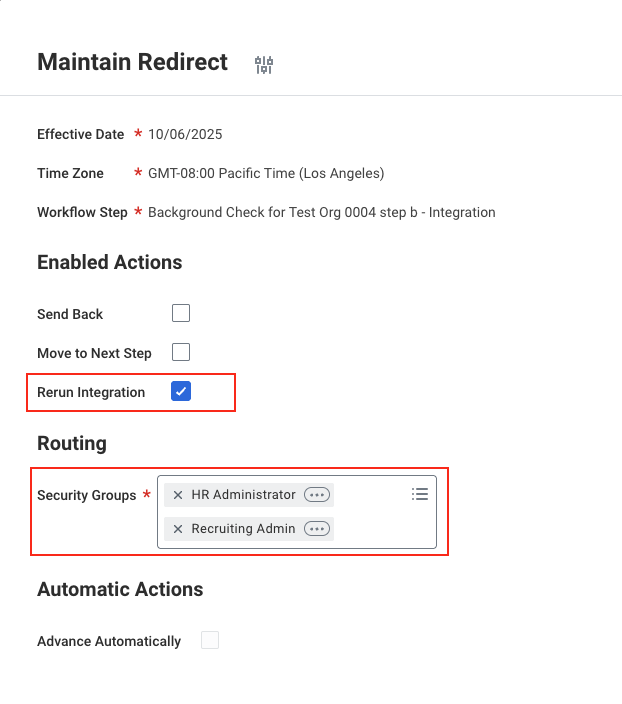
Configure the Document Delivery step
Configure Document Delivery.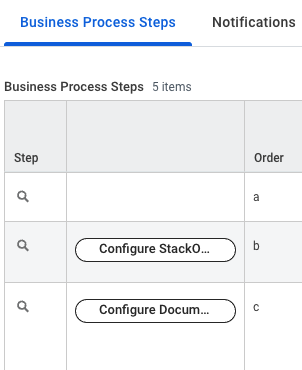
Add values in required fields
Endpoint URL (HTTP Address) and External Trigger Token (User ID).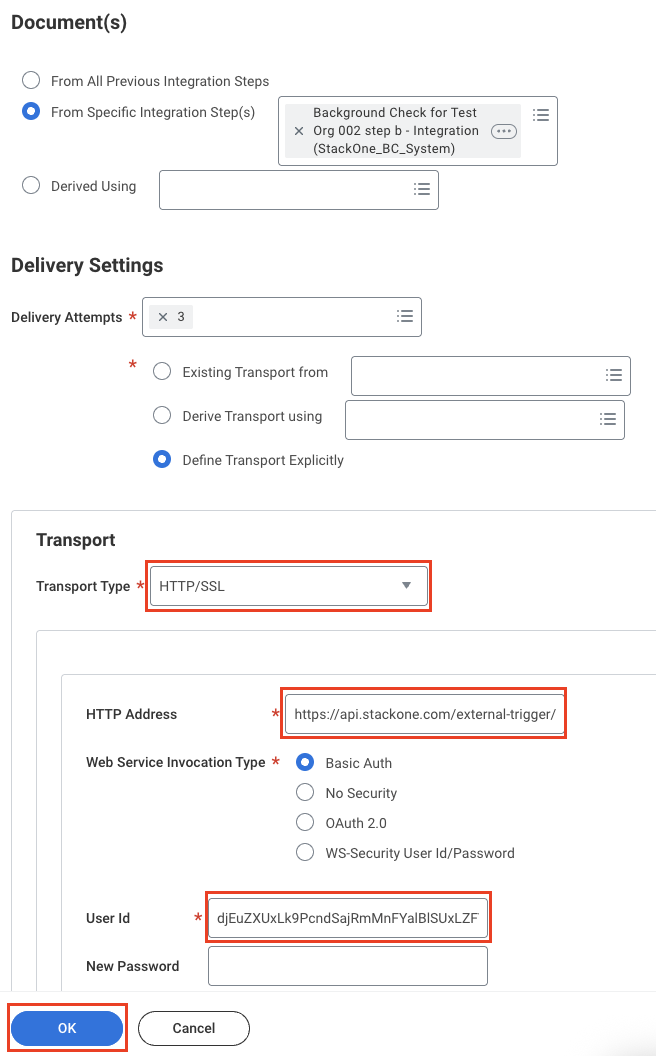
- From Specific Integration Step(s): [Your Integration System]
- Transport Type: [HTTP/SSL]
-
HTTP Address: [Endpoint URL]
- Web Service Invocation Type: [Basic Auth]
-
User ID: The
External Trigger Tokenthat you will receive from the StackOne Connector Hub during connection setup.To obtain the External Trigger Token, see:
• StackOne Configuration
• ATS User Enablement - New Password / Verify Password: Enter any temporary text (Workday requires a value, but it isn’t used).
OK button to save your configuration.Integration System in Workday
Create Integration System
Create Integration System in the global search bar. Enter the System Name and select the integration template Core Connector: Background Check Order Outbound from the dropdown.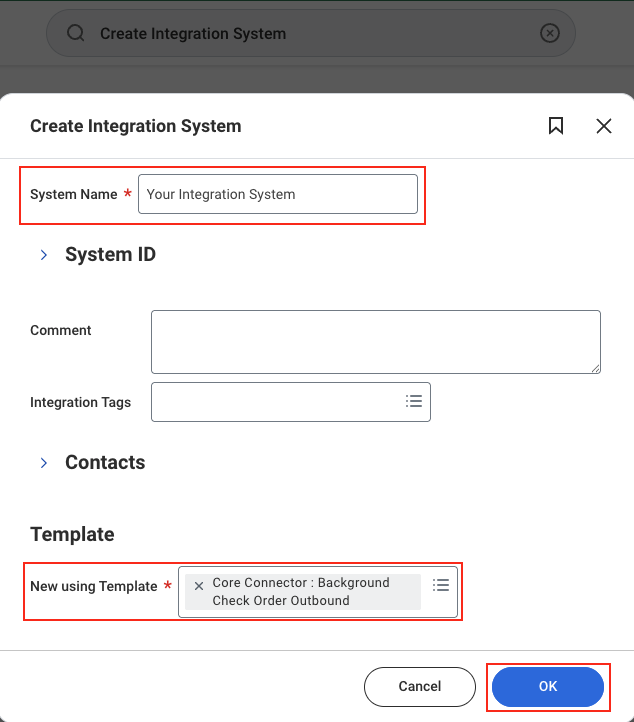
OK to create the Integration System.Configure Integration Services
Configure Integration Services from the 3-dot menu to enable the necessary services for the Background Check Order Integration.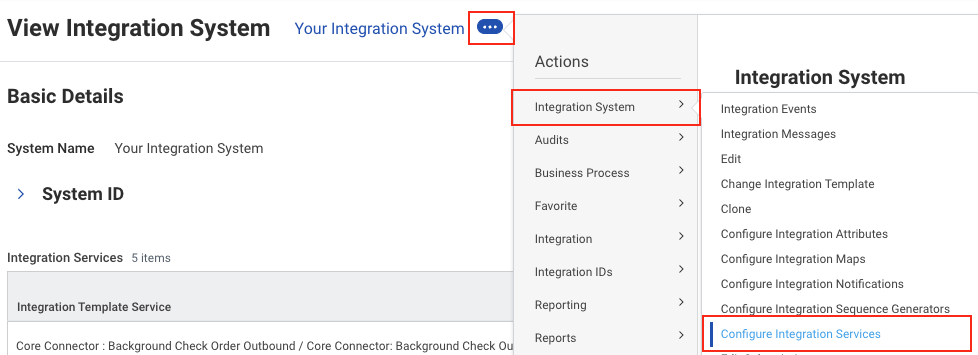
- Core Connector : Background Check Order Outbound / Core Connector: Background Check Outbound Initial Service*
- Core Connector : Background Check Order Outbound / Core Connector : Background Check Outbound Service
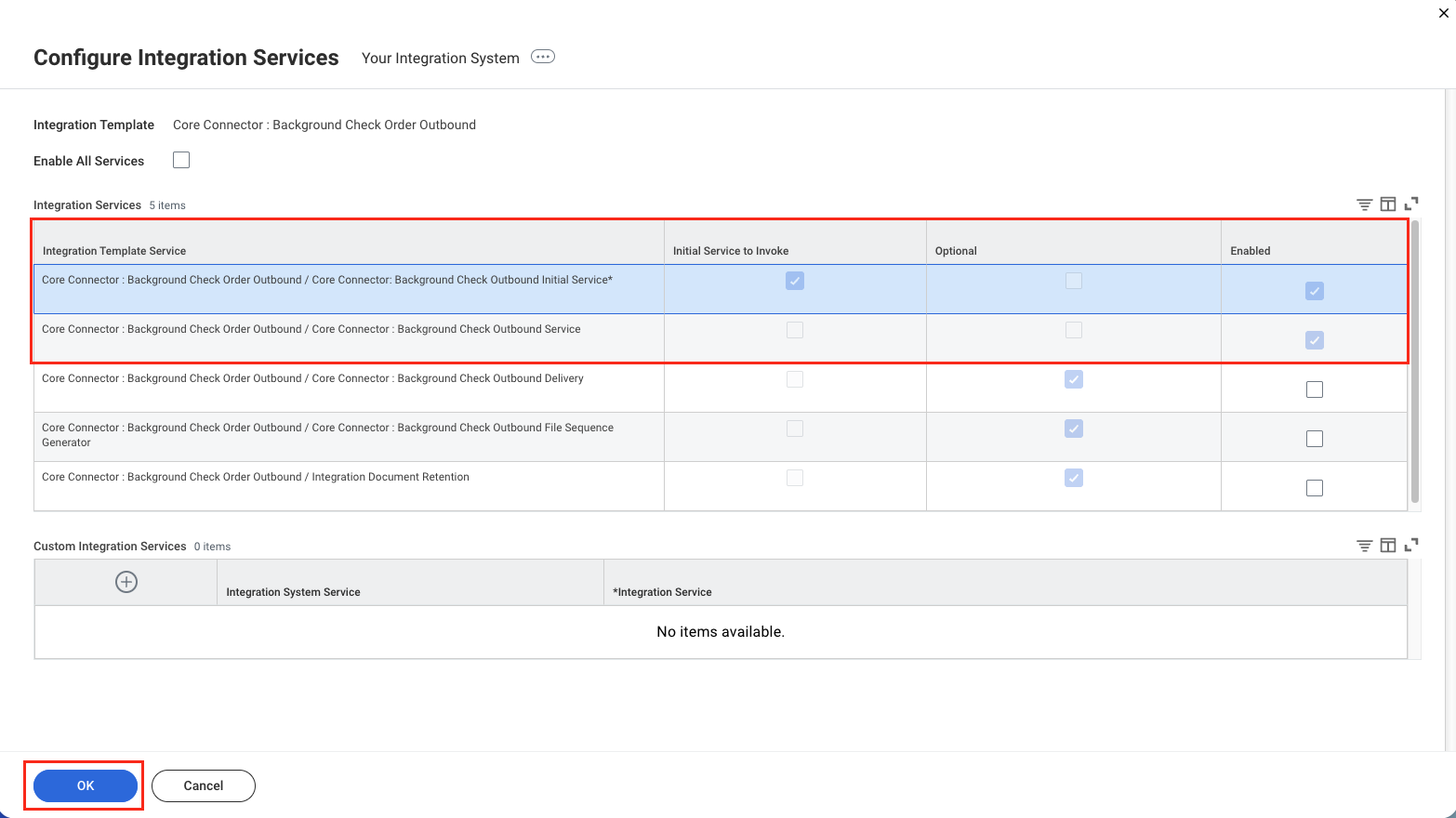
OK to save.Configure Integration Attributes
Configure Integration Attributes from the 3-dot menu to add the required attribute values.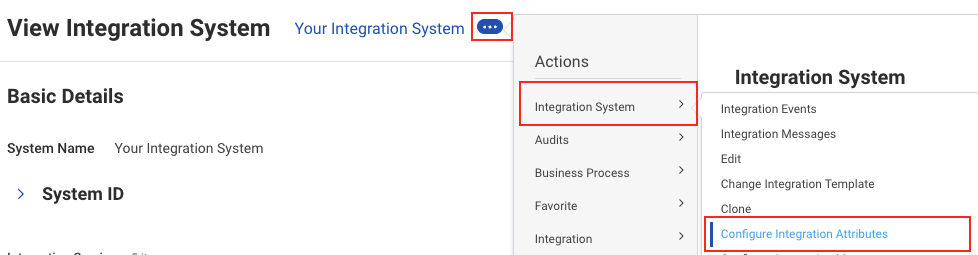
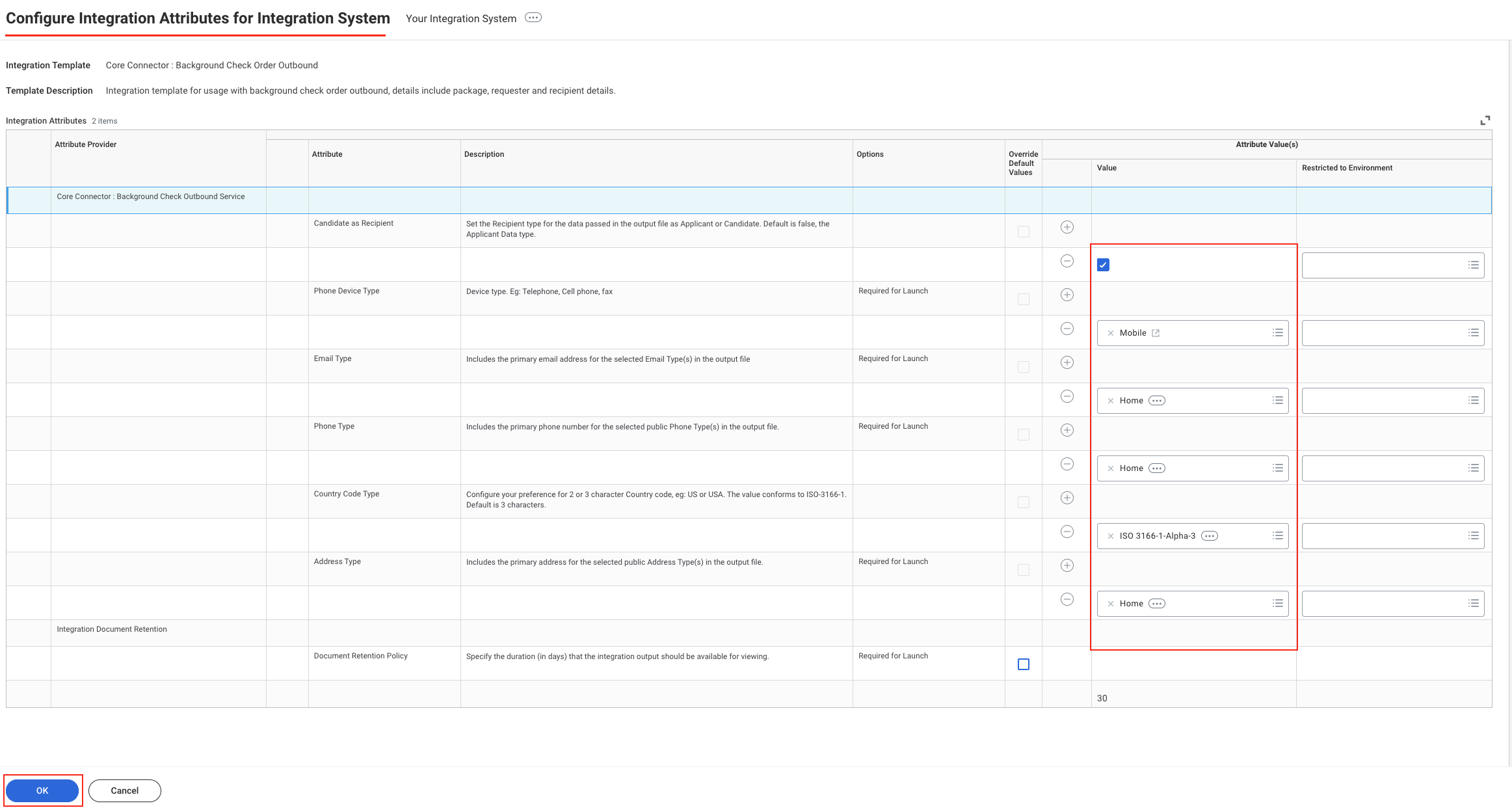
OK to save.You have successfully created the Integration System for Background Check in Workday.
You can now use this Integration System in the business process described under the
Configure the Integration System step in
Business Process for Background Check in Workday.StackOne Configuration
Enable Workday in StackOne
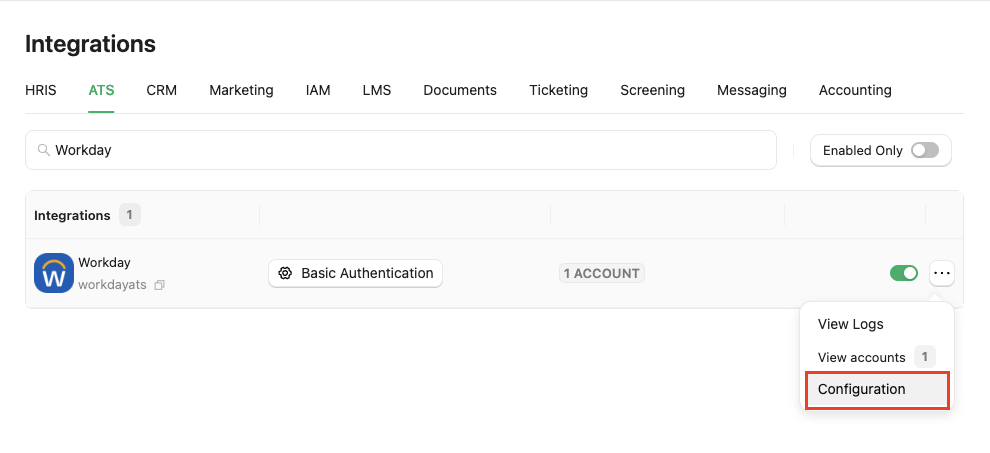
Complete the configuration form
-
Authentication Type - Select one of the authentication types, e.g.
Basic Authentication. -
Integration Category - Select
Background Checks.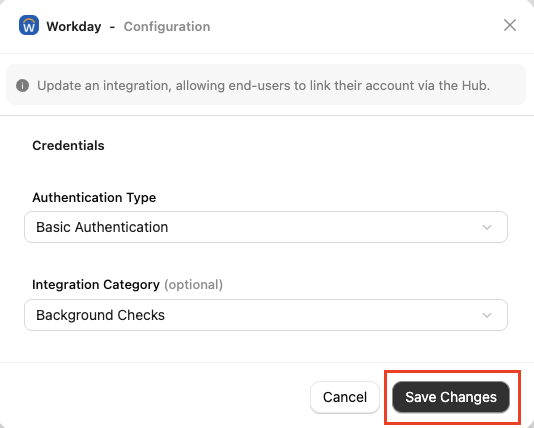
Confirm or Save Changes to enable the Workday integration. This allows end users to link their accounts via the StackOne Connector Hub.Create a webhook
+ Add Webhook button to add a webhook for Workday.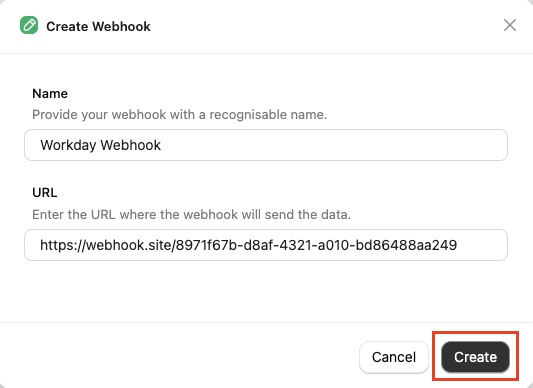
Select webhook event
Background Check Order event.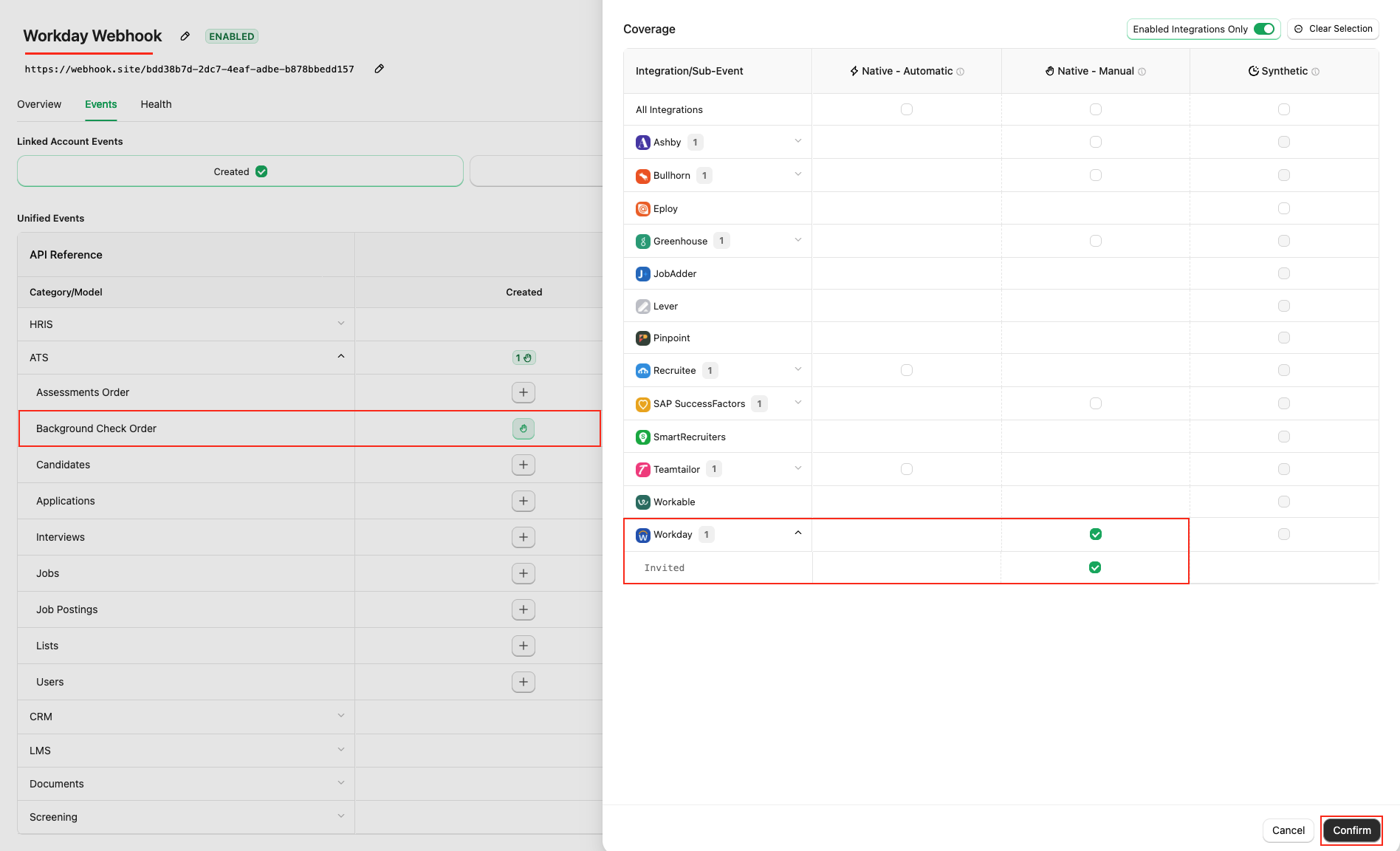
Save button to save the webhook.ATS User Enablement
Navigate to the Accounts page to link your Workday account with StackOne.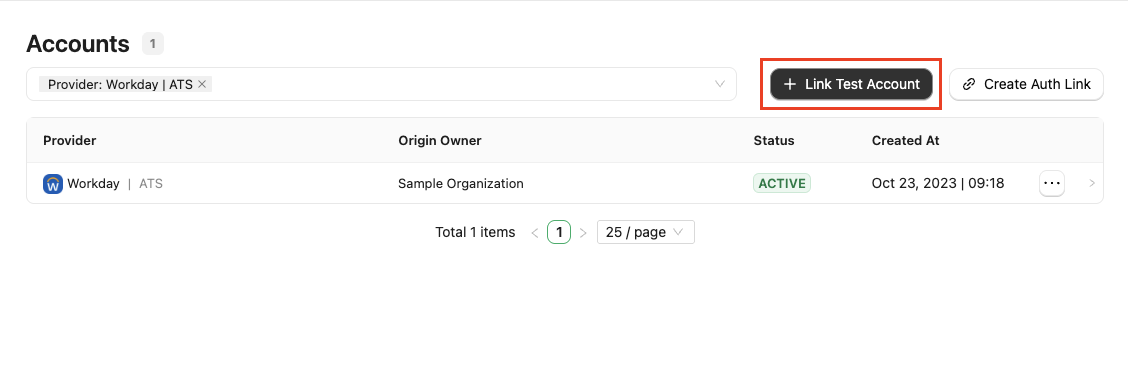
External Trigger Token, which must be entered as the User ID during the Configure Document Delivery step in Business Process for Background Check in Workday.
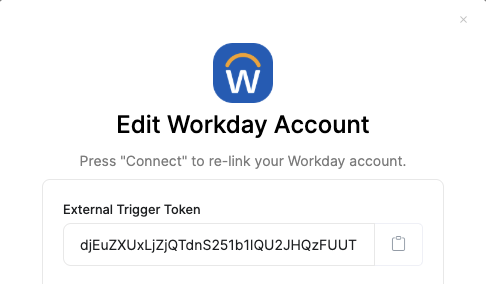
ATS User Experience
After completing configuration, users will see Background Check as a stage in the Job Requisition workflow within the Supervisory Organisation.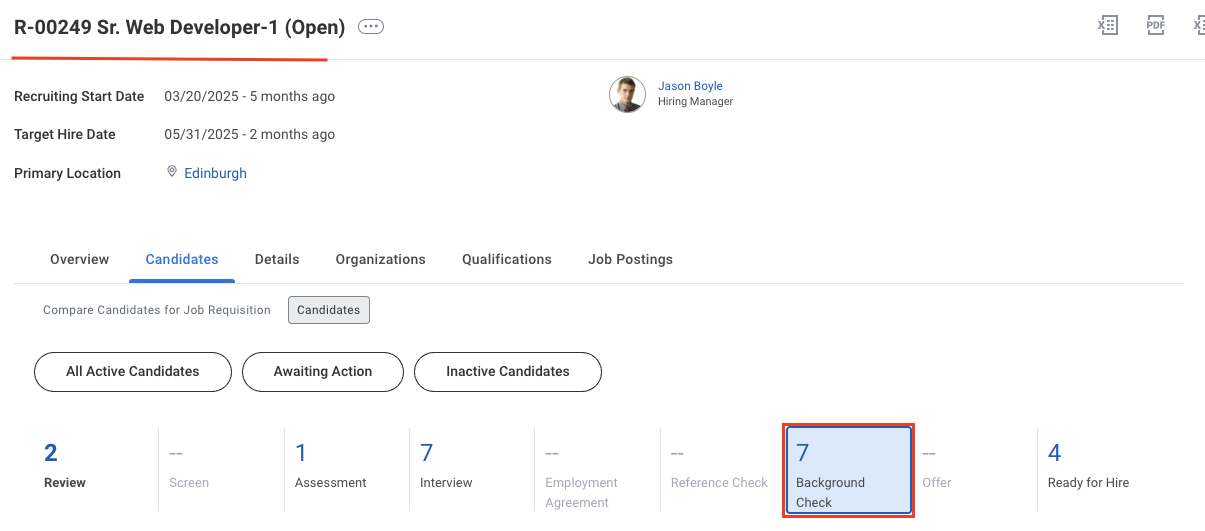
Background Check button appears next to their name. Users can use this to send the background check request to the candidate.
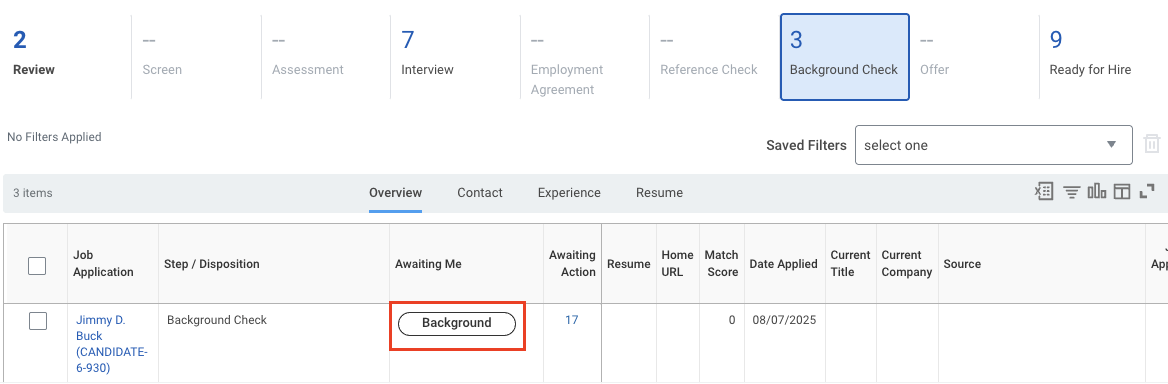
Send the background check request from Workday
Move the candidate to the Background Check stage
Open the Job Requisition
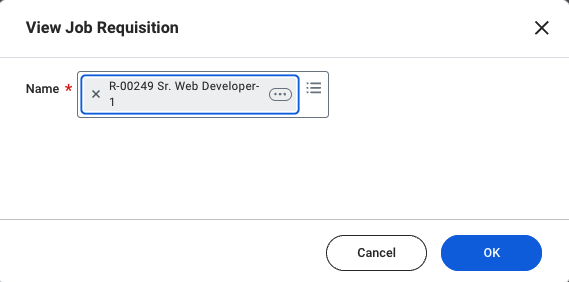
Candidate tab, then the Review sub-tab, where the candidate appears in the grid.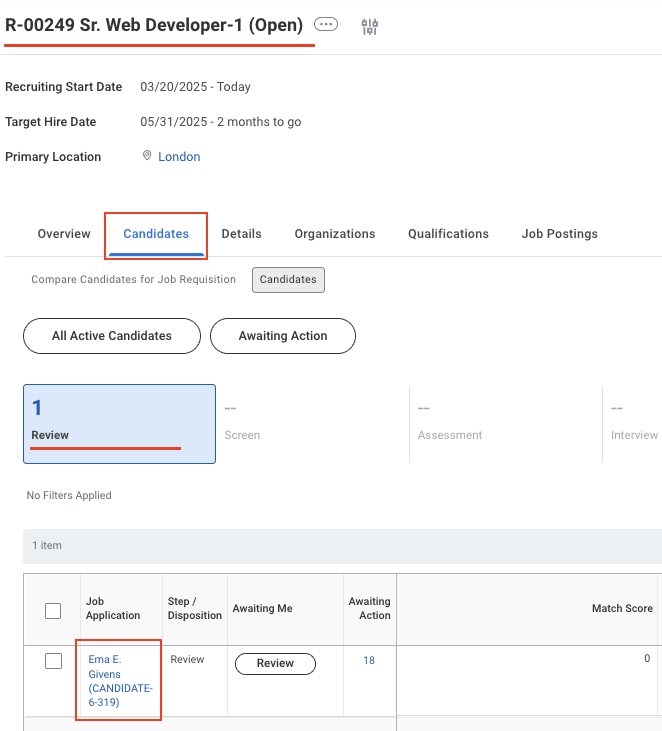
Move candidate from Review to Background Check
Move Forward.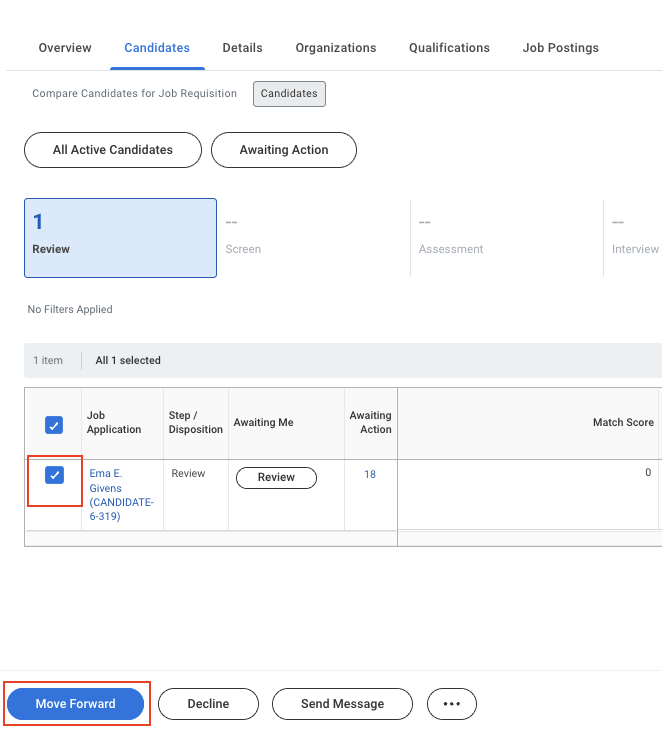
Select Background Check from the dropdown
Background Check in both dropdown menus.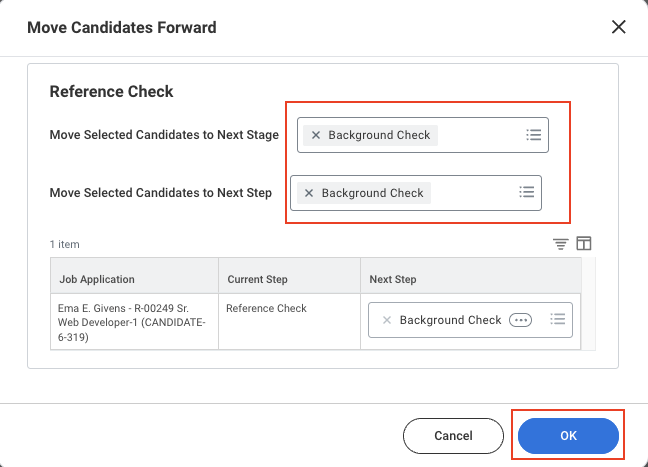
OK button to move.Candidate moved to the Background Check stage
Background Check tab, the candidate now appears in the Background Check stage.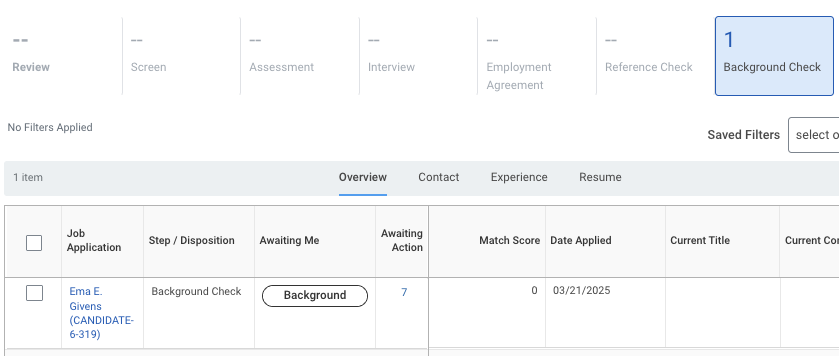
Send the background check invitation to the candidate
Submit background check as a recruiter
Background Check button appears next to the candidate’s name.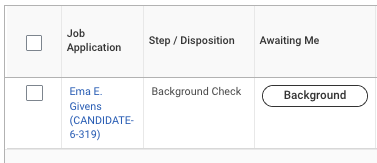
Send the Background Check invitation
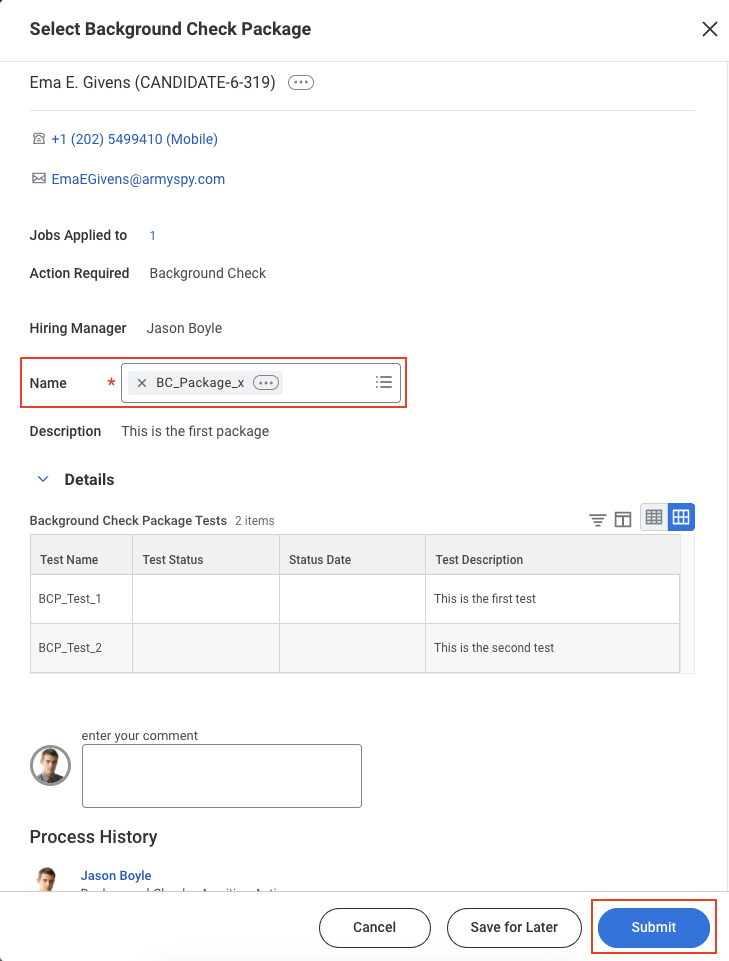
Submit to trigger the webhook notification from Workday.See the background check integration logs
Go to the Process Monitor
Integration and click OK to view all logs related to integrations.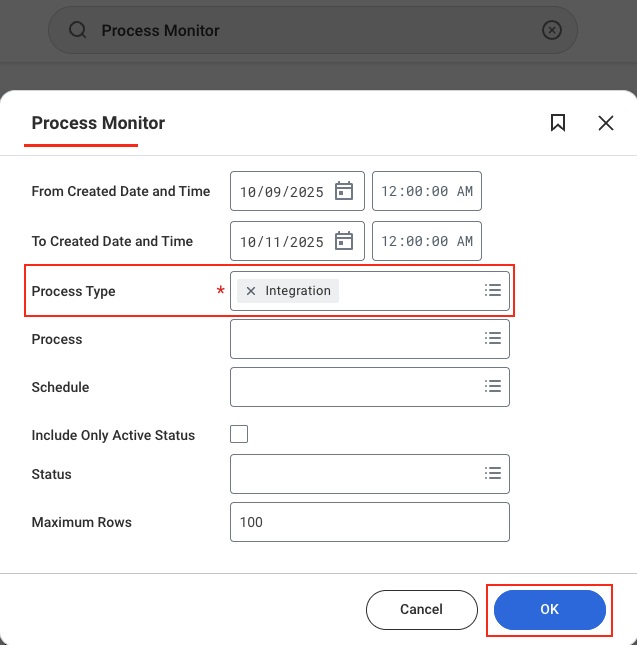
Completed status that correspond to your integration system name and Document Delivery requests.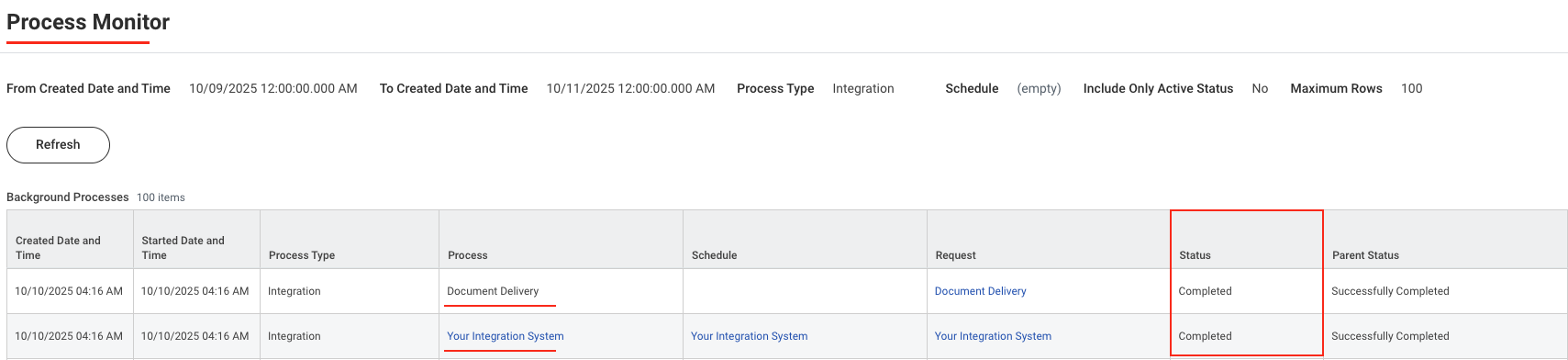
What the user sees after sending the request
In the Application > Screening tab, under theBackground Check History sub‑tab, the user can view details of the background check that was sent to the candidate.

ATS User Experience Customisation
Update the result via the Unified API
- Connector Meta Information with the provider key
workdayatsfor modelbackground_checks/results.update
| Fields (when provided) | User sees in Workday | Comment |
|---|---|---|
| Result | Result will be displayed within the grid’s Overall Status column | Result enum values from Meta API result field |
| Submission Date | Submission date will be displayed within the grid’s Status Date column | |
| Result URL | Result URL will be displayed within the grid’s Results URL column |
How results appear in Workday
Background Check History sub‑tab to view background check details and results.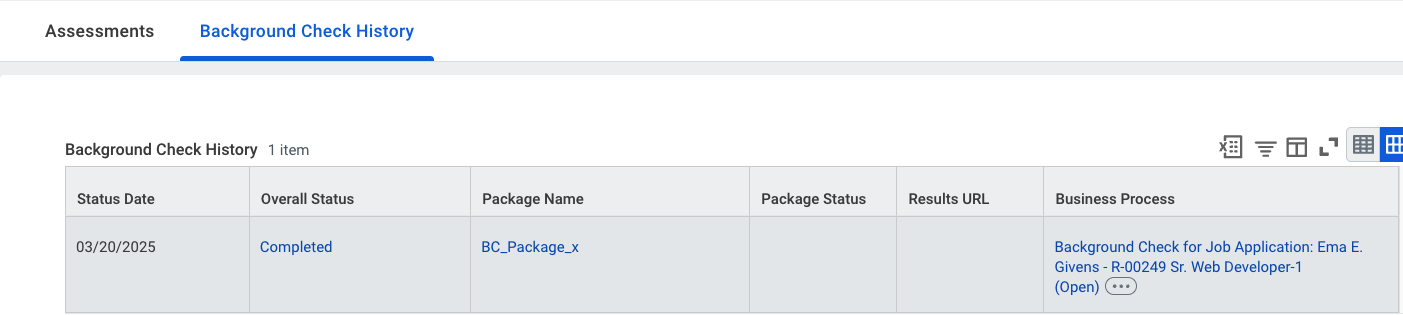
Testing Checklist
✅ Provider Setup:- Logged in with an Admin account.
- Added background check status mappings as mentioned above.
- Added background check packages as mentioned here.
- Job Requisitions exist within the Supervisory Organisation whose Staffing Model is
Position Management. - Configured the
Background Checkbusiness process with the Integration System created. - Added order payload attribute values correctly as mentioned in the Business Process for Background Check step.
- Configured the Document Delivery step with the correct
Endpoint URLandExternal Trigger Token(User ID). See Business process steps.
- Selected
Background Checksas the Integration Category.
- Configured the Integration step in the Background Check business process by selecting the correct Integration System.
- Added a valid
Endpoint URLandExternal Trigger Token(User ID) under the Document Delivery step.
- Added a webhook for Workday and enabled the
Background Check Orderevent. - Valid webhook URL to receive background check notifications.
- Background Check stage is available in the Job Requisition workflow.
- In the Application > Screening tab, under the
Background Checksub-tab, the sent background check details will be available.
- Success response from the update result endpoint.
- Updated result details visible in Workday’s UI.
Troubleshooting
| Symptom | Likely cause | Fix |
|---|---|---|
| Unable to access Supervisory Organisation and Business Process. | Logged-in account is not an admin account. | Log in with an admin account. |
Unable to get Background Check Business Process Type to create a Business Process | A Business Process of the Background Check type has already been created for this Supervisory Organization. | Use the global search to find the existing Business Process (e.g., bp: <your-bp-name>) and edit the existing Business Process as mentioned in Business Process for Background Check step. |
| Unable to search/navigate the above-mentioned navigations. | • Logged-in account is not an admin account. • Missing permissions. | • Log in with an admin account. • Contact your Workday administrator to grant the required permissions. |
Background button is not visible next to the candidate’s name in the job requisition. | Logged-in user is not the recruiter or hiring manager for that job requisition. | Log in as the recruiter or hiring manager associated with the job requisition. |
| Webhook notification not received. | • Invalid webhook configuration in StackOne. • Supervisory Organisation staffing model not set to Position Management. • Job requisition not listed under the Supervisory Organisation. • Invited status (or matching Reference ID) not created. • Document Delivery step misconfigured. | • Validate webhook URL and enabled events (see StackOne Configuration). • Ensure staffing model is Position Management. • Ensure job requisition appears under the Supervisory Organisation (see Job Requisitions section). • Create Invited status (see Statuses section). • Reconfigure Document Delivery (see Business Process). |
| List of packages not available. | No background check packages added. | Add background check packages (see Packages section). |
| Result URL shows an error. | Result URL has expired or is not publicly accessible. | Use a public or signed URL; verify CORS configuration and expiry time. |

