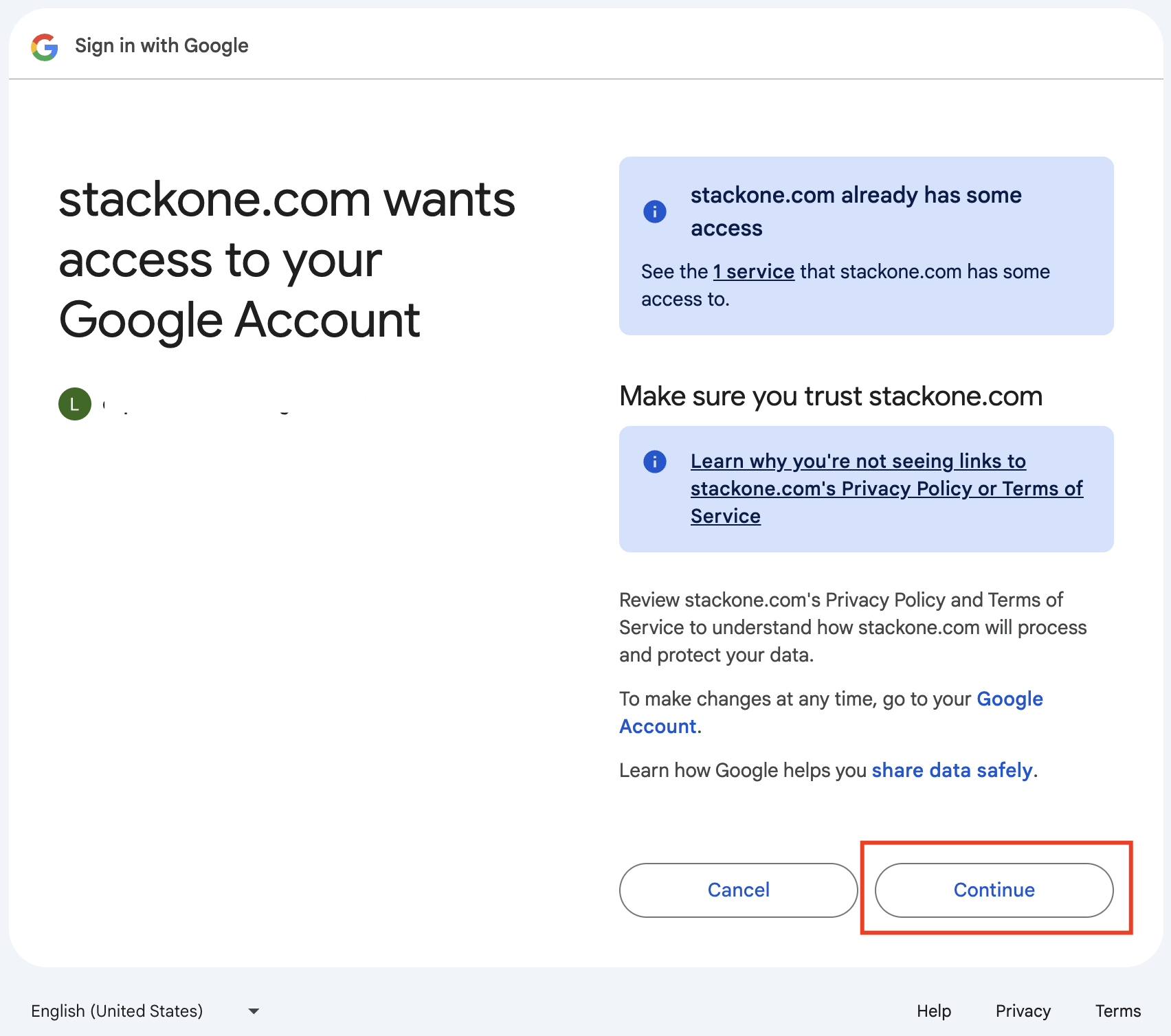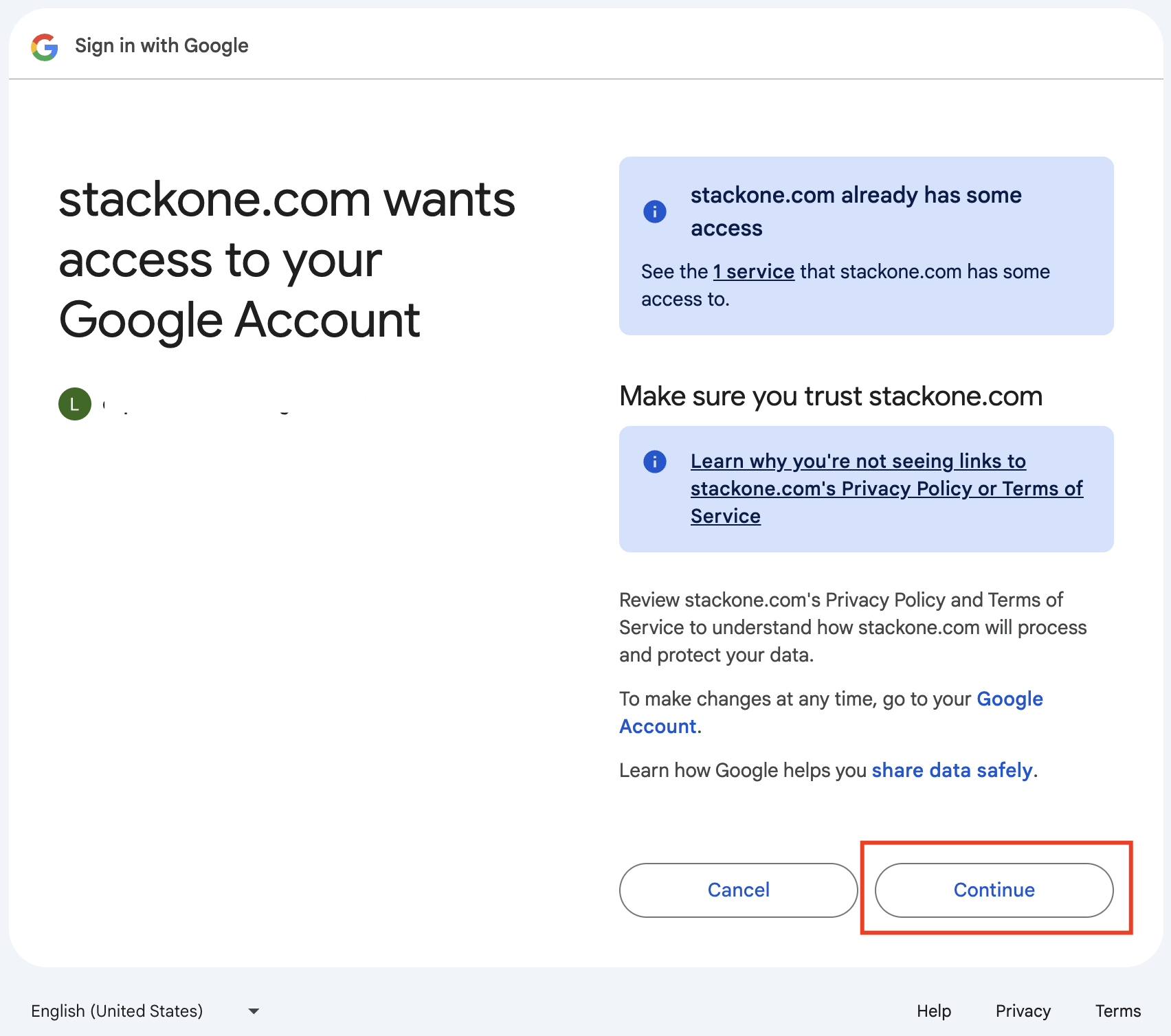Log in to Google Cloud Console
Log in to your Google Cloud Console at https://console.cloud.google.com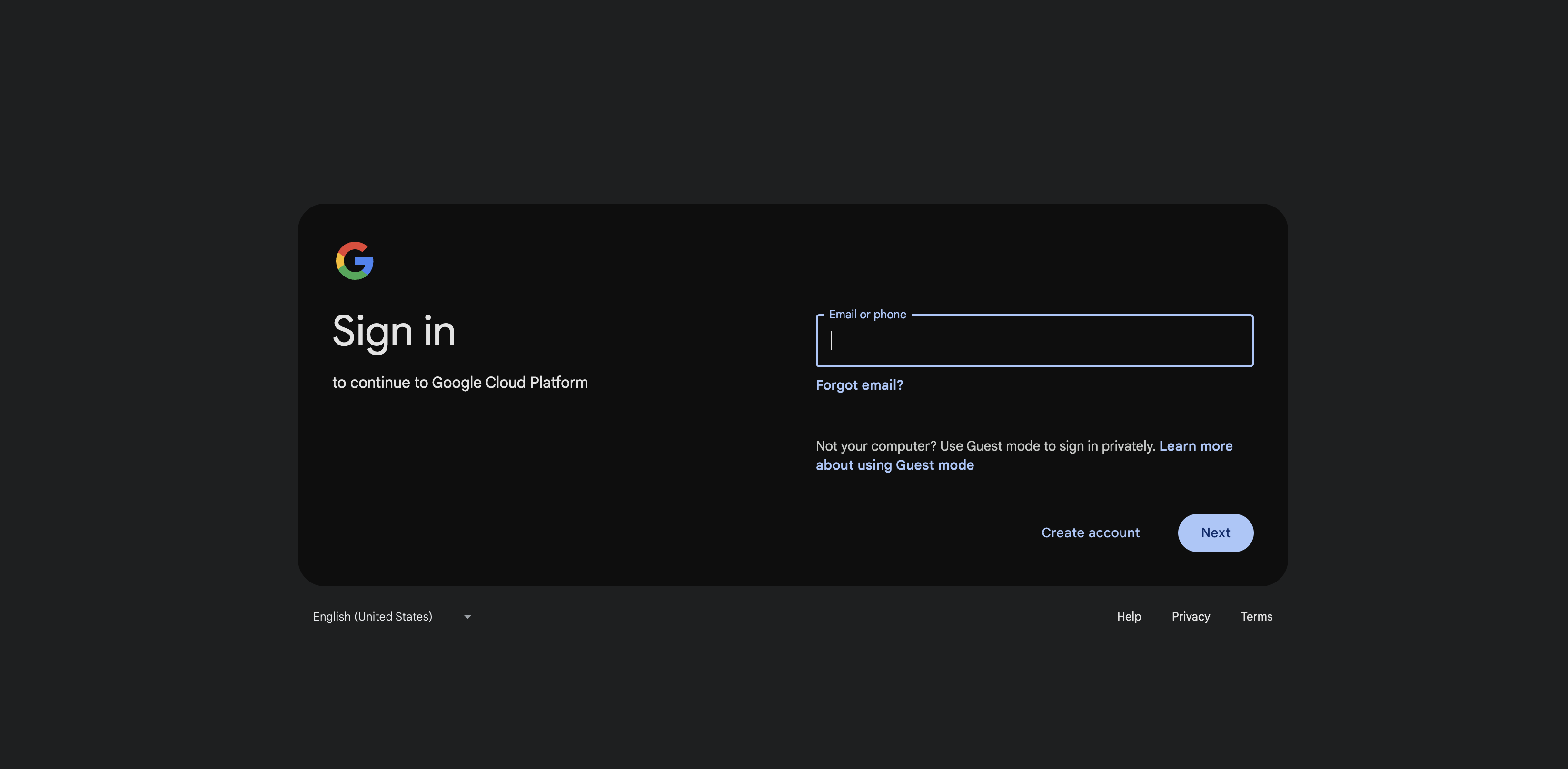
Create or Select a project
Create a new project or select an working project from projects list.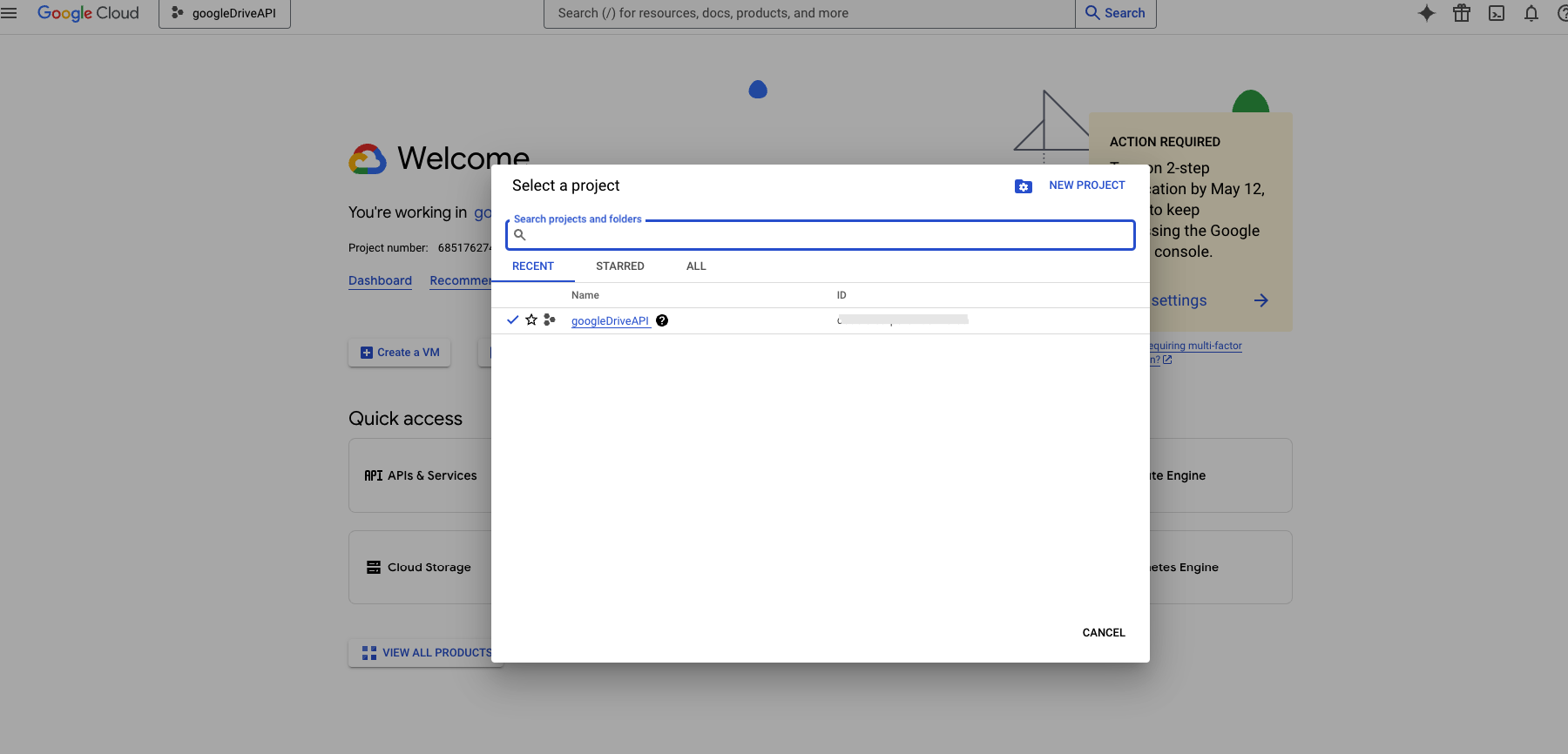
Configure Google OAuth
1
Navigate to OAuth consent screen
In the left navigation menu, click APIs & Services > OAuth consent screen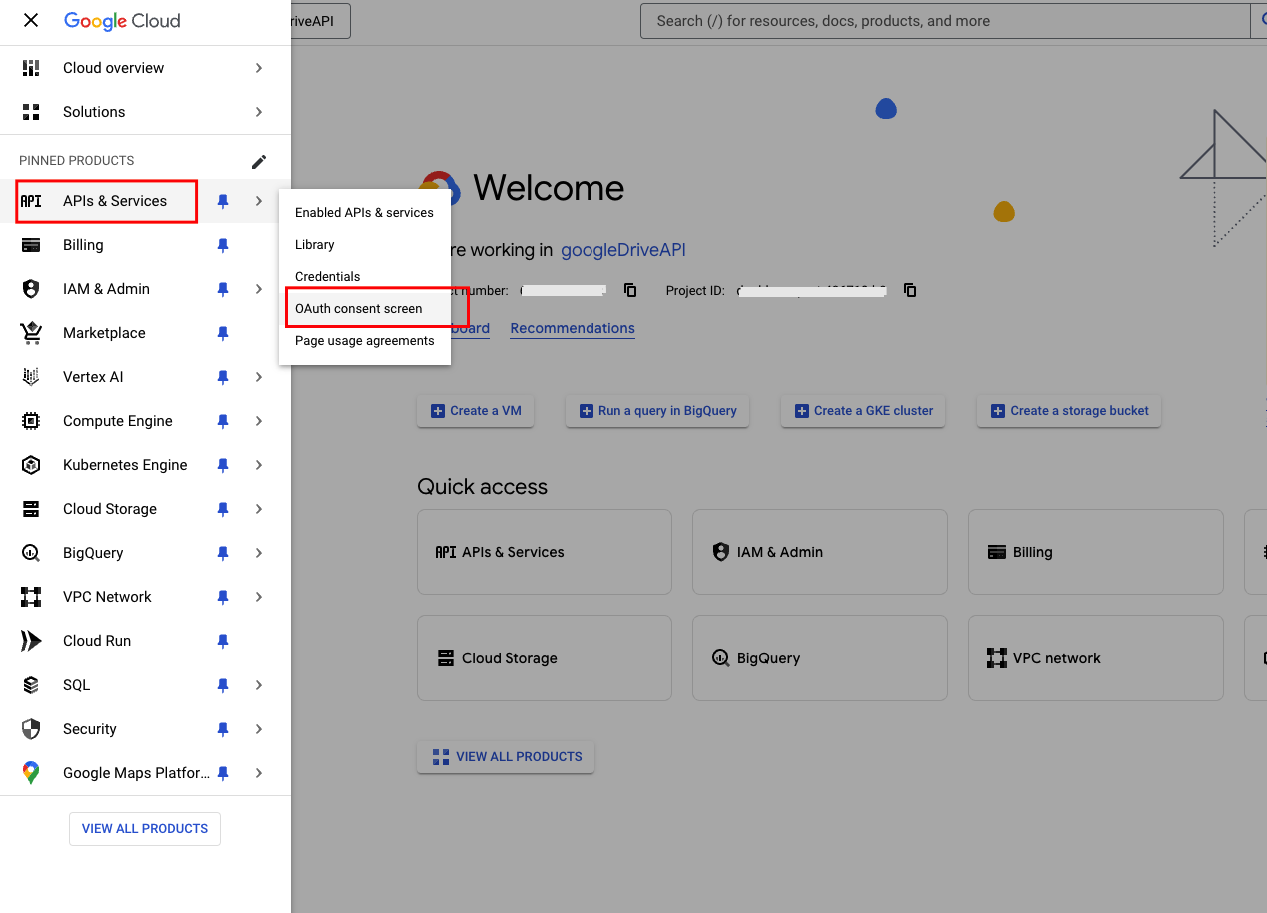
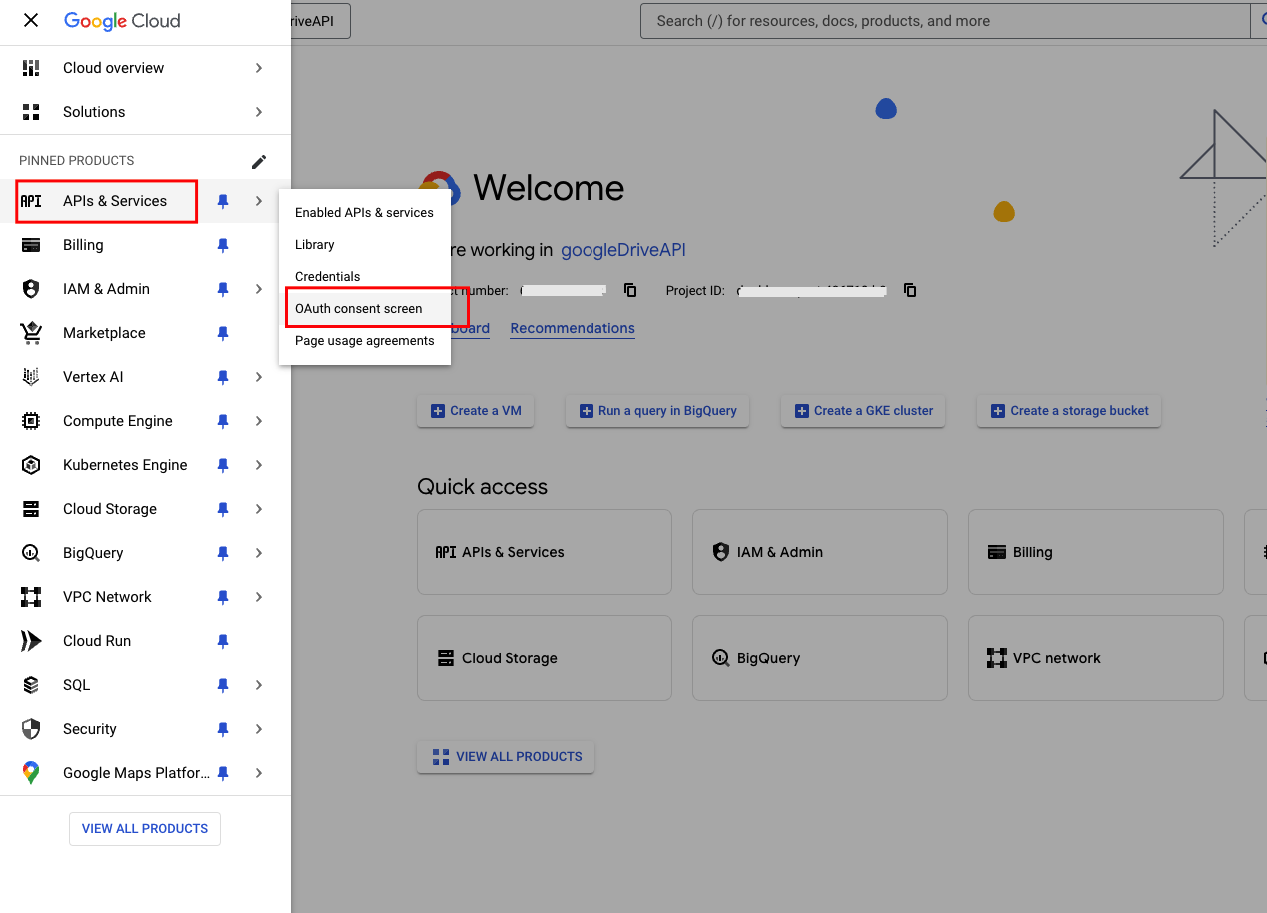
2
Configure Google Auth platform
Click on GET STARTED button in OAuth Overview page.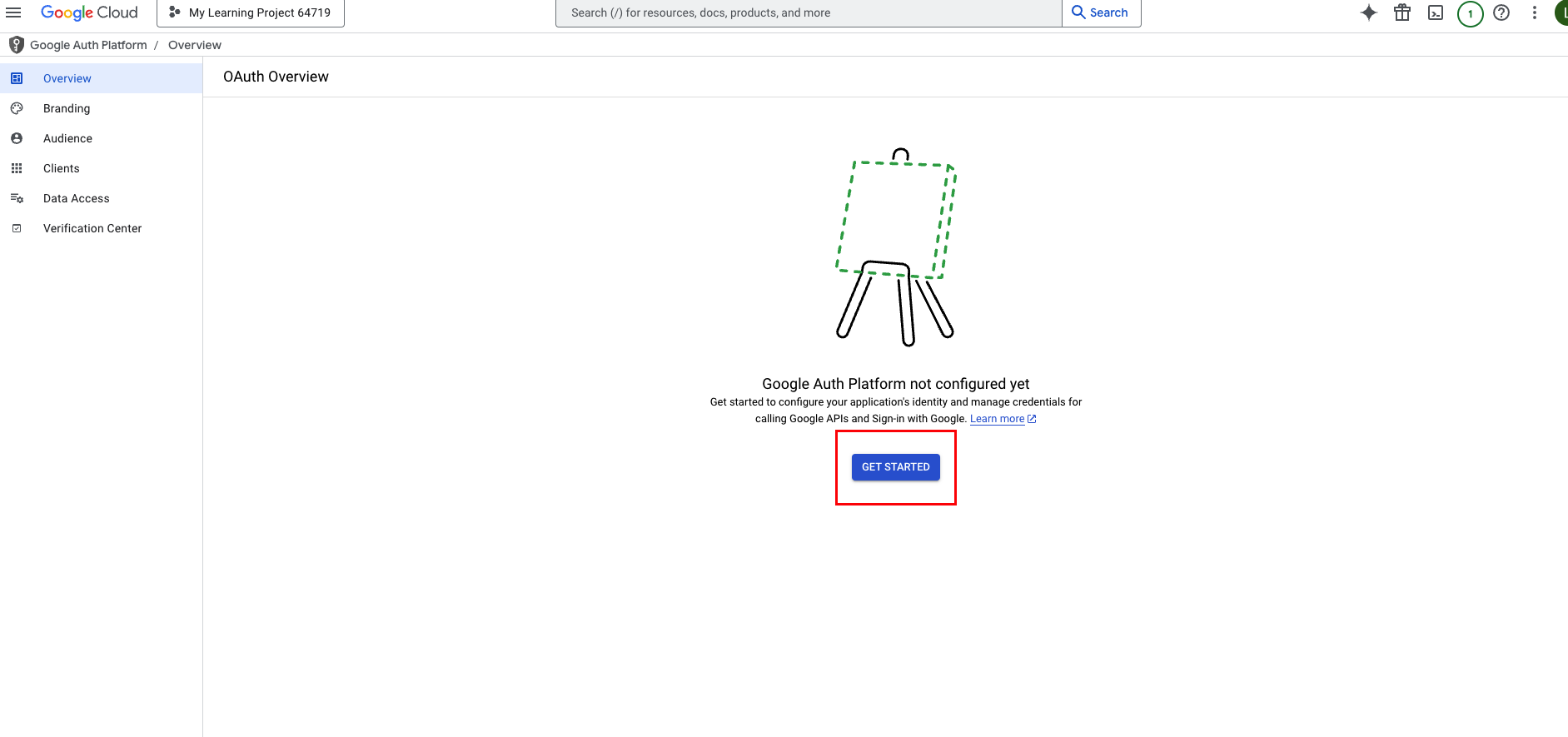
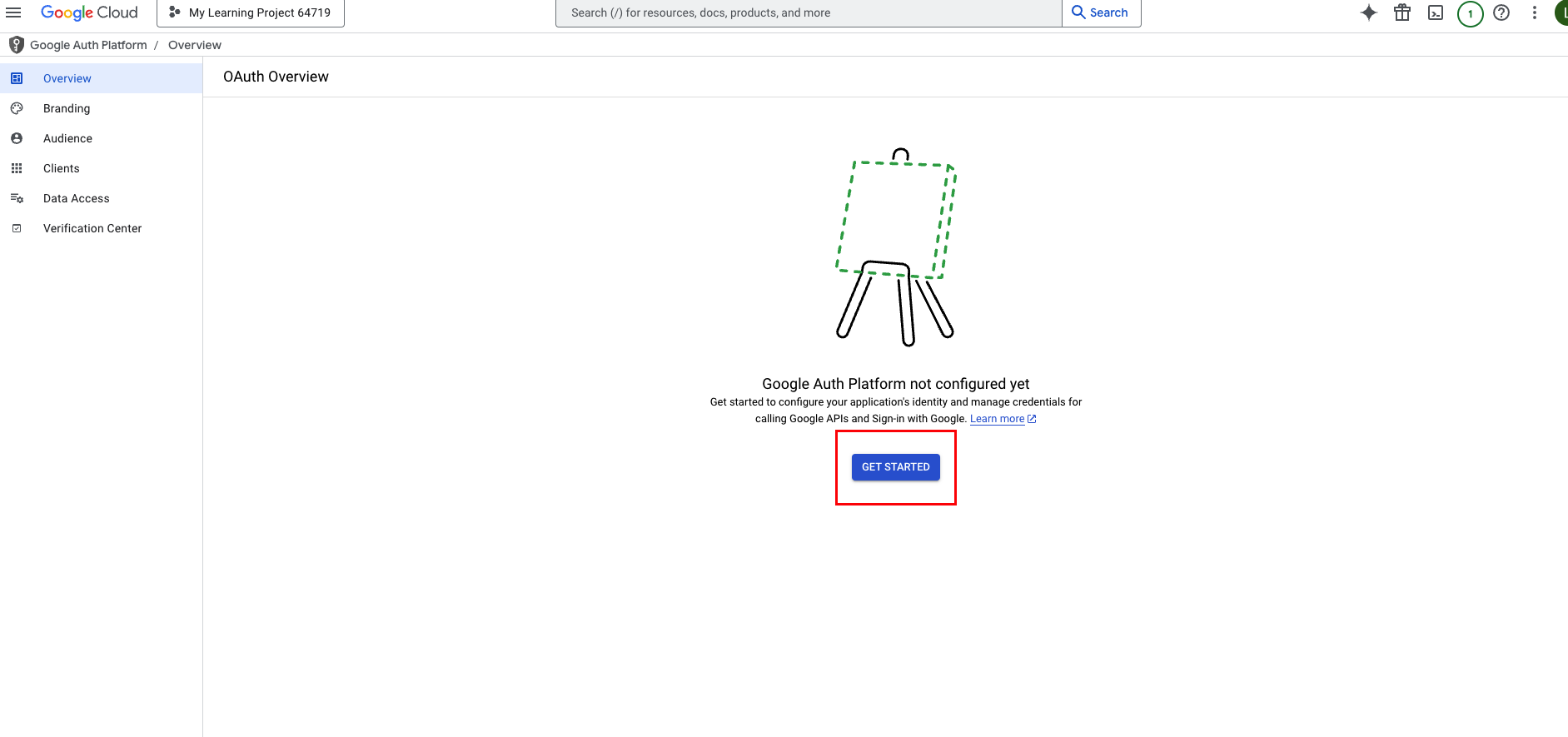
3
Enter App details
Enter the App name and User support email, then click on next button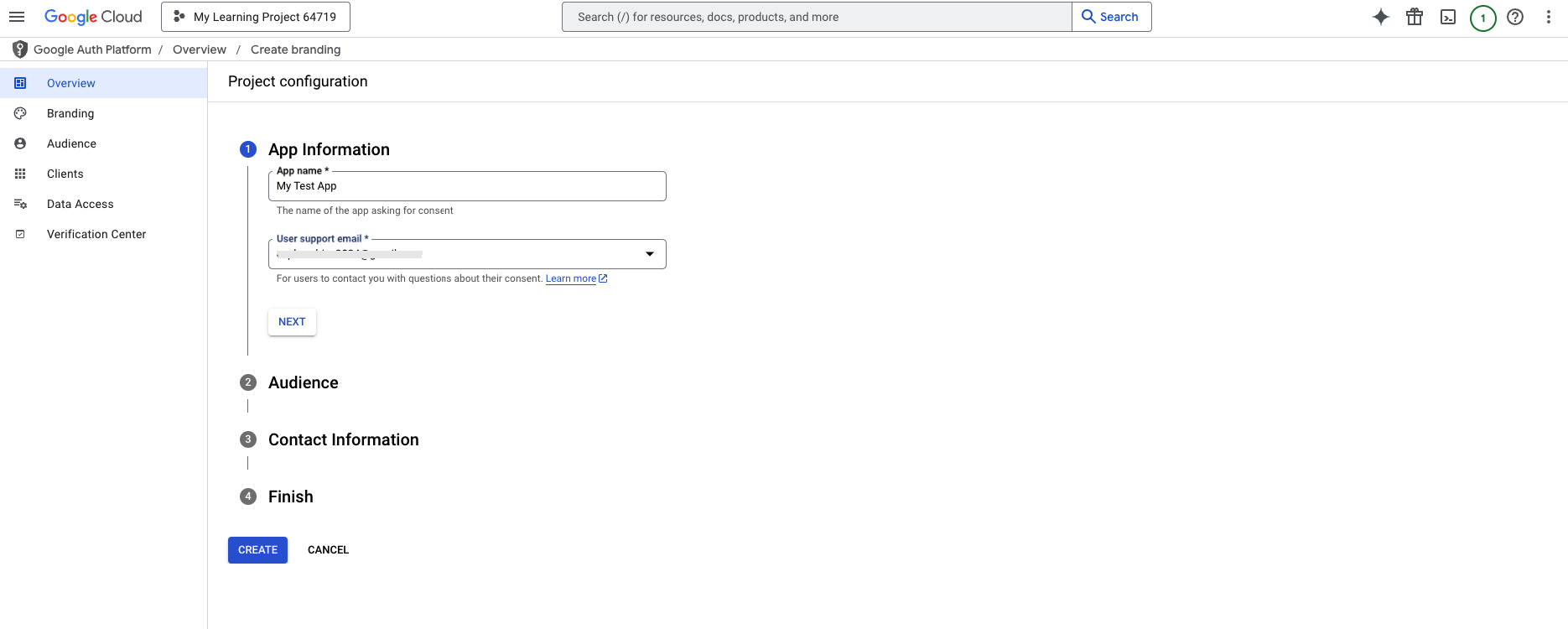
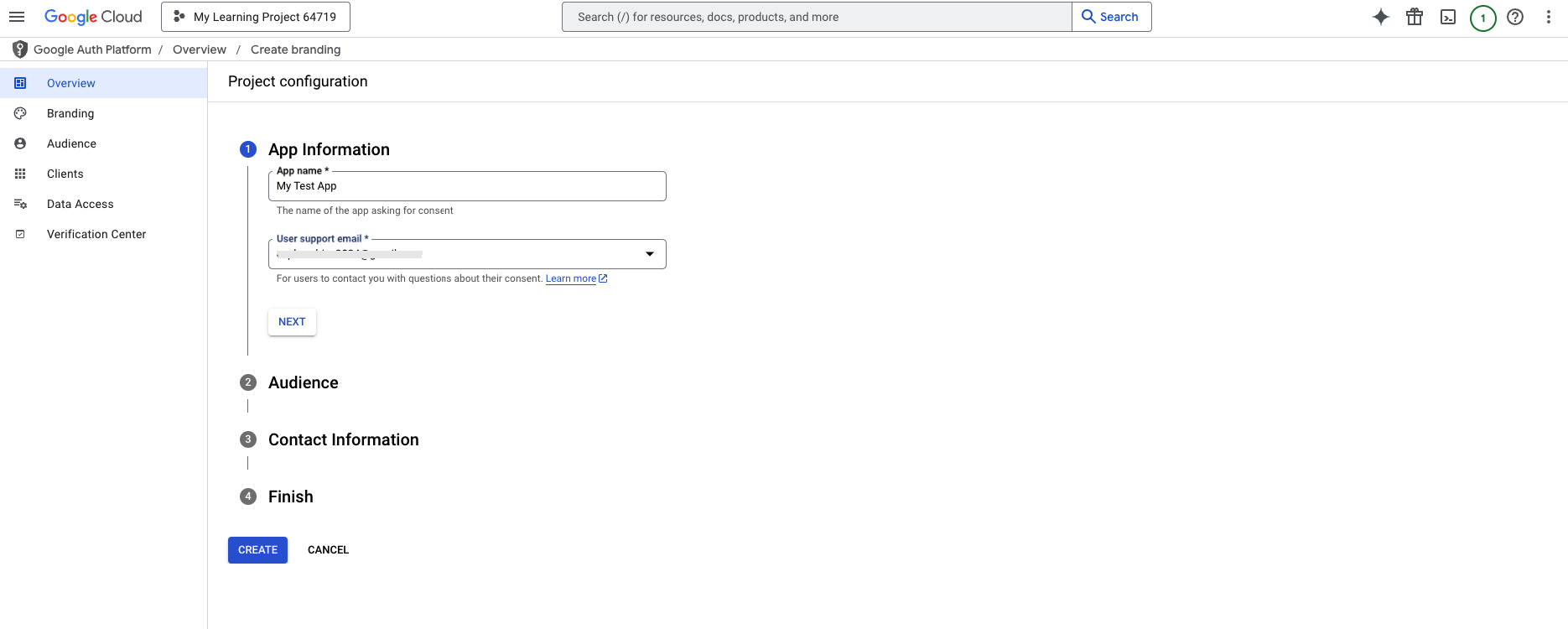
4
Select Audience type
Select Audience type and click next button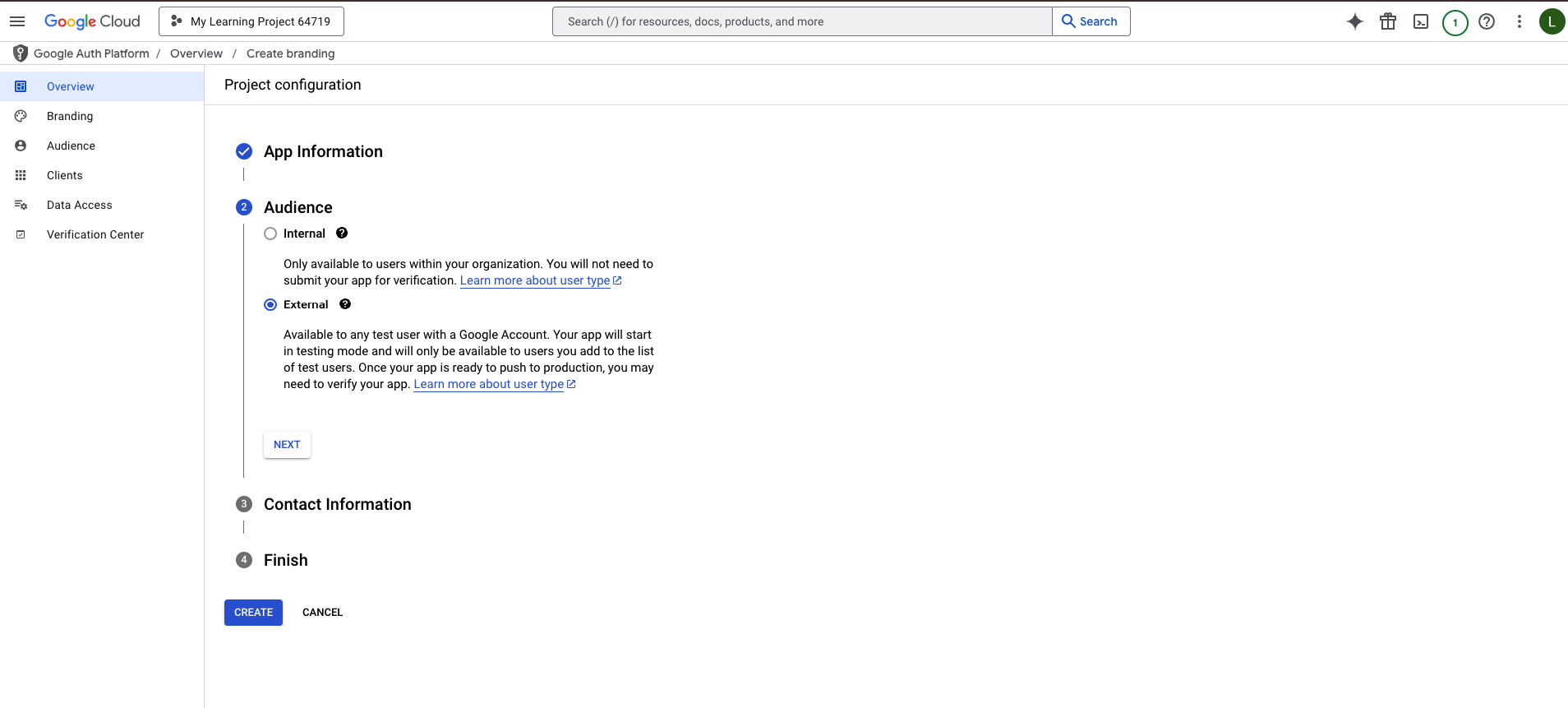
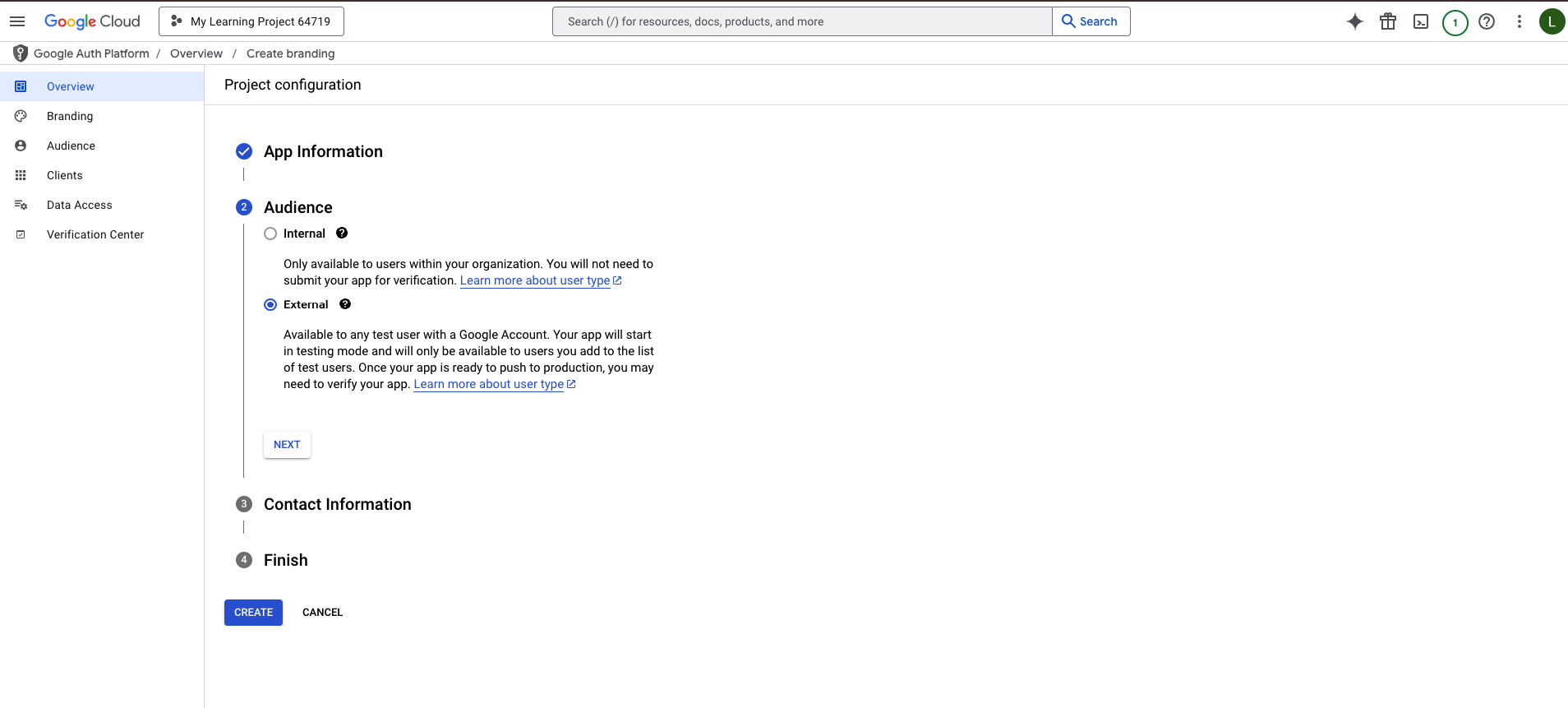
5
Enter Contact information
Enter contact email address and click on next button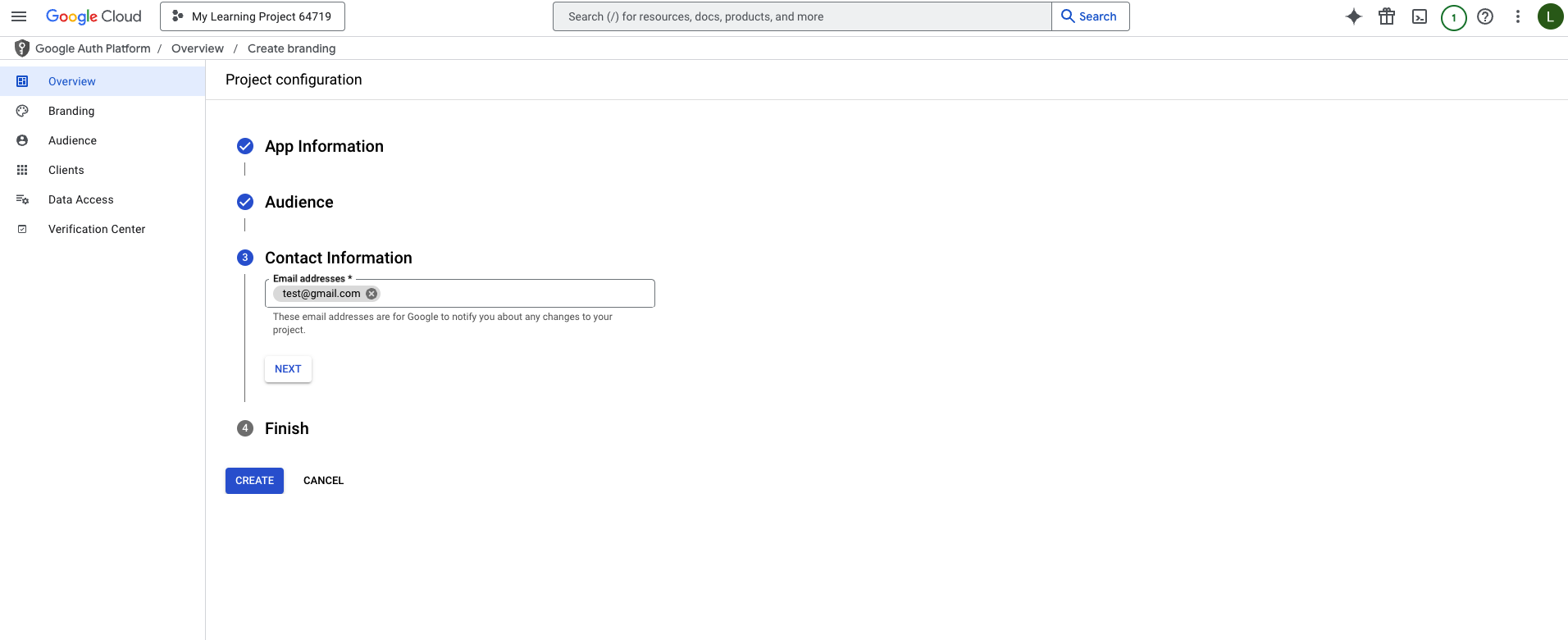
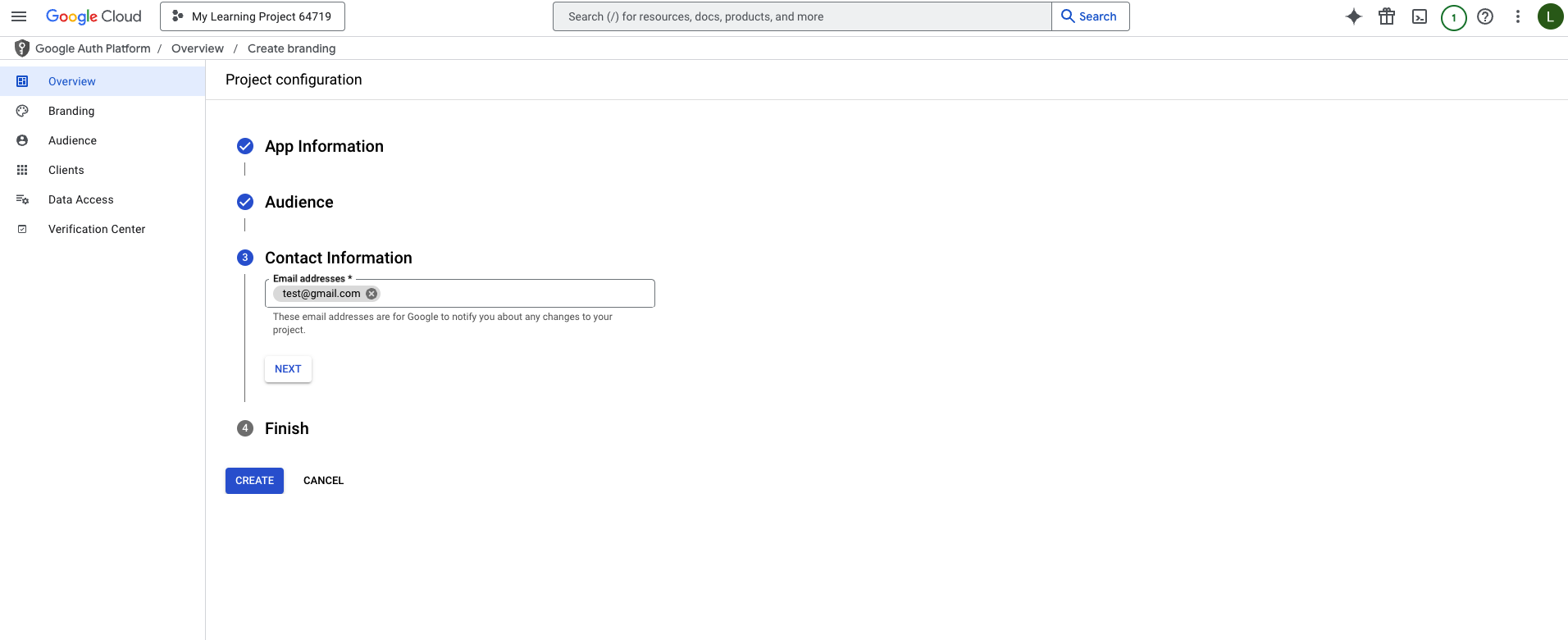
6
Finish the configuration process
Read the Google policies and click on Checkbox, then click on create button to finish.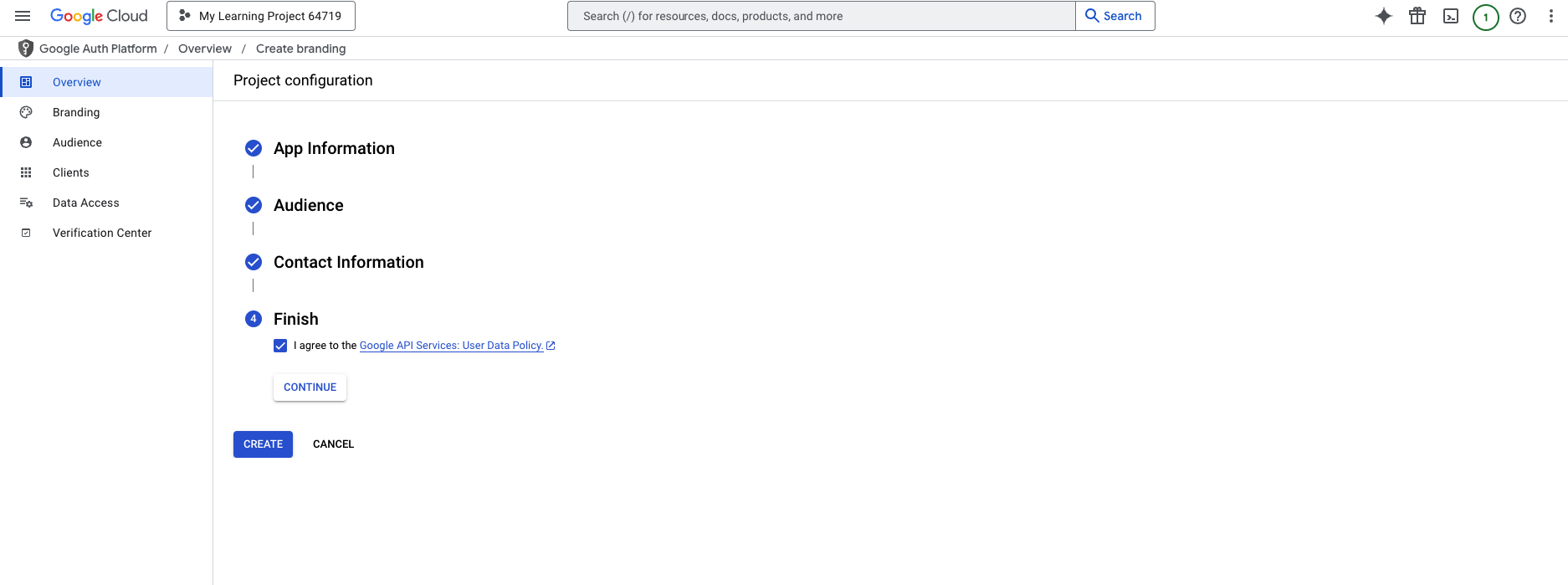
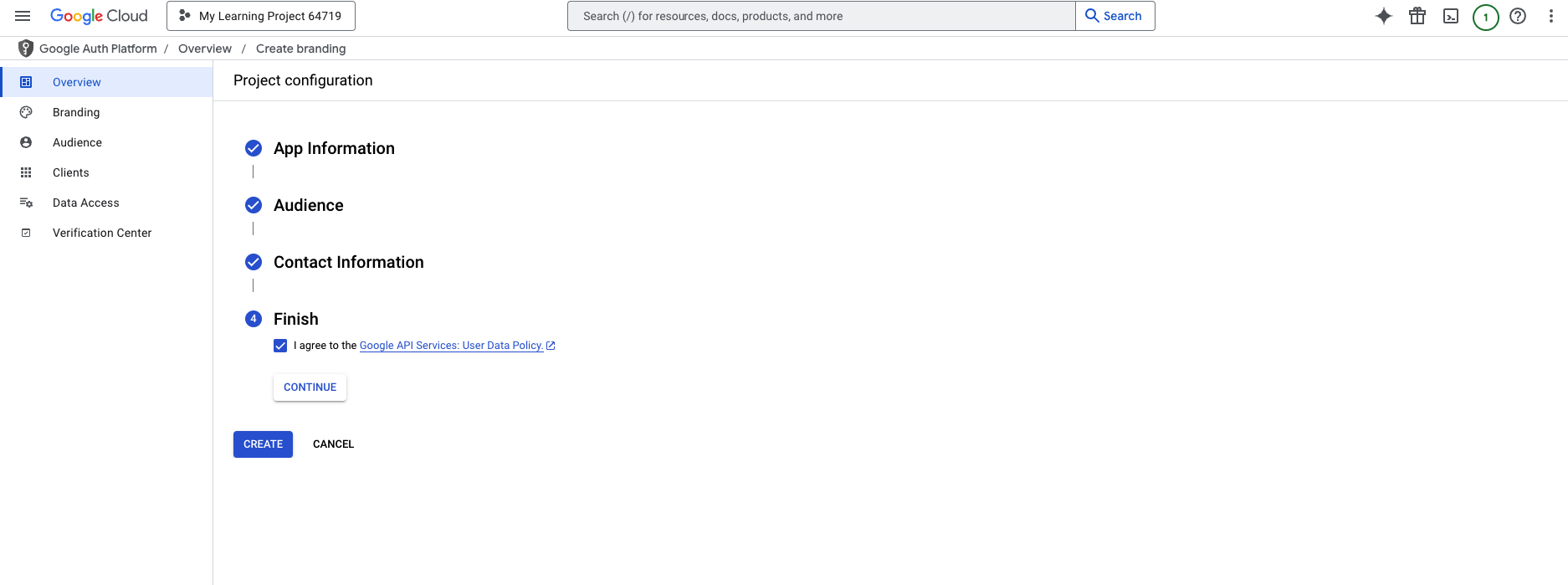
7
Select Required Application Scopes
Click the Add or Remove Scopes button, and a popup window will appear on the right titled Update selected scopes.Enable the following scope which is required for full functionality of this integration: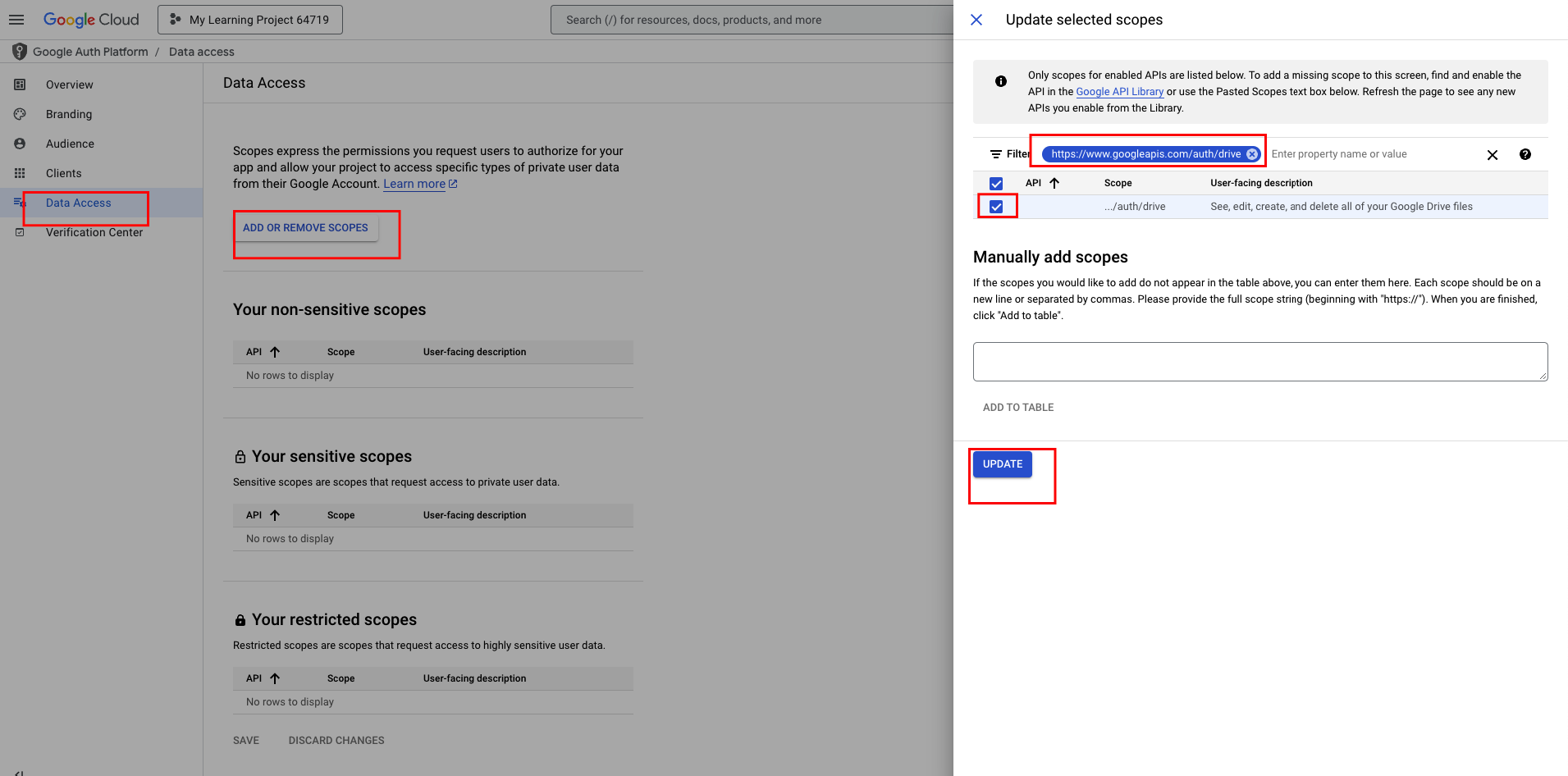
https://www.googleapis.com/auth/drive.file
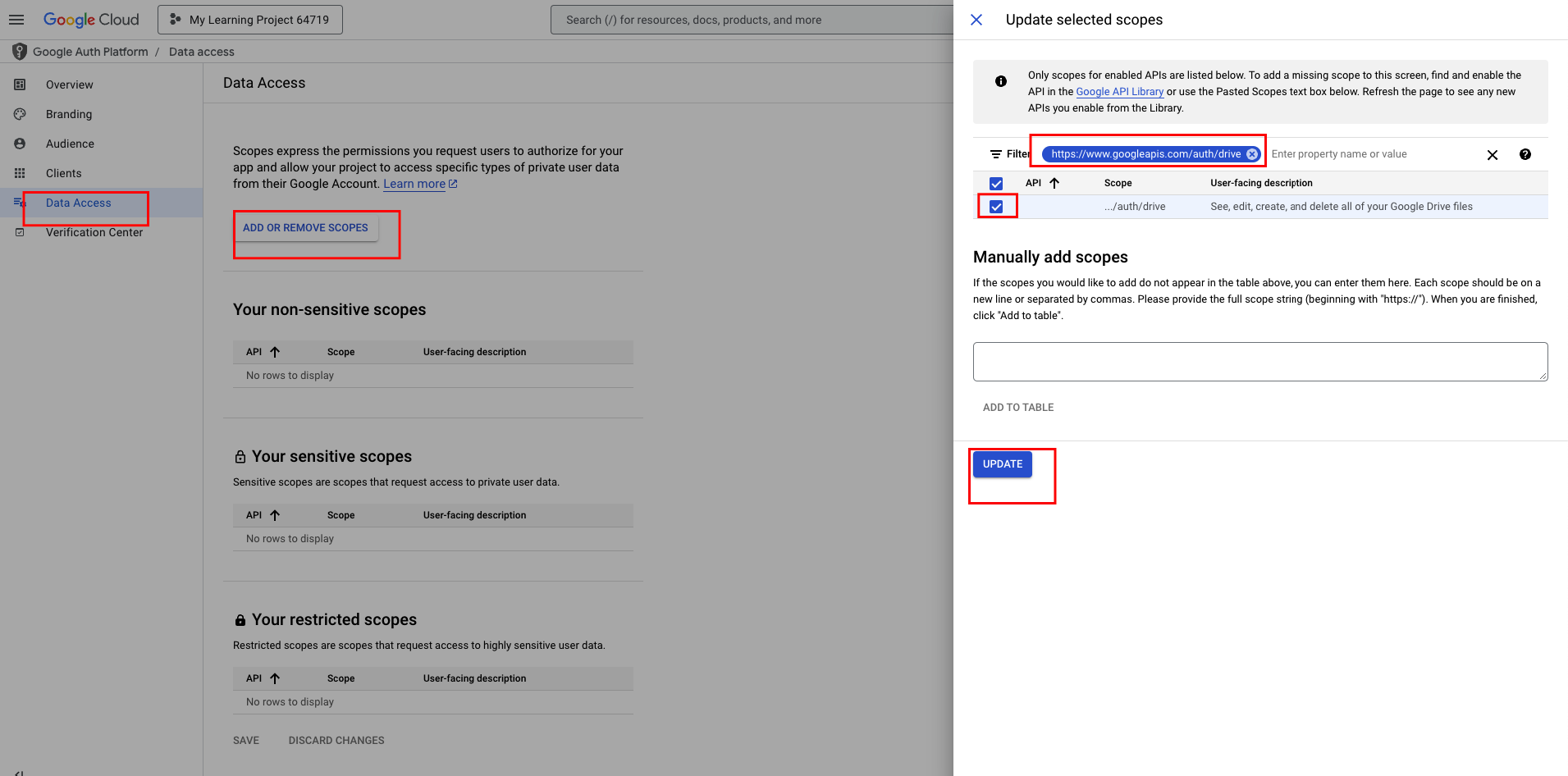
Generate OAuth2 Client Credentials
1
Navigate to OAuth Clients
In the left navigation menu, click Google Auth Platform > Clients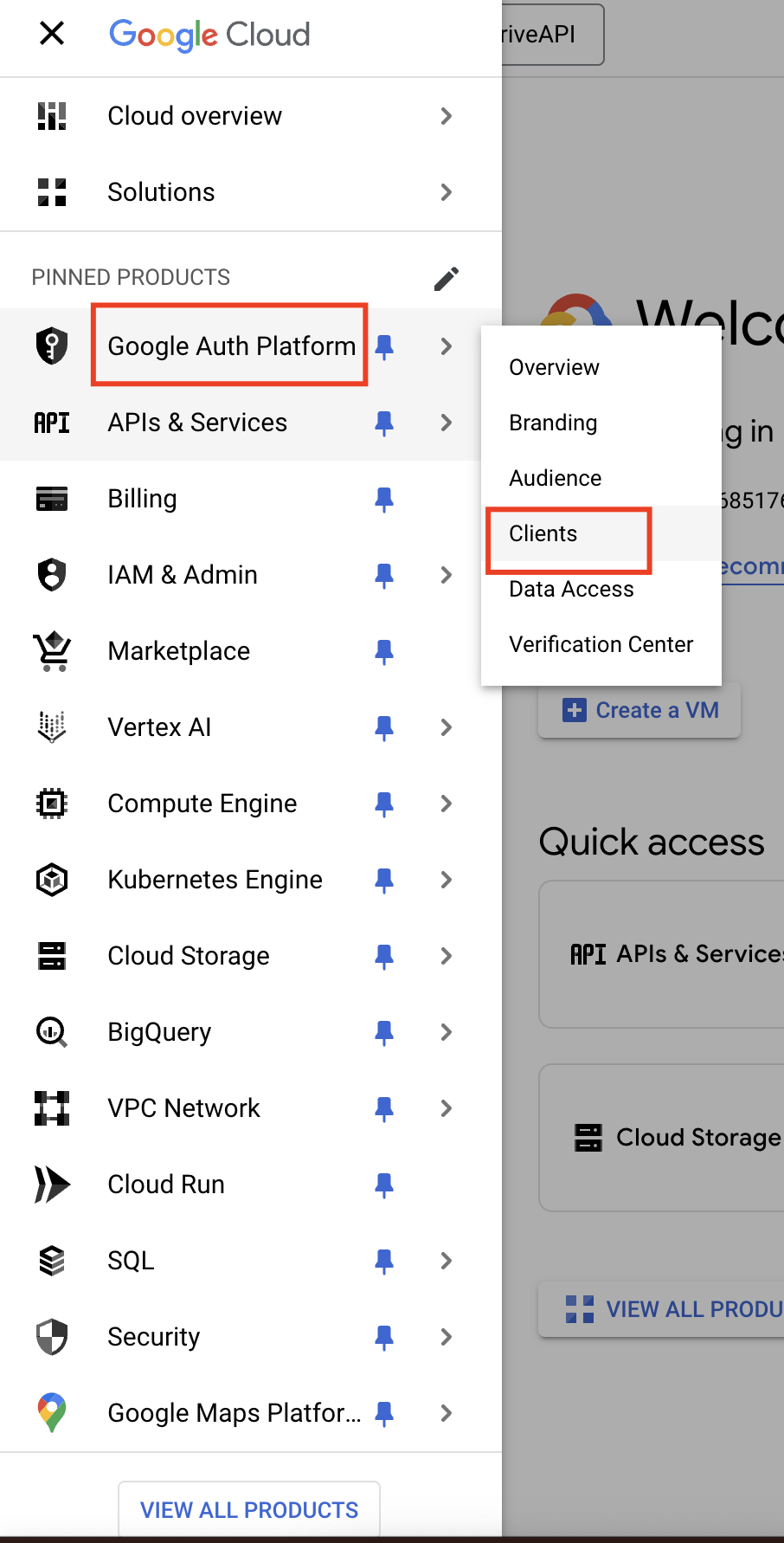
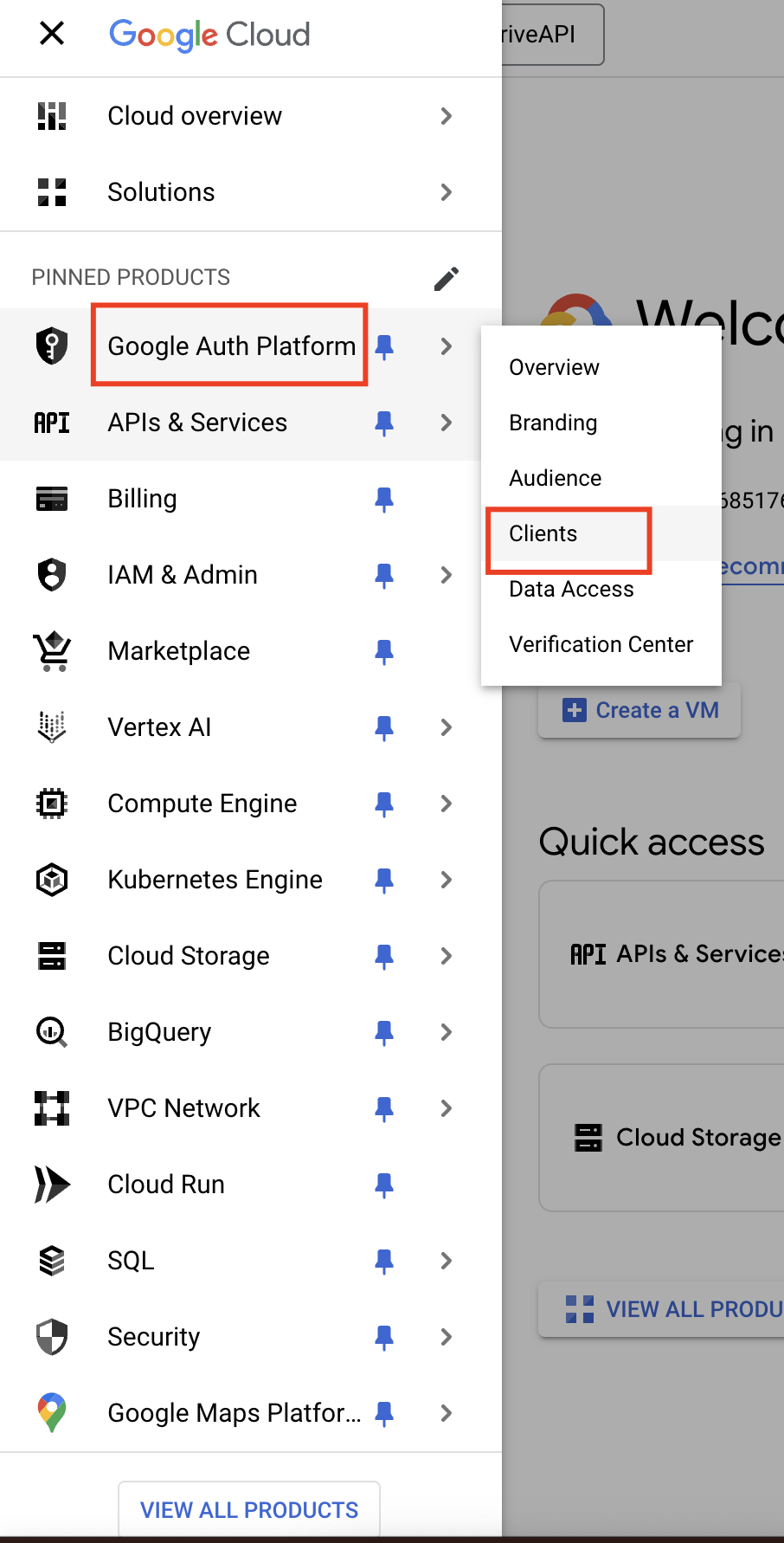
2
Create Client
Click on CREATE CLIENT button to create OAuth Client app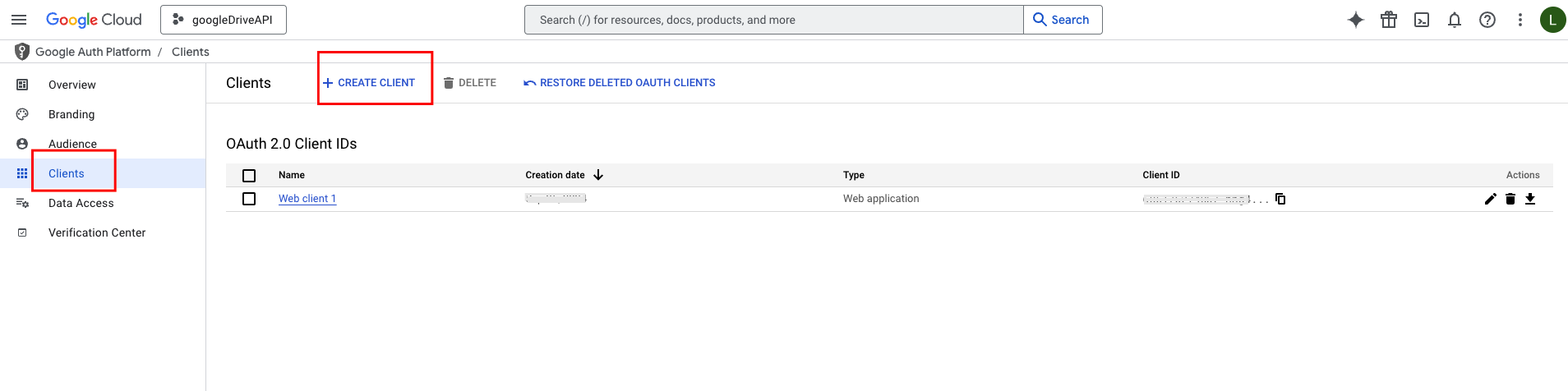
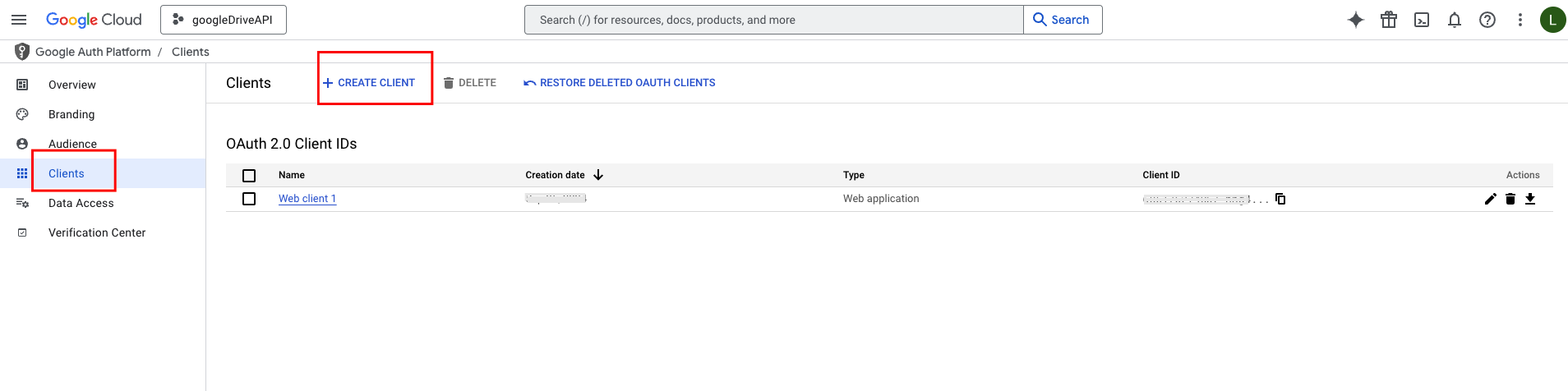
3
Enter Client App details
Select Web application from Application type dropdown, Enter the Client App name and redirect URL as 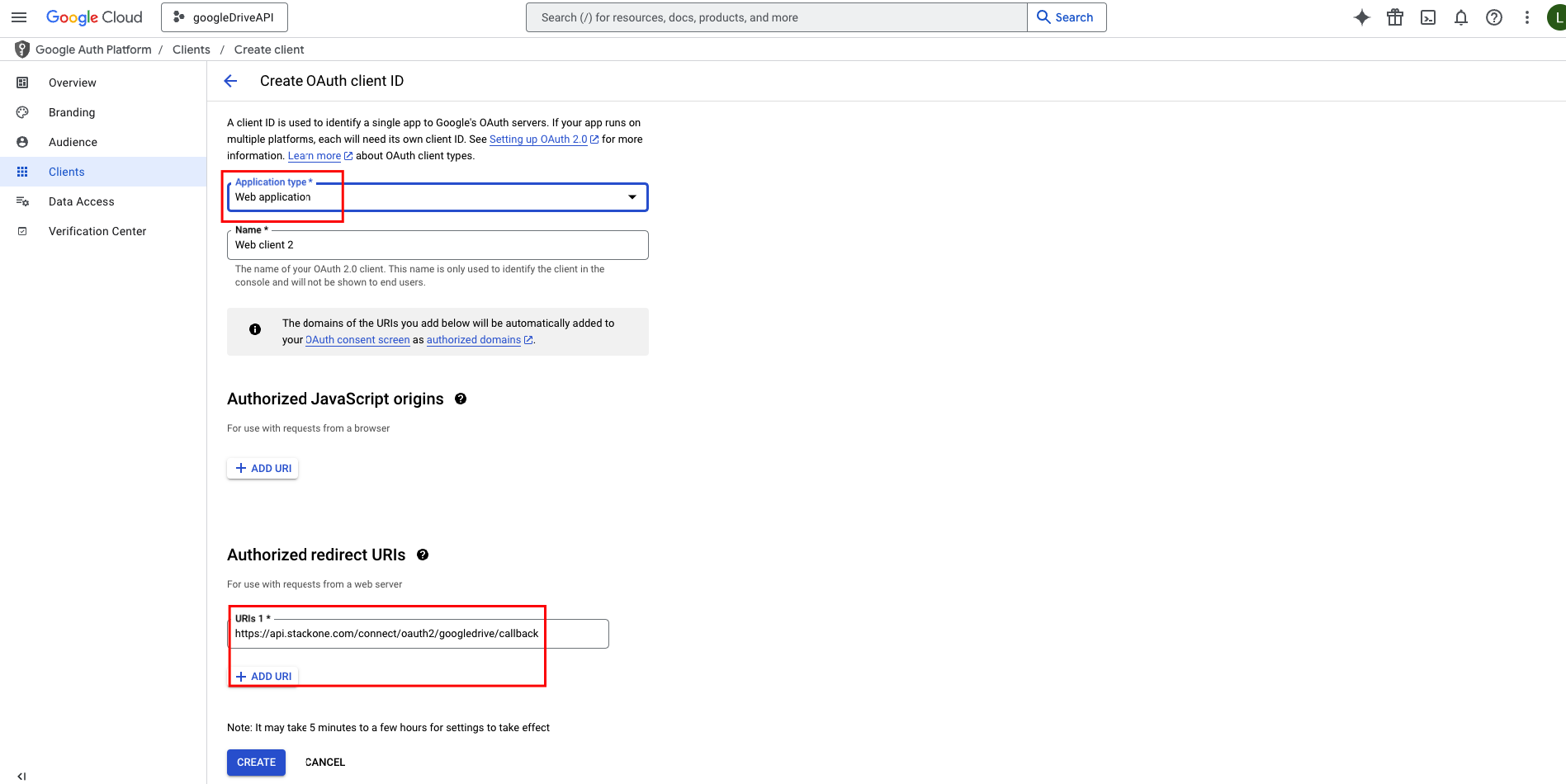
https://api.stackone.com/connect/oauth2/googledrive/callback, then click on CREATE button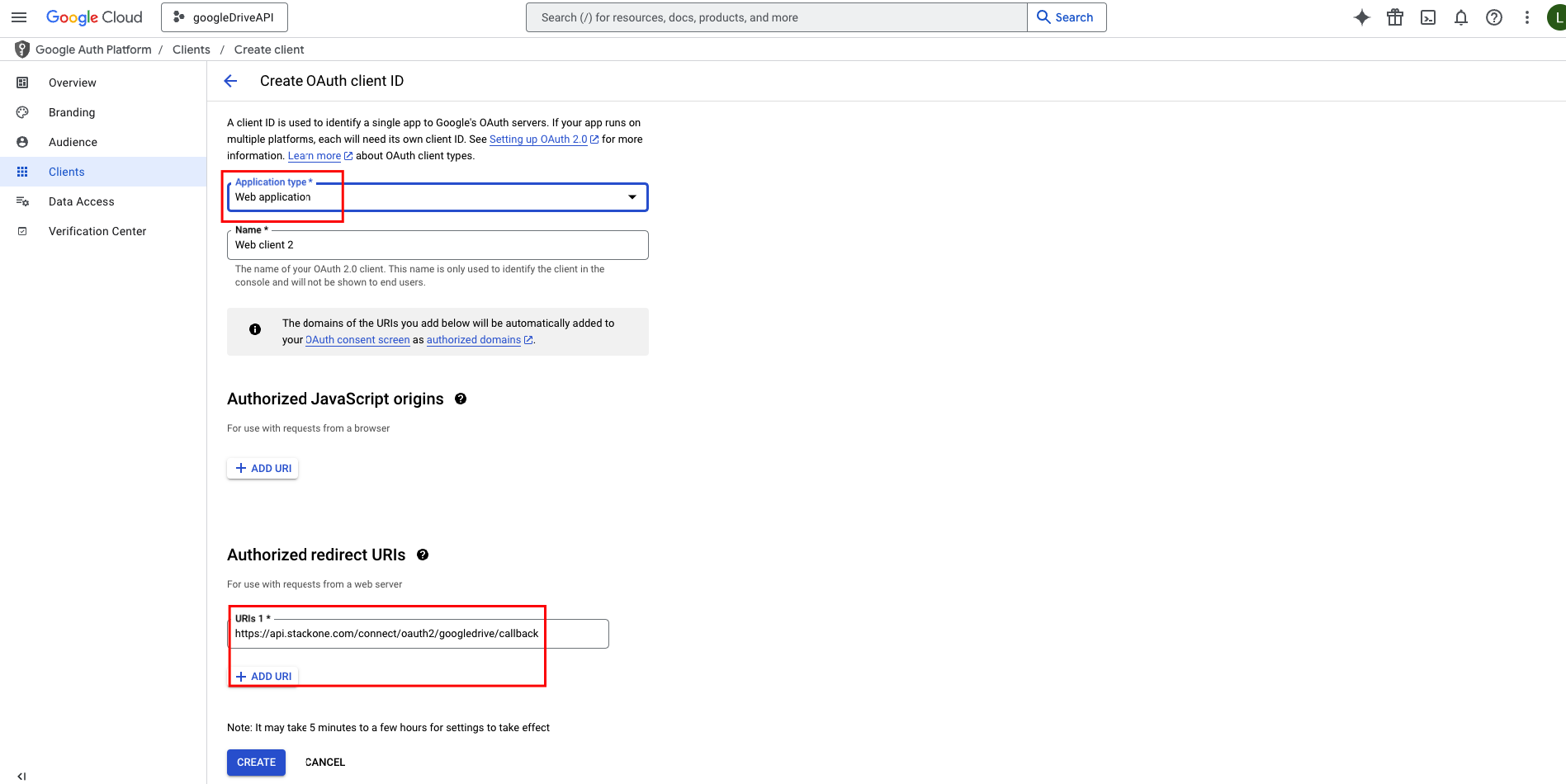
4
Copy Client Credentials
Select you Client App from the the displayed OAuth 2.0 Client IDs list. Copy and store Client ID and Client Secret to be used in later steps.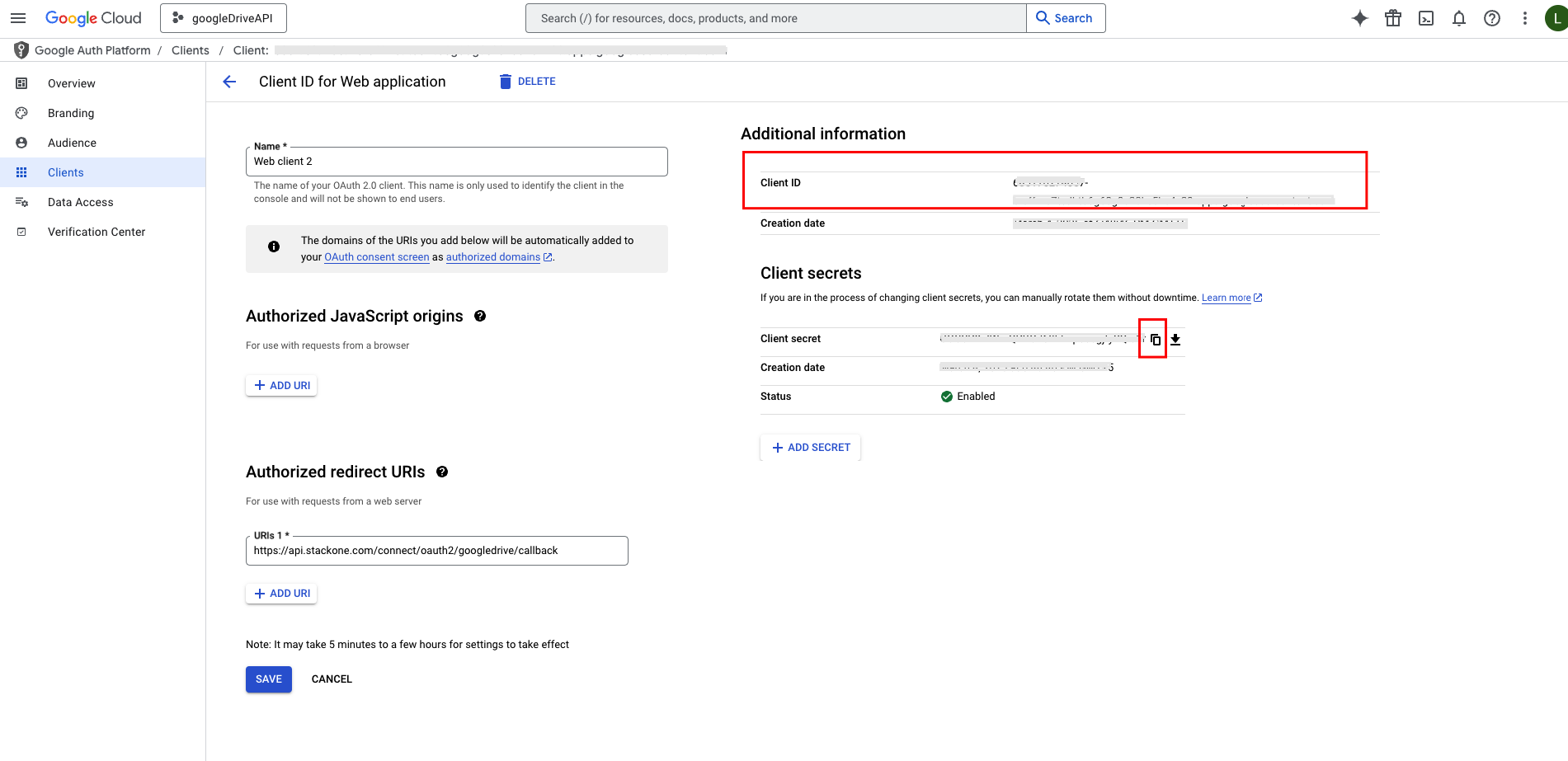
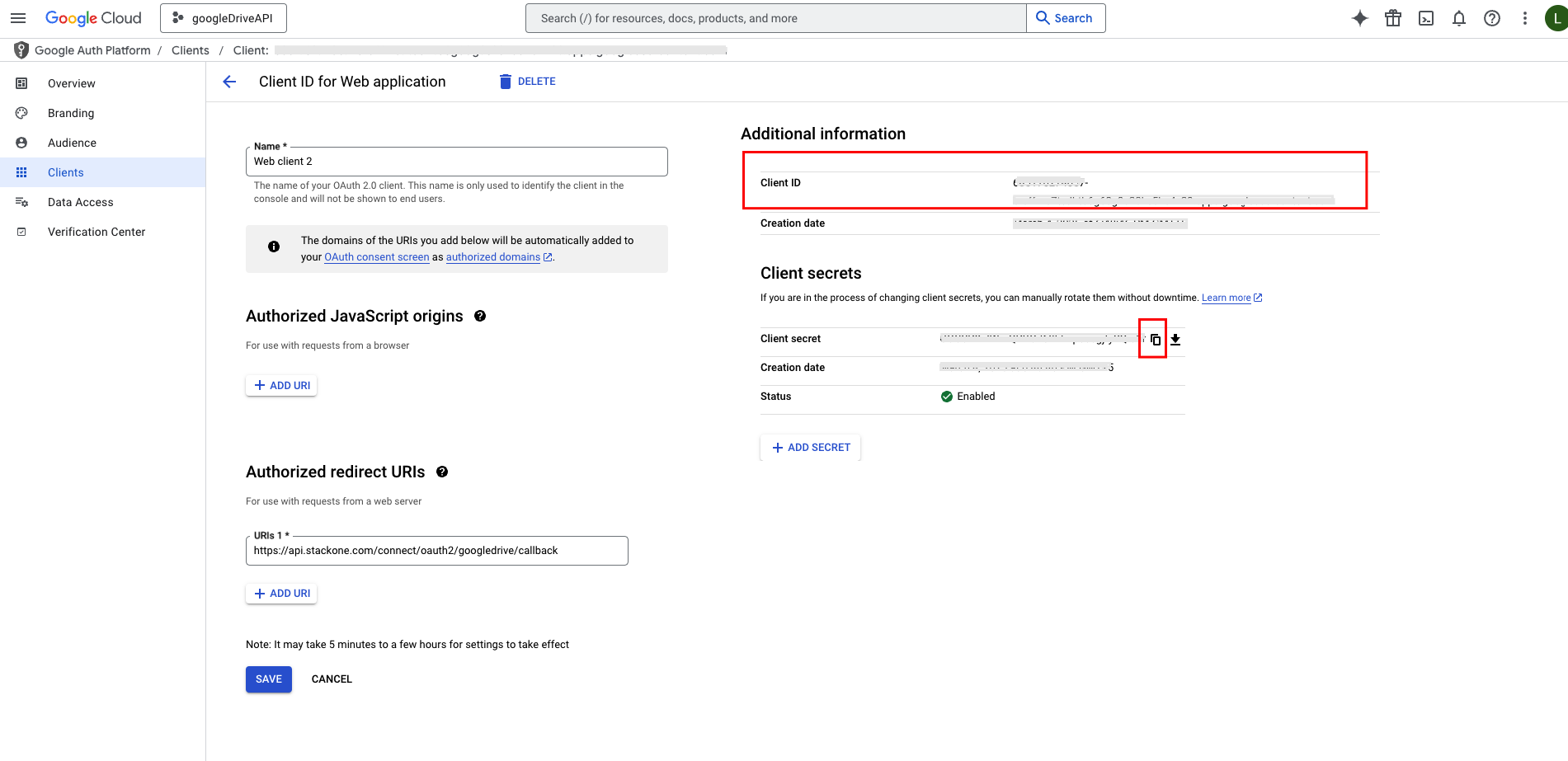
Enable the Google Drive API
Google requires manually enabling APIs for your account. The Google Drive API provides the underlying endpoints for this Documents connection.1
Navigate to the API Library
In the left navigation menu, click APIs & Services > Library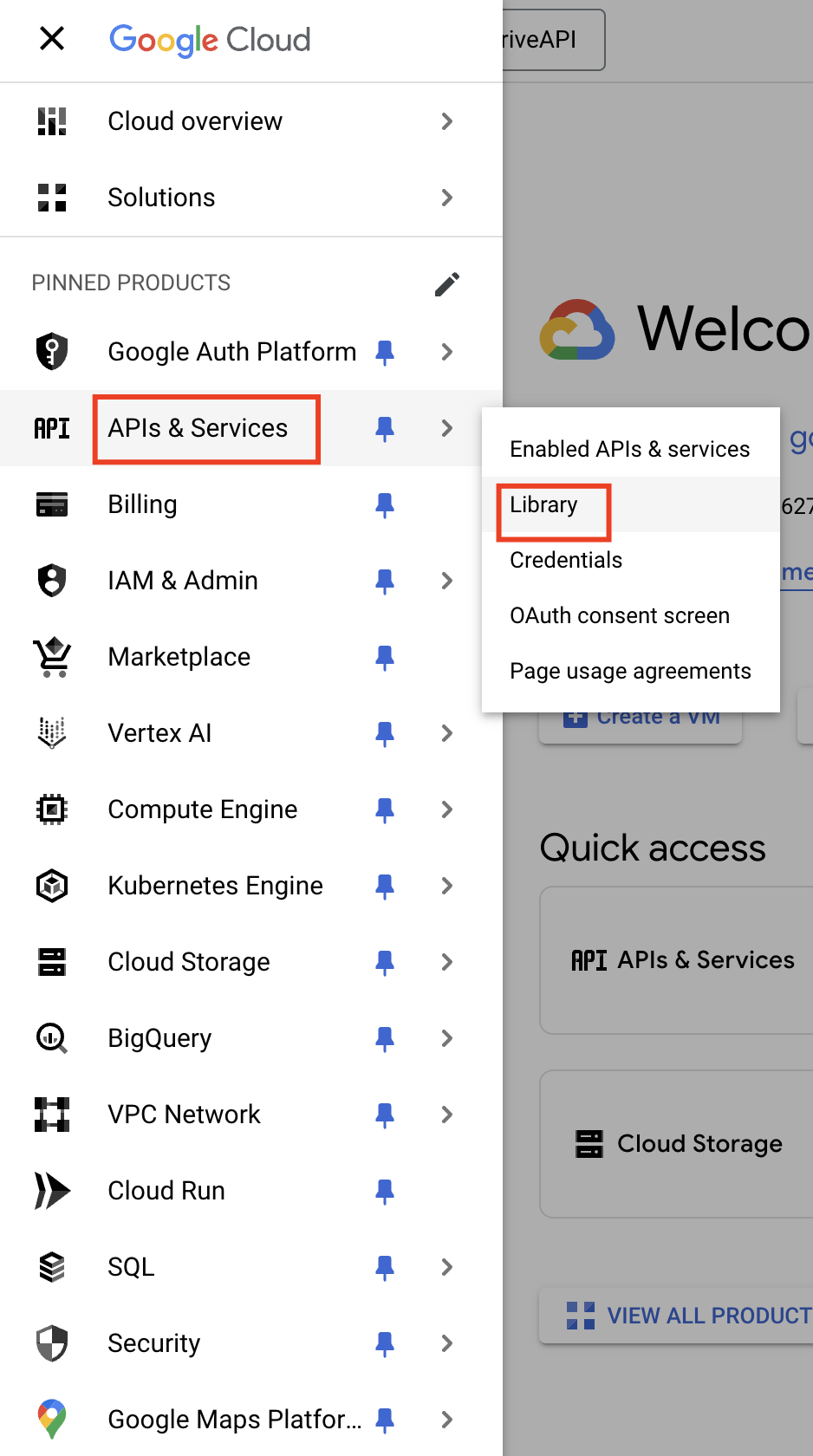
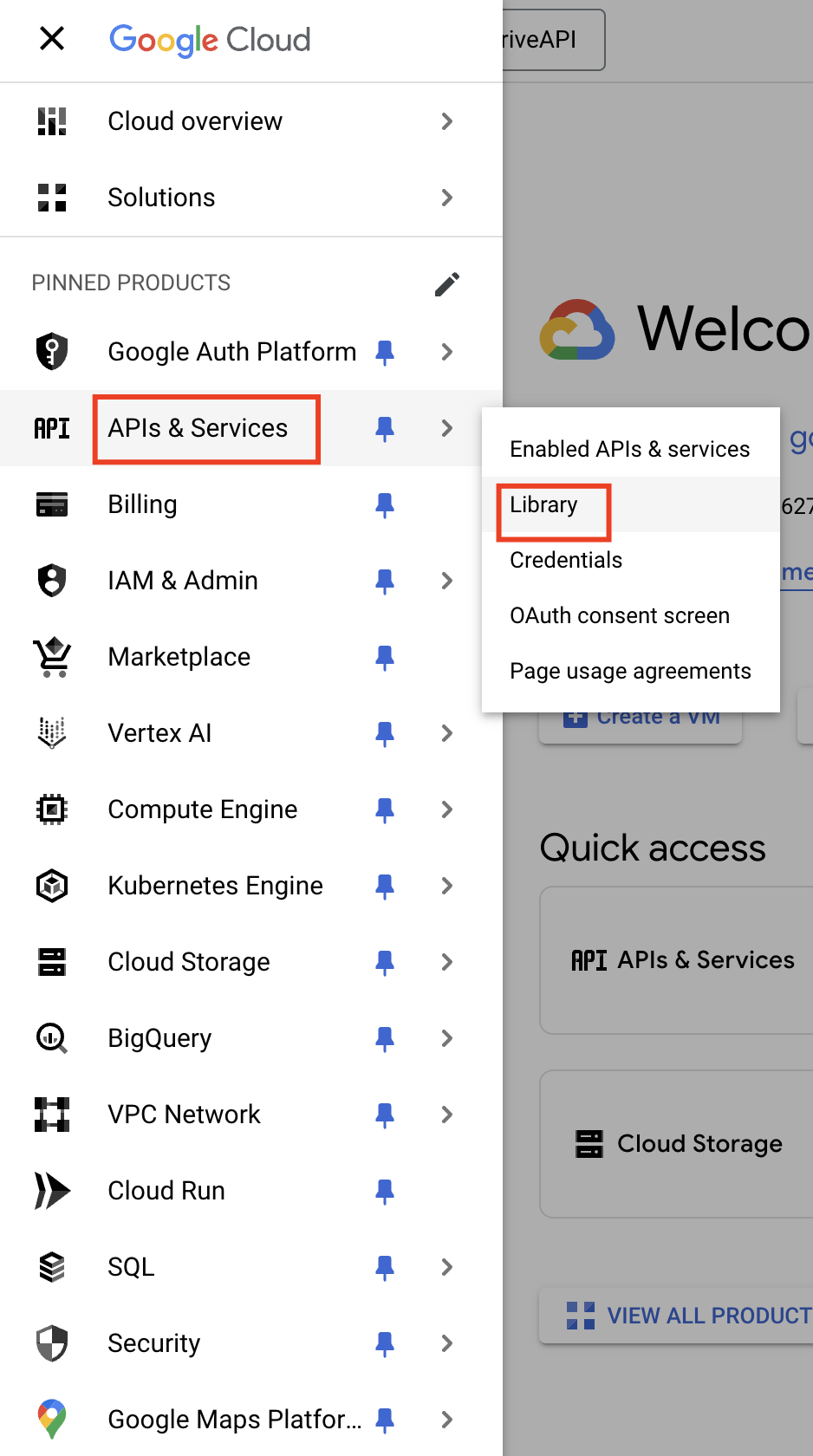
2
Locate the Google Drive API
Using the search bar, enter a search for “Google Drive”. Click the Google Drive API result.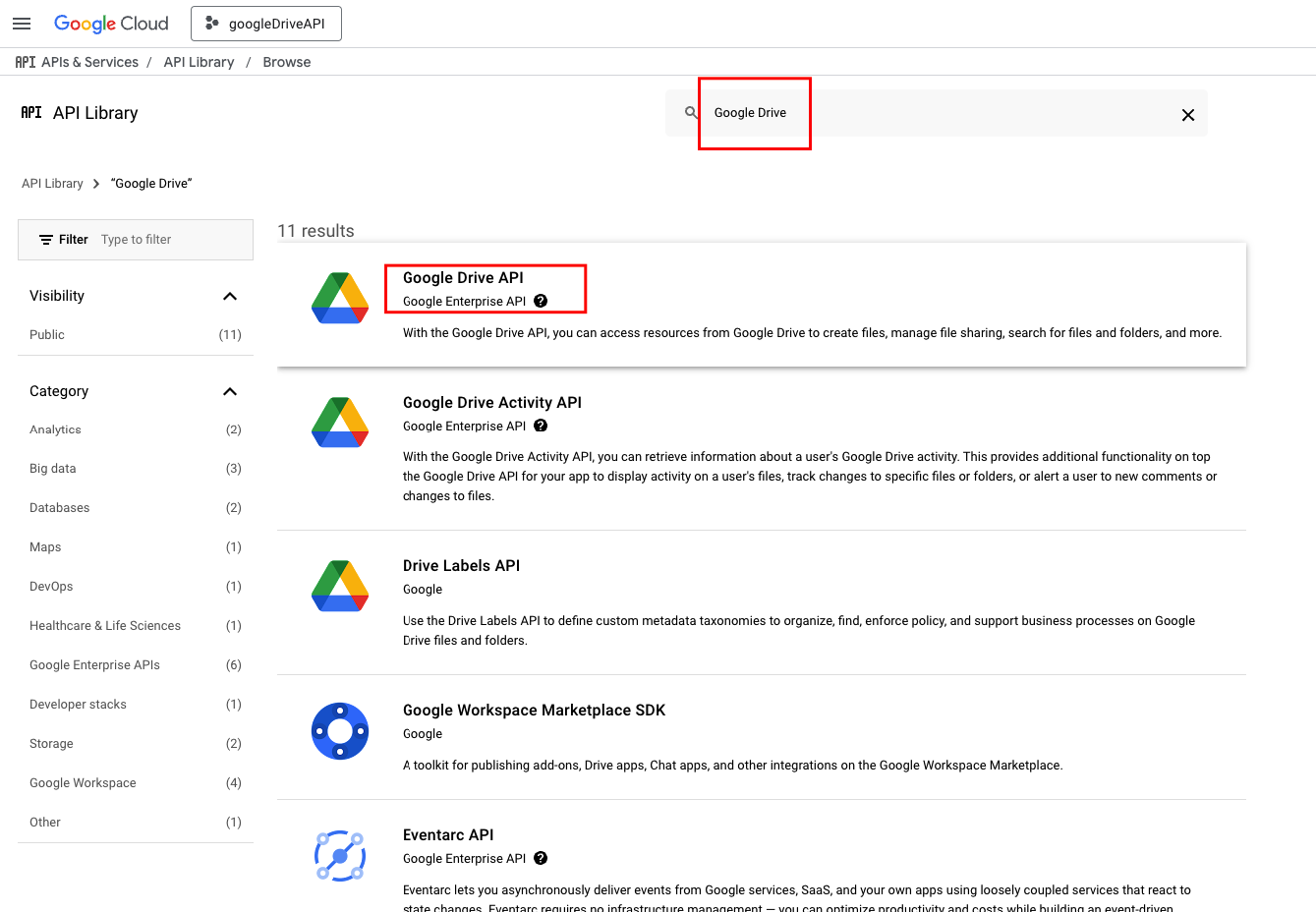
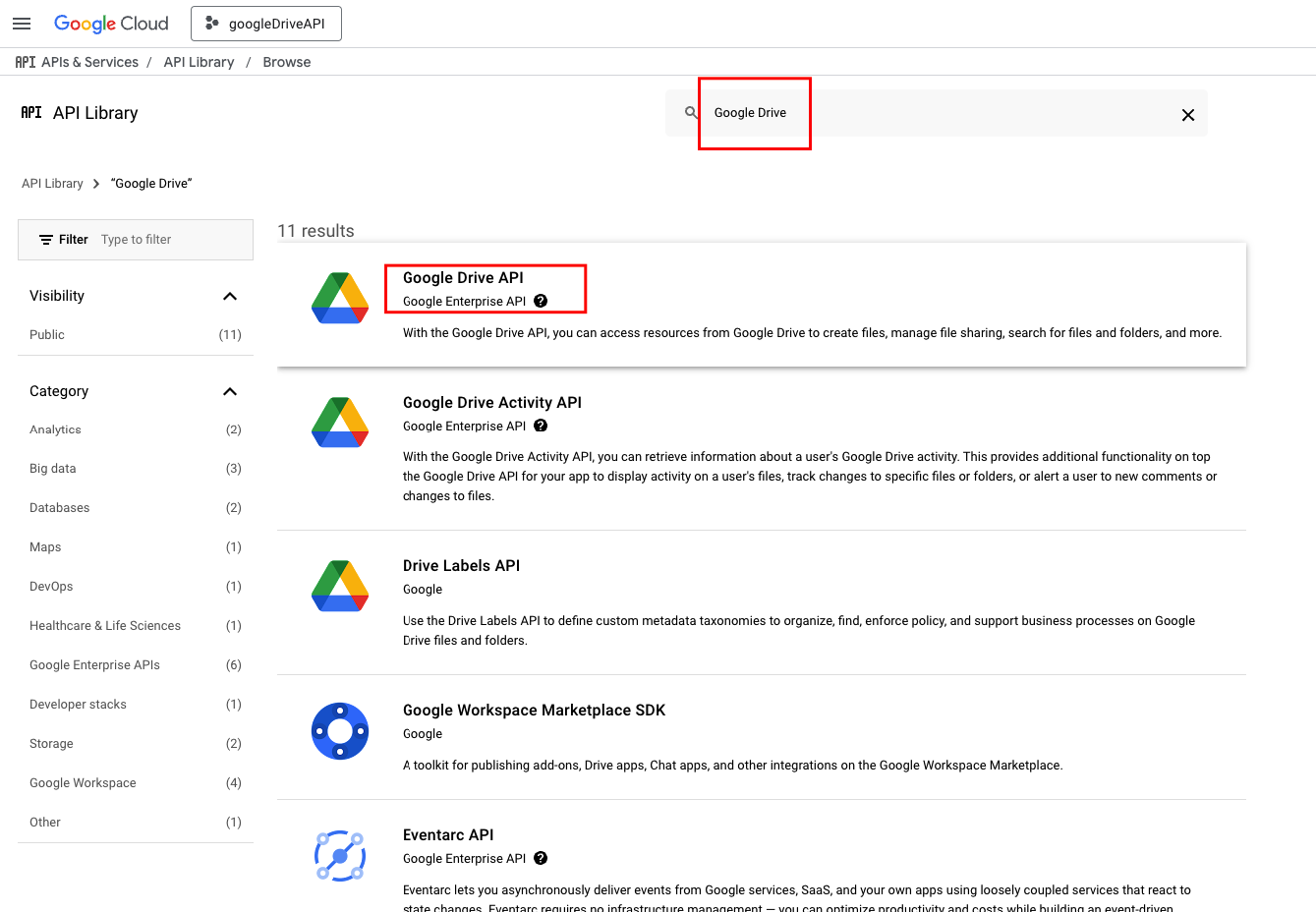
3
Enable the Google Drive API
Click the Enable button to enable the Google Drive API for your organization.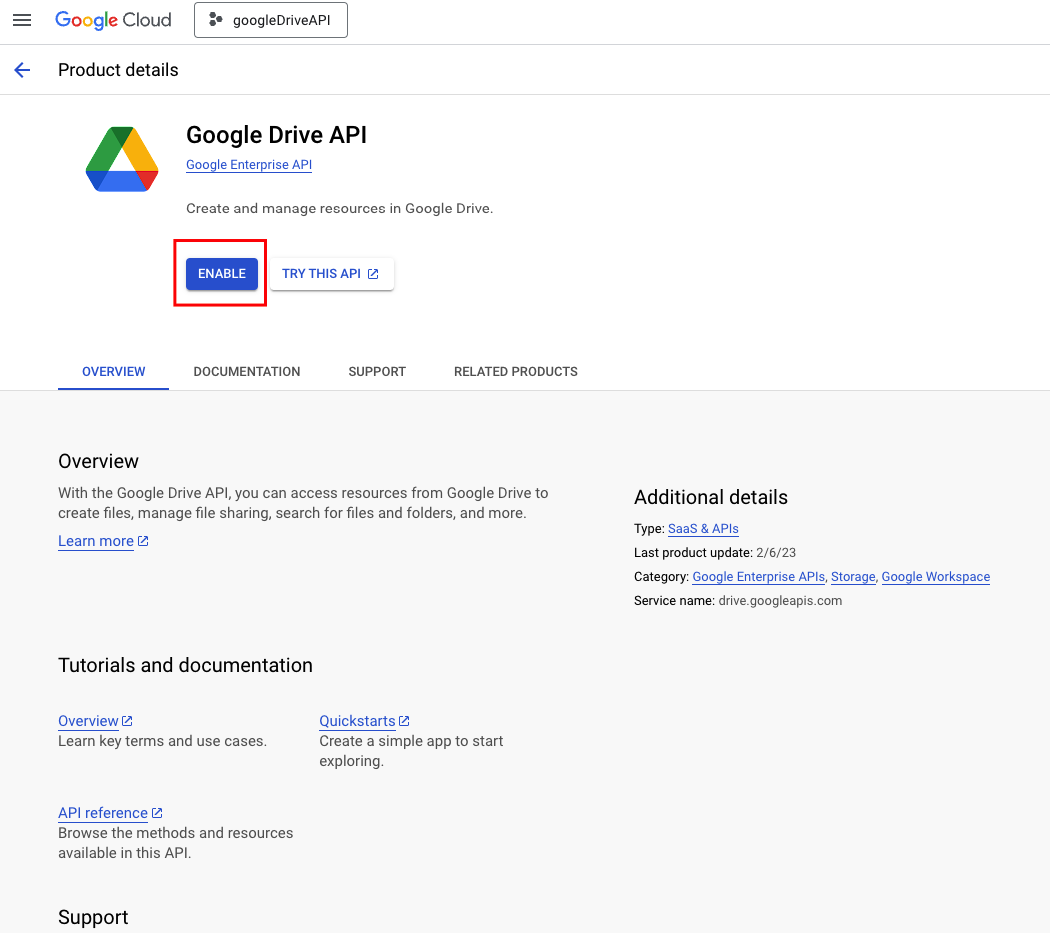
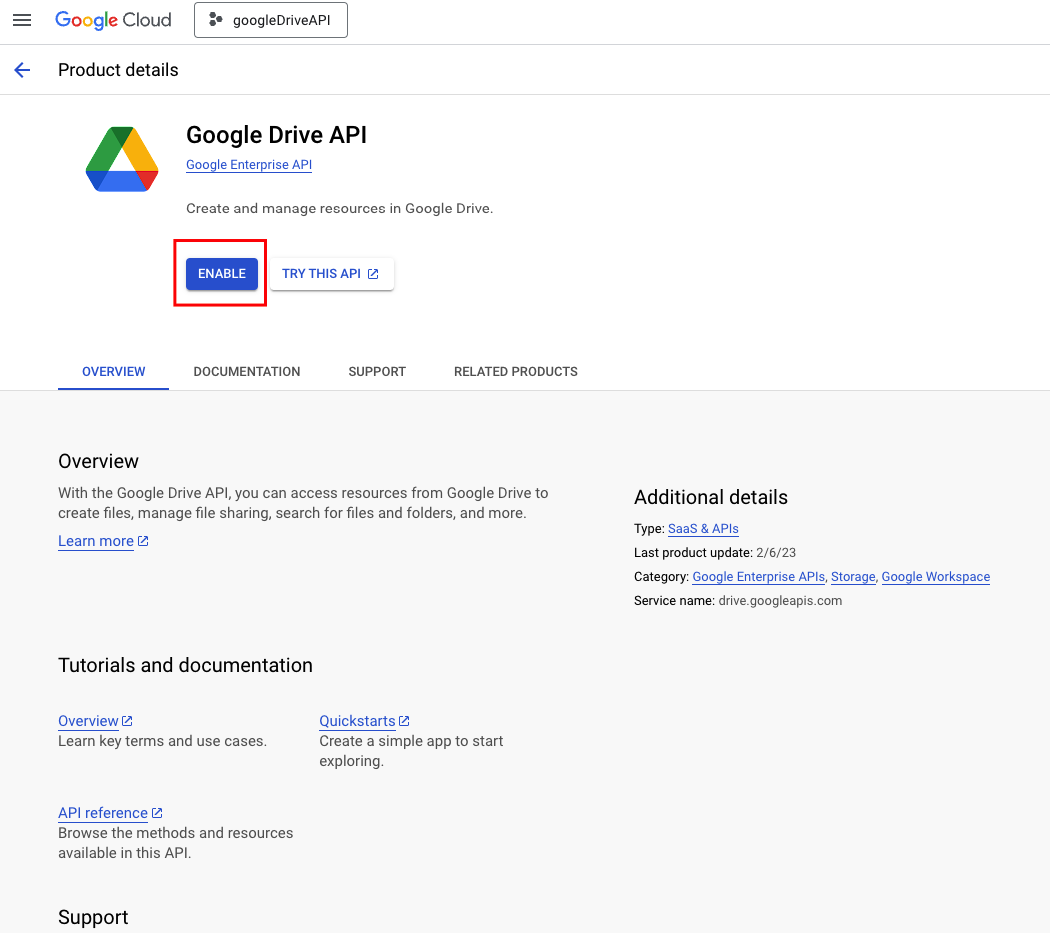
4
Locate the Google Picker API
Similar as above, using the search bar, enter a search for “Picker API”. Click the Google Picker API result.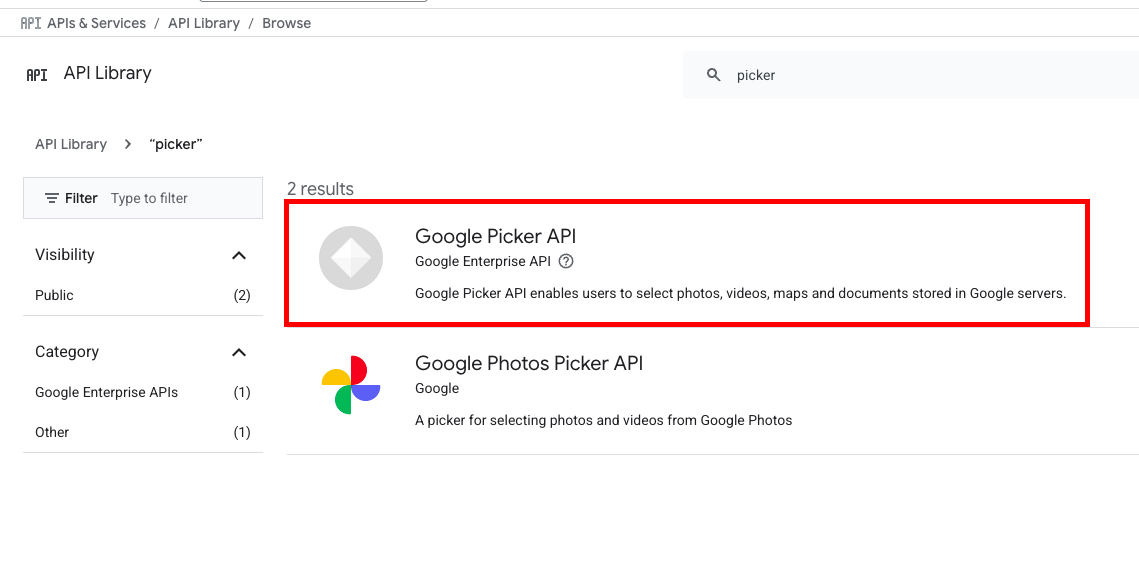
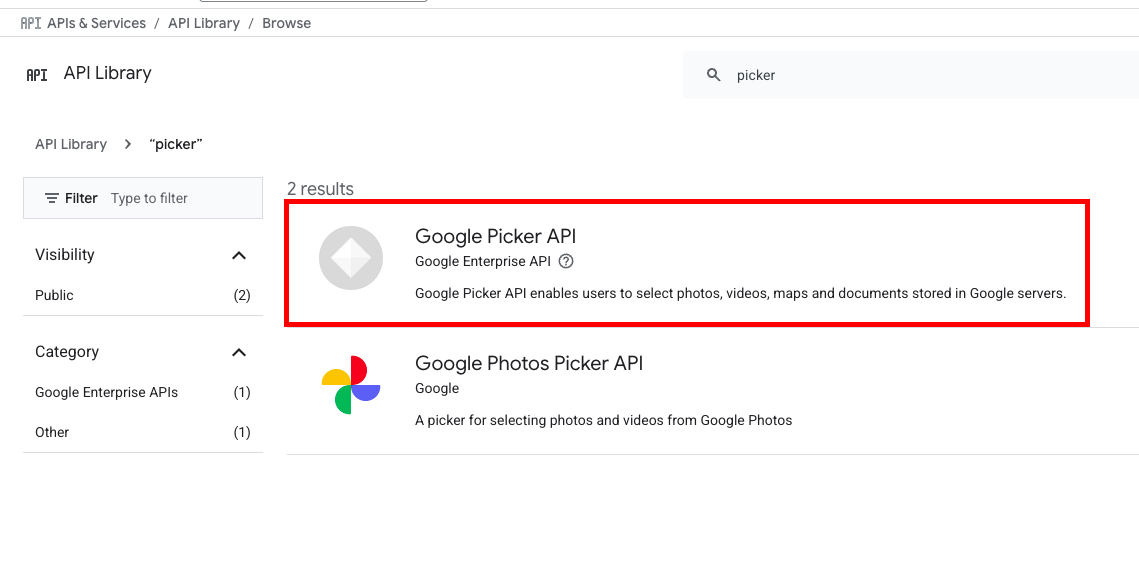
5
Enable the Google Picker API
Click the Enable button to enable the Google Picker API for your organization.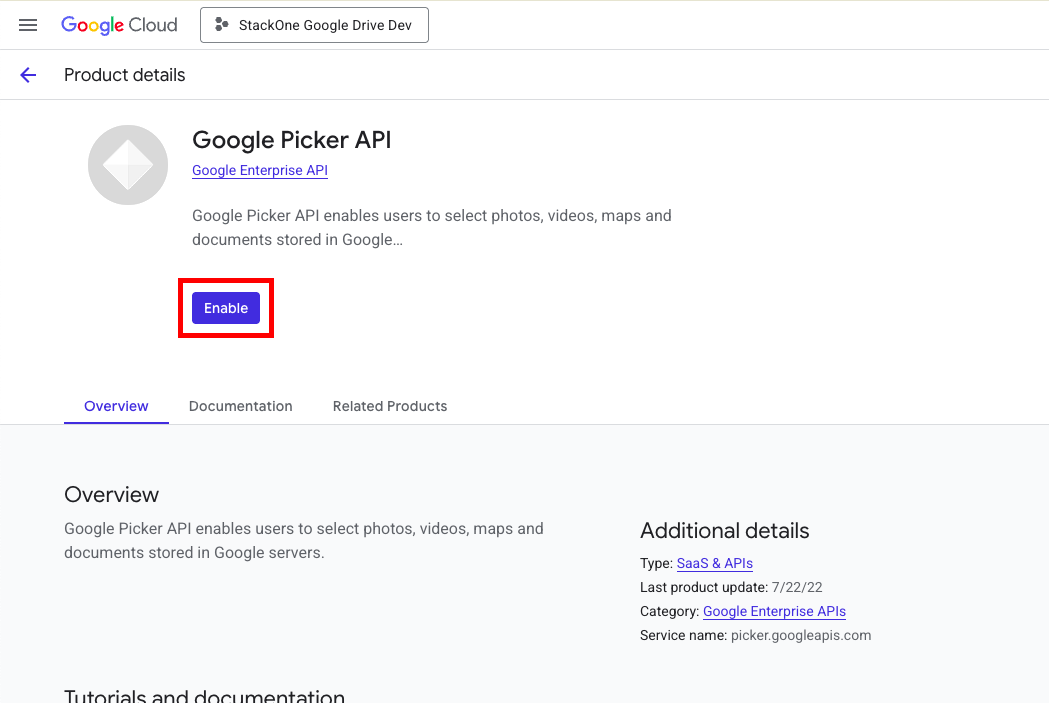
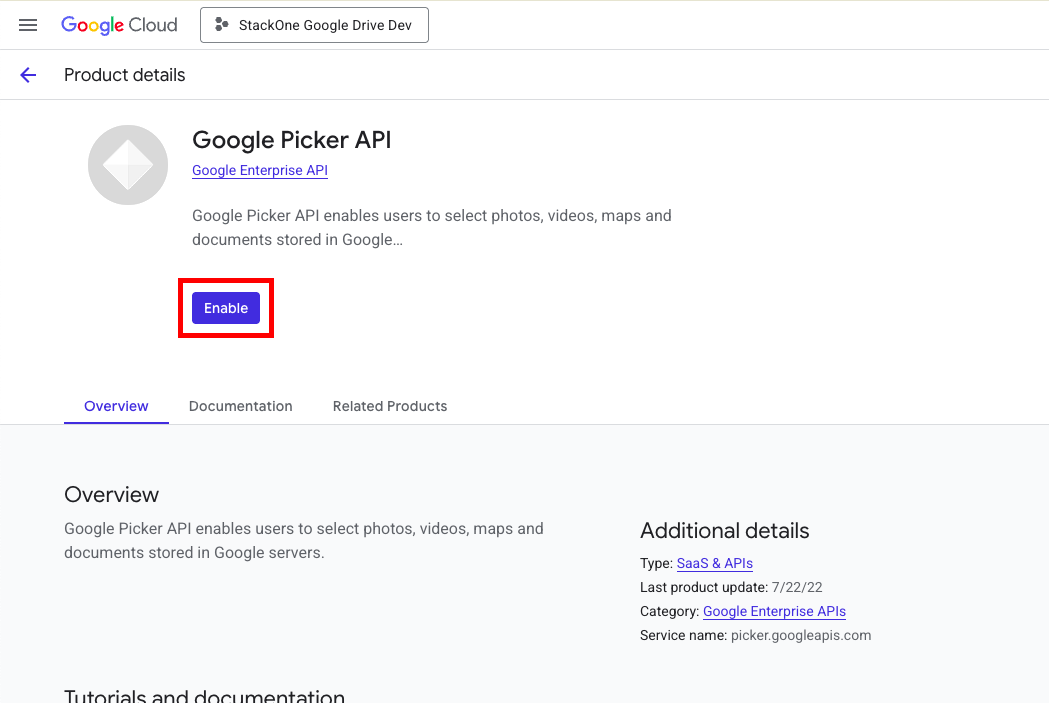
To Enable and Connect the Integration
1
Enable GoogleDrive
Navigate to the Documents category on the Integrations page and enable GoogleDrive.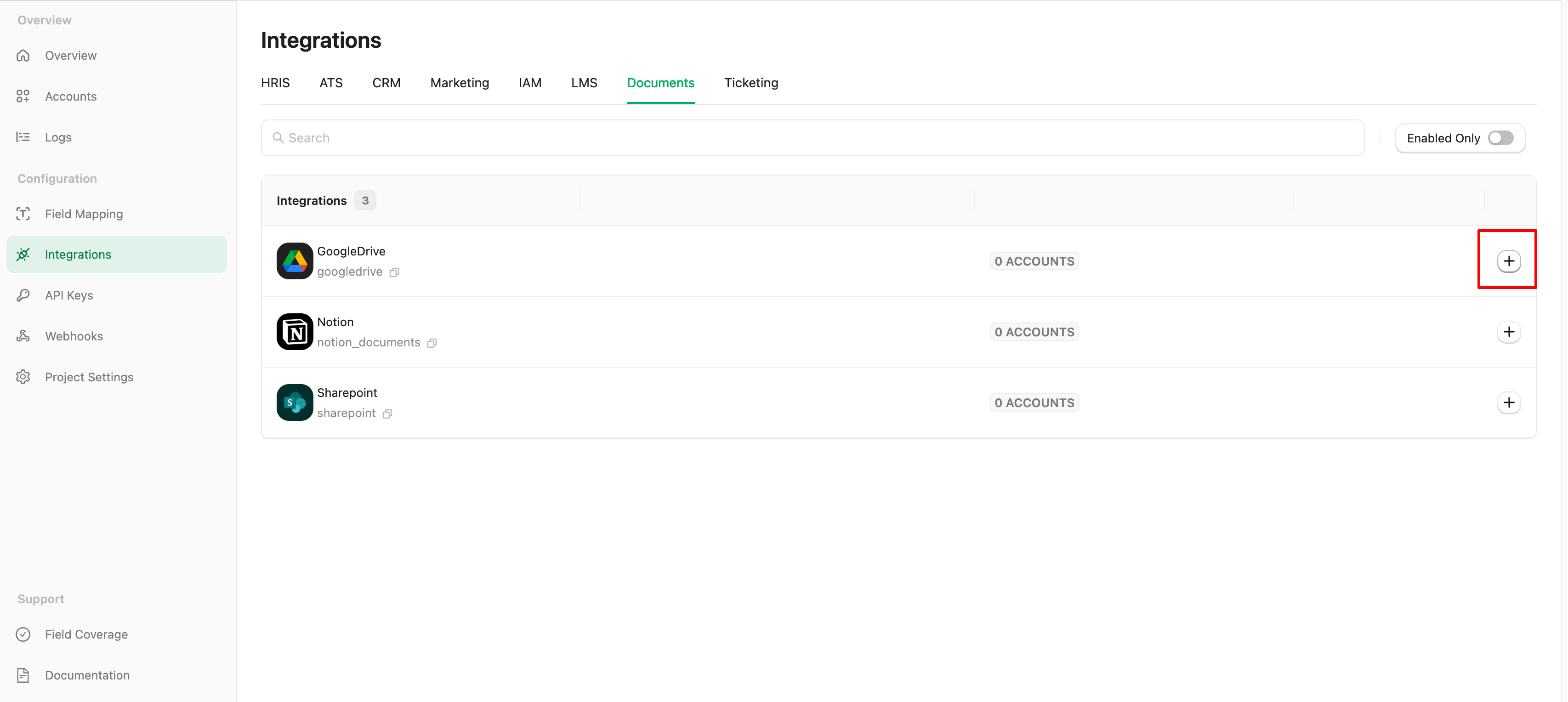
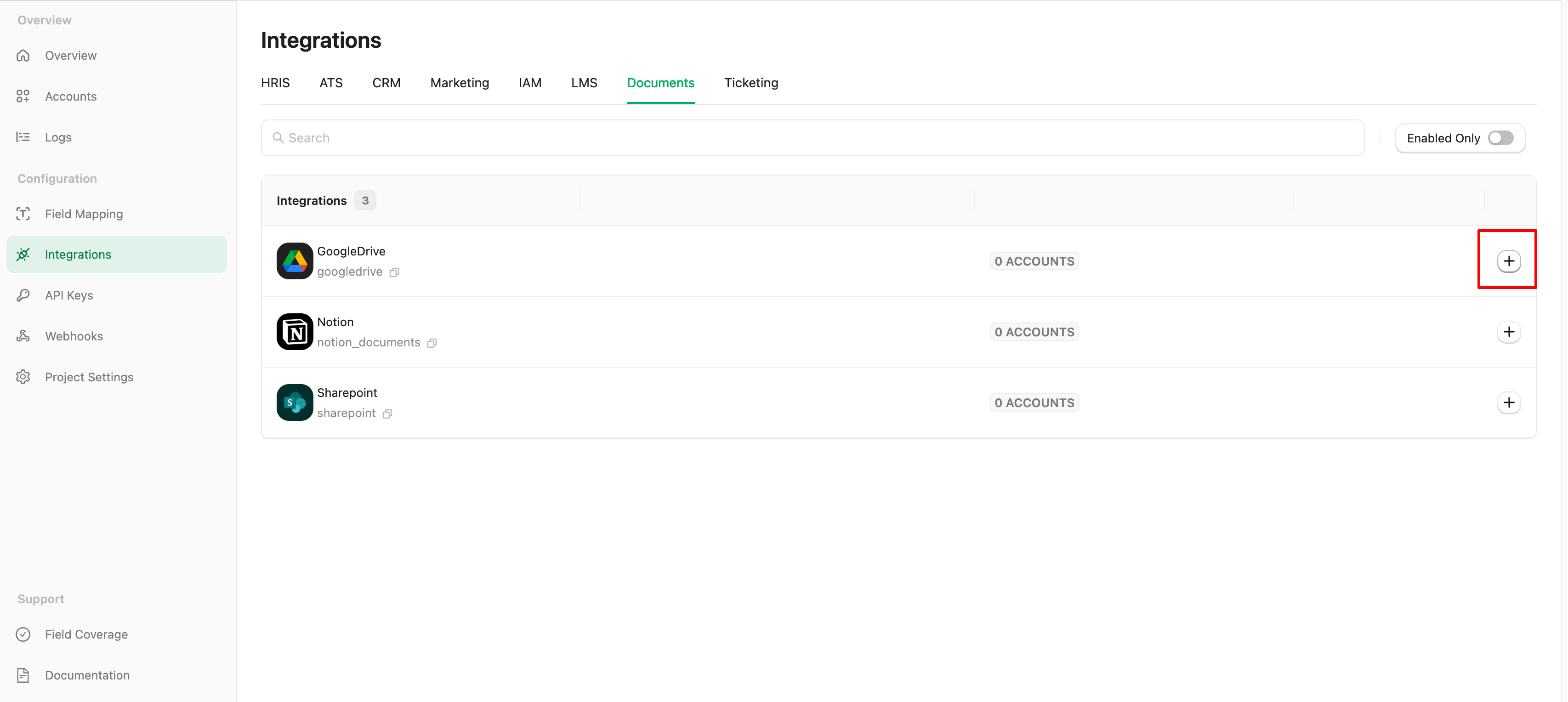
2
Enter Credentials
Please complete the necessary fields in the GoogleDrive - Configuration model: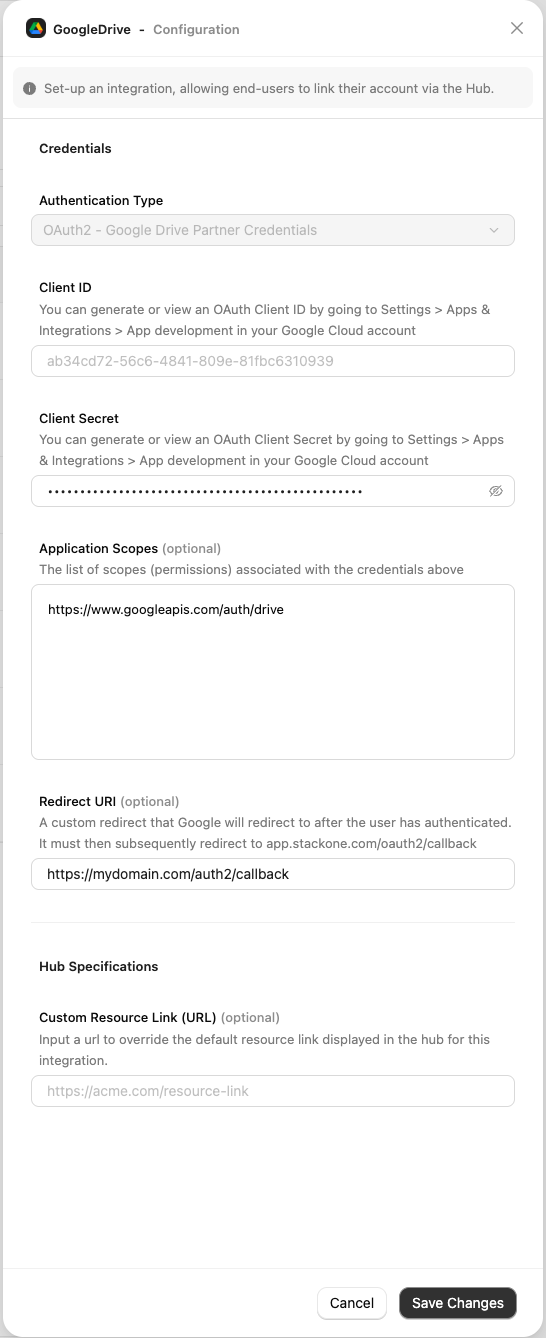
- Authentication Type - Please select the OAuth2 - Google Drive Partner Credentials to integrate with the Google Drive Partner.
- Client ID
- Client Secret
- Scopes - If you selected only the required scopes in the previous steps, leave the default value for this field. Otherwise, enter the space-separated list of scopes granted to your application.
- Redirect URI - (optional) - If you are using your own OAuth2 credentials, enter the redirect URI that you configured in the Google Cloud Console. Otherwise, leave this field blank. For more information, see OAuth Proxy Redirect.
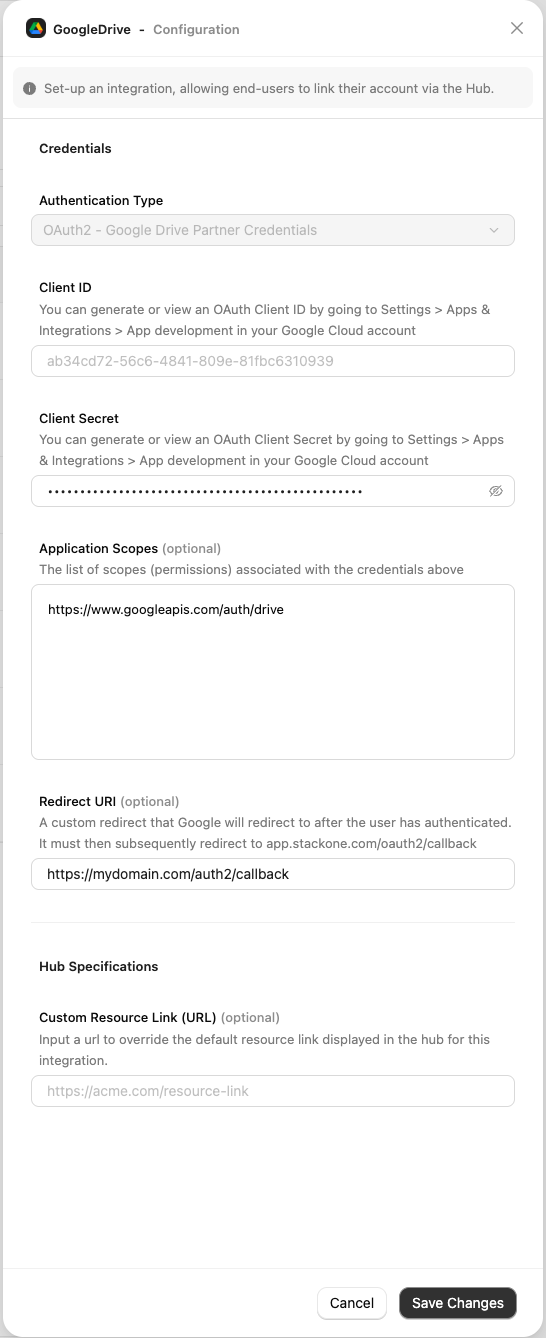
3
Connect to GoogleDrive
Click the Connect button to start the login process. You will be redirected to Google Drive.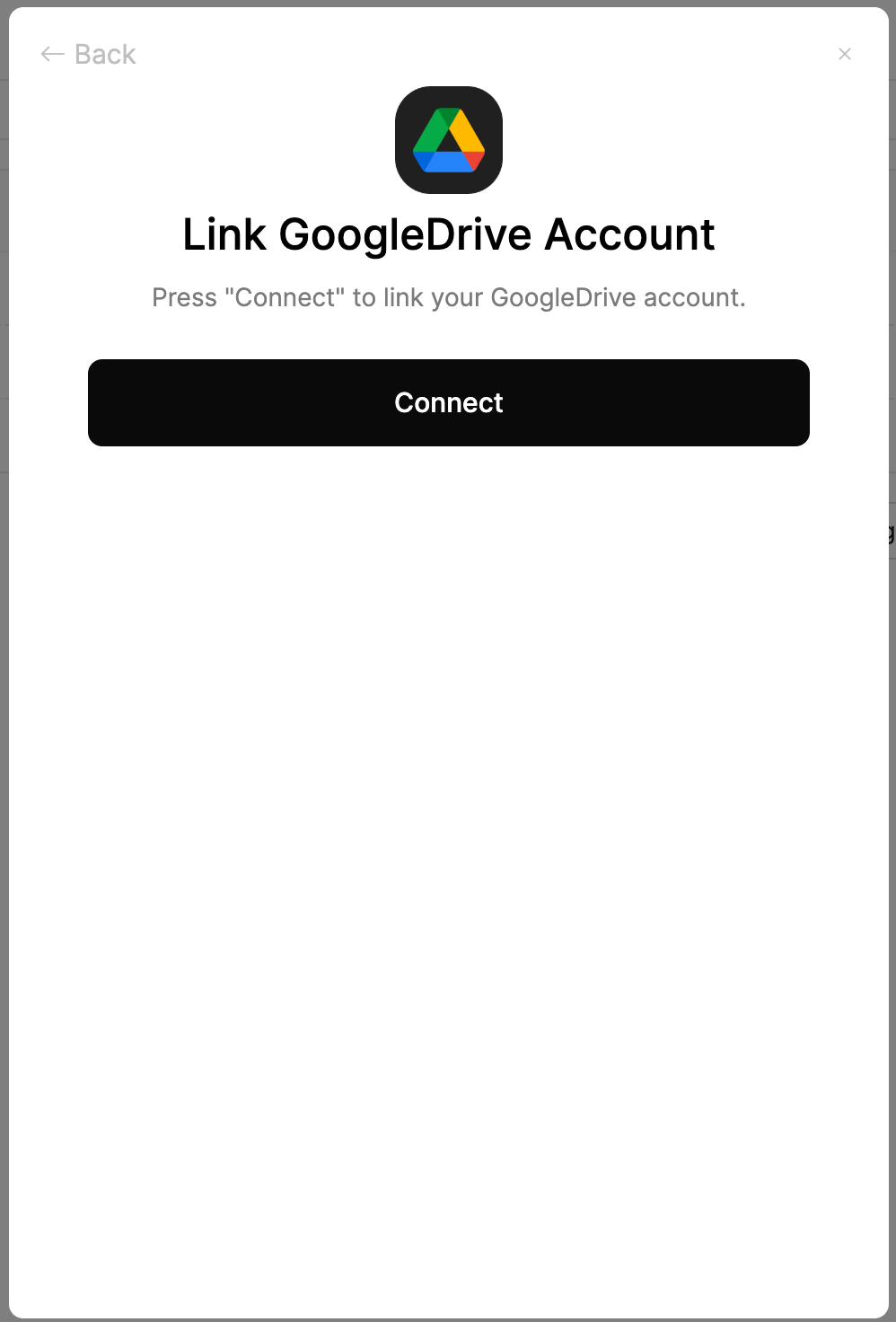
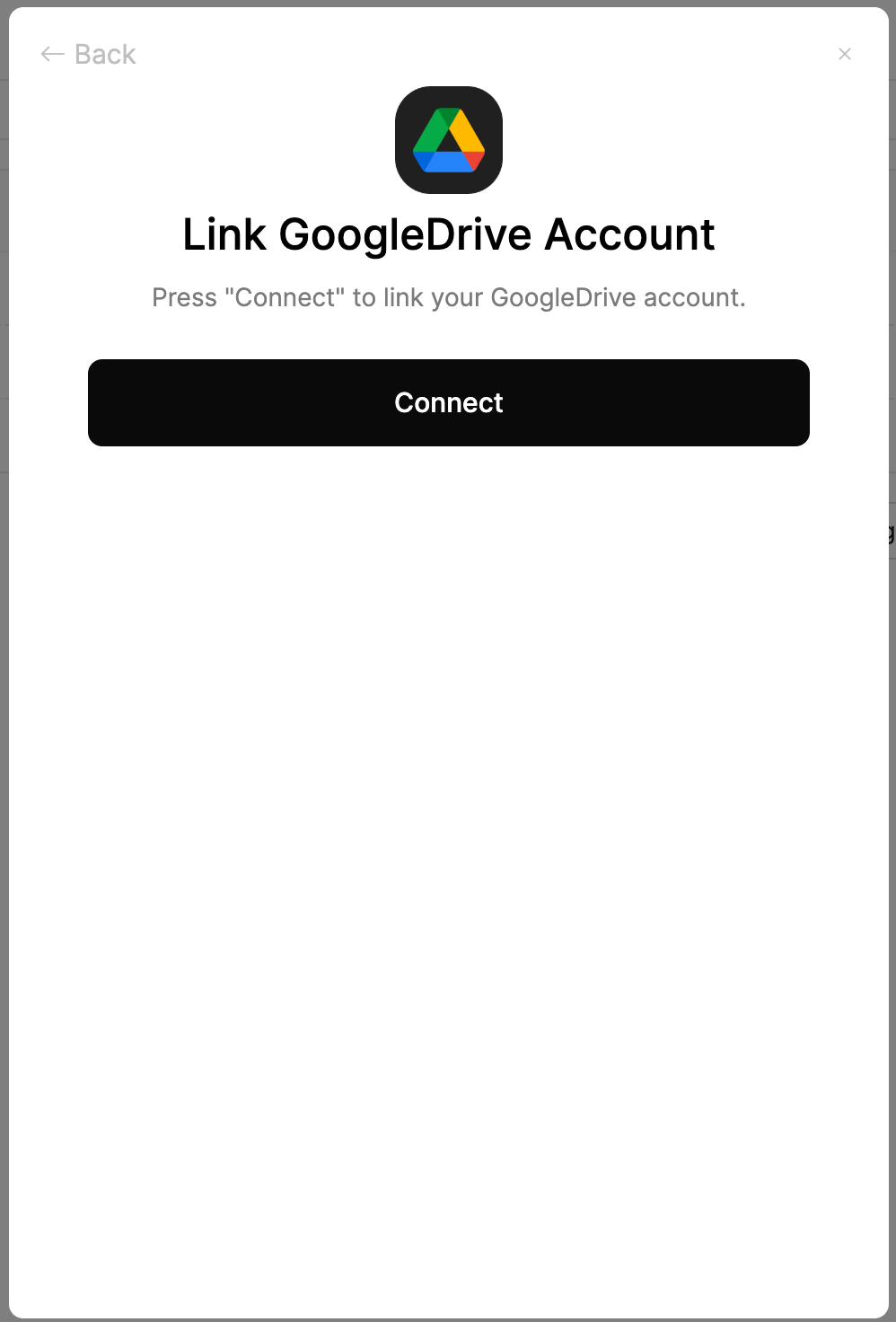
4
Grant OAuth Application Consent
A window will appear and may prompt you to log in to your Google Drive account.After logging in, you will be displayed the OAuth consent screen you configured.Click the Allow button to grant the application access to your Google Drive account.